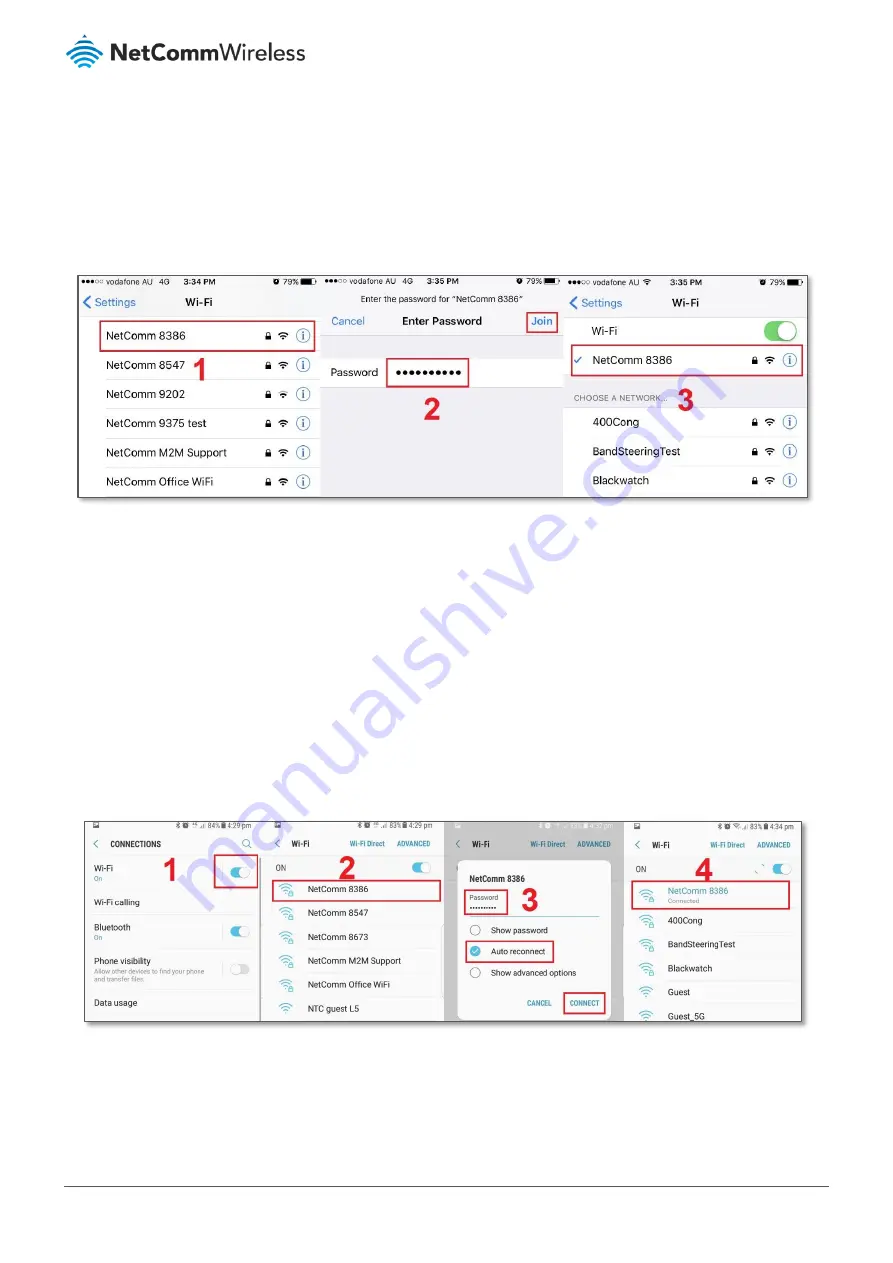
6 of 7
Wireless Security Setup Guide
© NetComm Wireless 2017
Apple iPhone
The following is an example of connecting to the WiFi network using an Apple iPhone. On your iPhone, navigate to
settings and tap “
Wi-Fi
”.
When Wi-Fi is turned on, your phone scans for available nearby networks. Tap your WiFi network name/SSID [
1
]
(i
n this example, it is “NetComm 8386”), enter the WiFi password [
2
] and press
Join
[
2
].
If you are facing difficulty to connect the Wi-Fi network name,
refer to “Wireless Troubleshooting Guide” from
FAQs section.
Android
The following is an example of connecting to the Wi-Fi network using an Android phone. On your Android Phone,
navigate to
Settings > Connections
and tap
Wi-Fi
.
When
Wi-Fi
is turned On [
1
], your phone scans for available nearby networks.
Tap your WiFi network name/SSID [
2
]
(in this example, it is “NetComm 8386”), enter the WiFi password [
3
], select
Auto reconnect
[
3
]and then select
Connect
[
4
].
The word
Connected
will appear under your WiFi network name/SSID [4] when the connection is successful.
If you are facing difficulty to connect the Wi-
Fi network name, refer to “Wireless Troubleshooting Guide” from FAQs
section.







