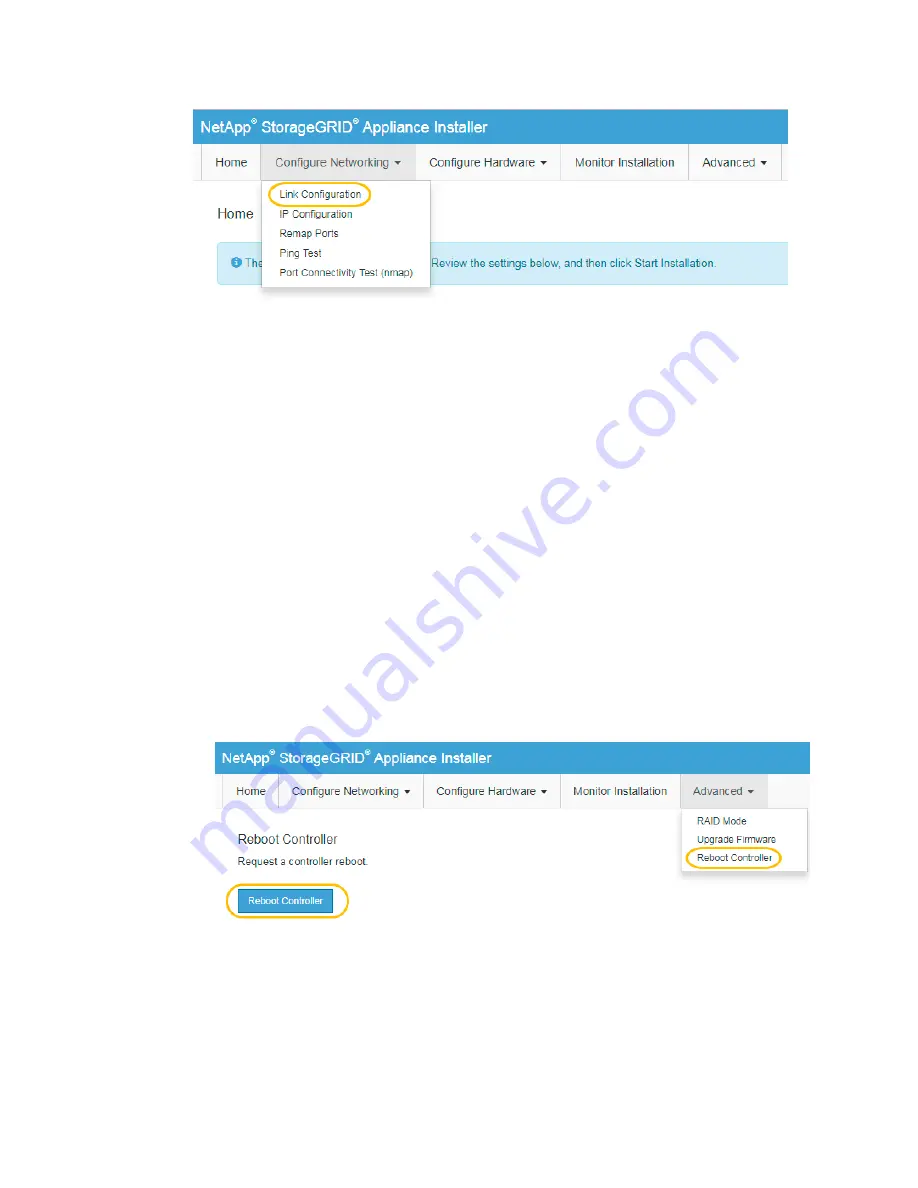
3. Make the desired changes to the link configuration.
For more information on the options, see “Configuring network links.”
4. When you are satisfied with your selections, click Save.
Note:
You might lose your connection if you made changes to the network or link you are
connected through. If you are not reconnected within 1 minute, re-enter the URL for the
StorageGRID Appliance Installer using one of the other IP addresses assigned to the appliance:
https://E5600SG_Controller_IP:8443
5. From the StorageGRID Appliance Installer, select Configure Networking > Ping Test.
6. Use the Ping Test tool to check connectivity to IP addresses on any networks that may have been
affected by the link configuration changes you made in step
.
In addition to any other tests you choose to perform, confirm that you can ping the grid IP address
of the primary Admin Node, and the grid IP address of at least one other Storage Node. If
necessary, correct any link configuration issues.
7. Once you are satisfied that your link configuration changes are working, return the StorageGRID
appliance to normal operating mode:
a. From the StorageGRID Appliance Installer, select Advanced > Reboot Controller.
b. Click Reboot Controller.
The appliance reboots and rejoins the grid. This process can take up to 20 minutes.
c. From the Grid Manager, monitor the status of the upgraded appliance Storage Node.
Verify that the Storage Node returns to the expected status.
Related tasks
on page 35
Maintaining the SG5600 appliance | 67
Содержание StorageGRID SG5600 Series
Страница 2: ......





















