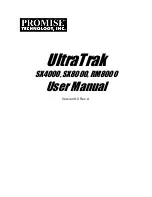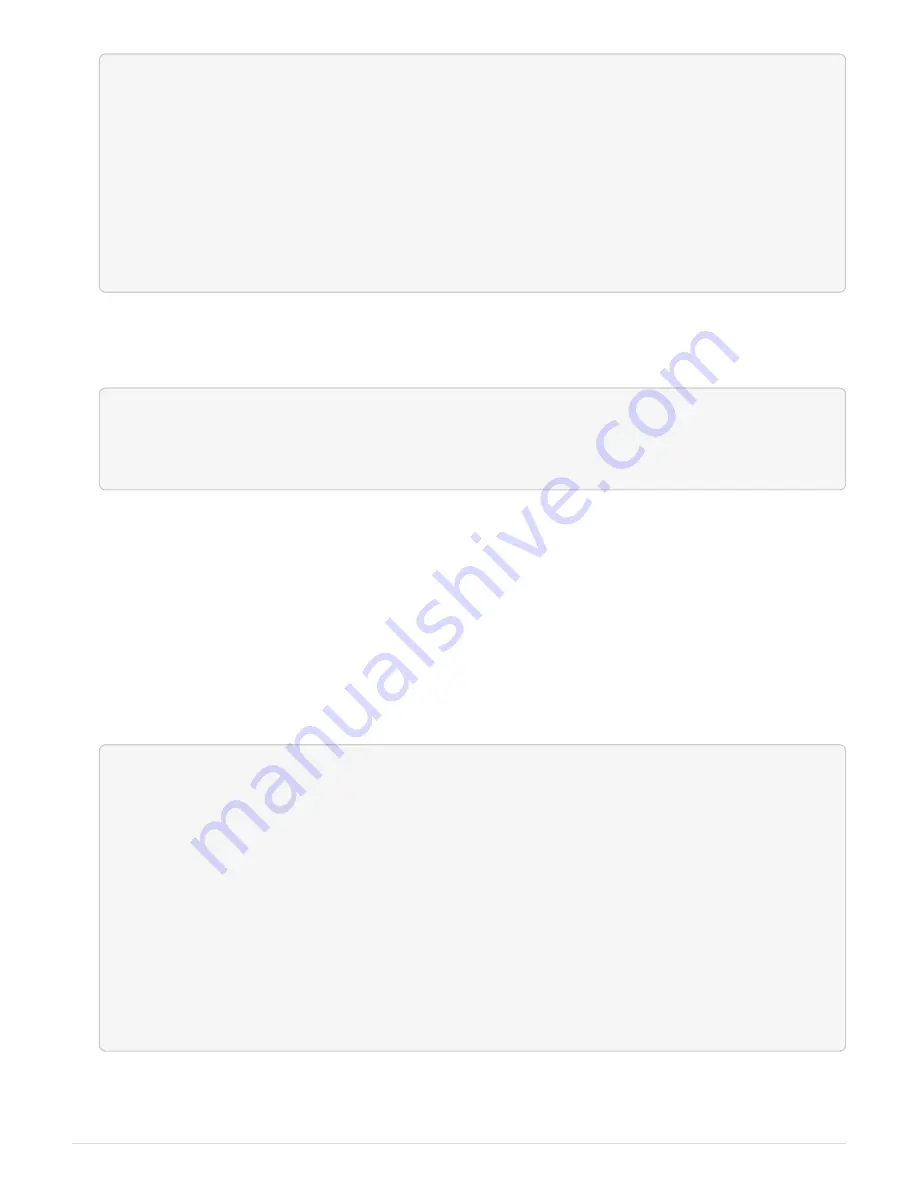
dr-group-id cluster node node-systemid dr-
partner-systemid
----------- --------------------- -------------------- -------------
-------------------
1 Cluster_A Node_A_1 536872914
118073209
1 Cluster_B Node_B_1 118073209
536872914
2 entries were displayed.
3. View the new system ID at the Maintenance mode prompt on the impaired node:
disk show
In this example, the new system ID is 118065481:
Local System ID: 118065481
...
...
4. Reassign disk ownership (for FAS systems) or LUN ownership (for FlexArray systems), by using the
system ID information obtained from the disk show command:
disk reassign -s old system ID
In the case of the preceding example, the command is:
disk reassign -s 118073209
You can respond
Y
when prompted to continue.
5. Verify that the disks (or FlexArray LUNs) were assigned correctly:
disk show -a
Verify that the disks belonging to the
replacement
node show the new system ID for the
replacement
node.
In the following example, the disks owned by system-1 now show the new system ID, 118065481:
*> disk show -a
Local System ID: 118065481
DISK OWNER POOL SERIAL NUMBER HOME
------- ------------- ----- ------------- -------------
disk_name system-1 (118065481) Pool0 J8Y0TDZC system-1
(118065481)
disk_name system-1 (118065481) Pool0 J8Y09DXC system-1
(118065481)
.
.
.
6. From the healthy node, verify that any coredumps are saved:
71