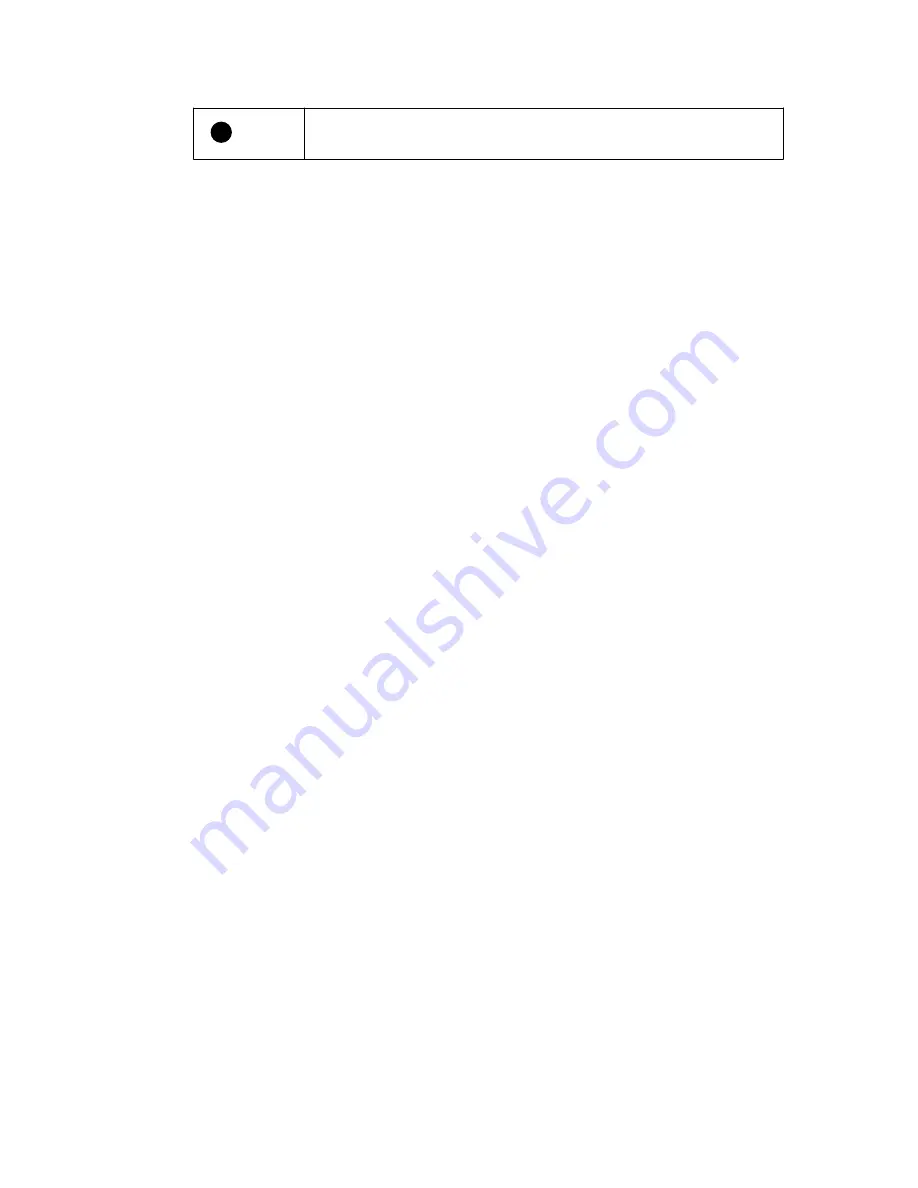
1
Handle to pull the fan module out
6. Slide the replacement fan module all the way into the shelf, moving the fan module handle to the
side until it latches with the orange tab.
7. Check the amber Attention LED on the new fan module.
Note:
After you replace the fan module, the Attention LED stays on (solid amber) while the
firmware checks that the fan module was installed correctly. The LED goes off after this
process is complete.
8. Return the failed part to NetApp, as described in the RMA instructions shipped with the kit.
Contact technical support at
NetApp Support
, 888-463-8277 (North America), 00-800-44-638277
(Europe), or +800-800-80-800 (Asia/Pacific) if you need the RMA number.
Replacing a fan module in a DS460C disk shelf | 19
Содержание DS224C
Страница 2: ......
















































