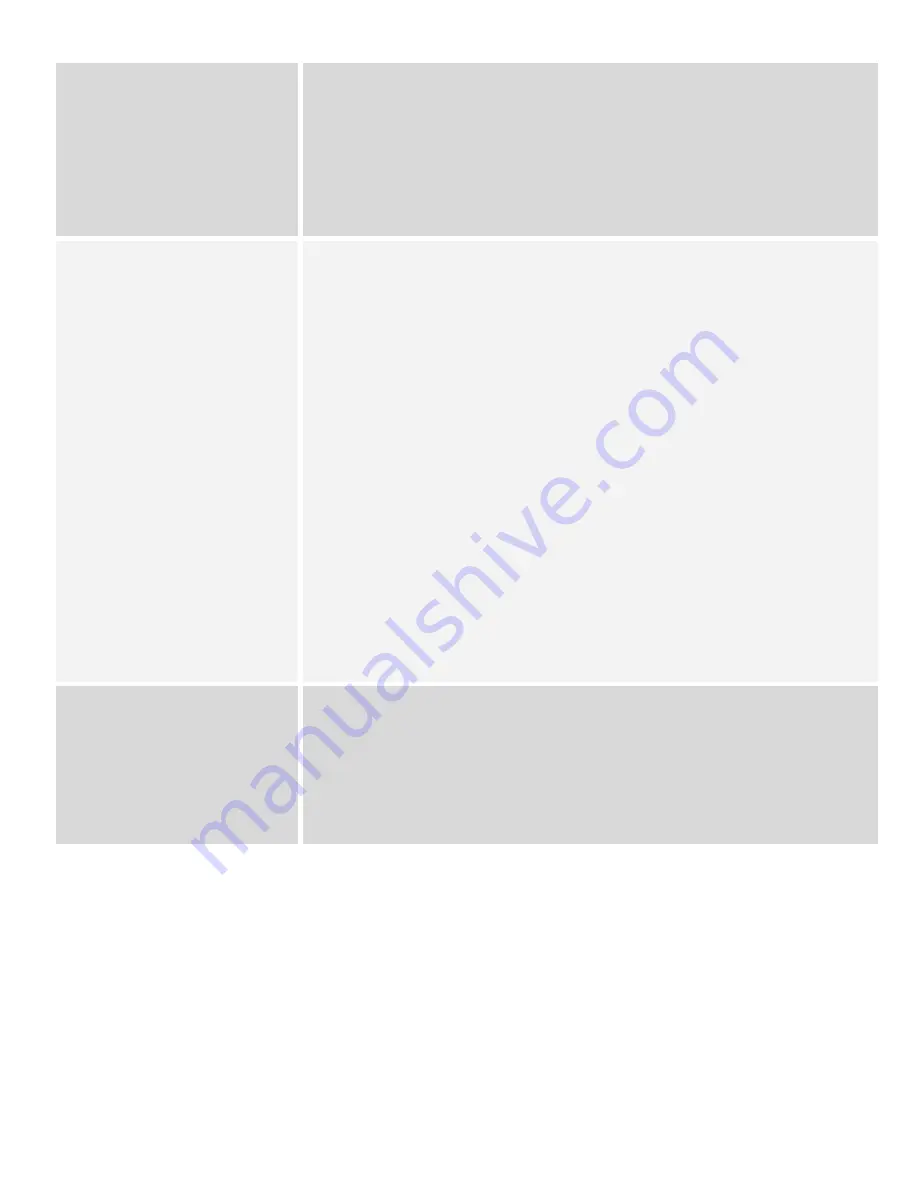
Setting fan speeds for systems with
multi-speed fans
Follow these steps:
1.
Press the ring to bring up the menu
2.
Select the Fan icon
3.
Choose System fan speed
4.
Select the fan speed you’d like to use when your system is heating or cooling your
home. You can choose Low, Medium, High or Auto, depending on your system’s
wiring.
5.
Choose Done to set your system's fan speed
Downloading the Nest App, creating
an account and pairing the Nest
Thermostat
To download the Nest App and create an account follow these steps:
1.
Download the Nest App on your customer’s phone or tablet from the
Apple App Store
or
Google Play
2.
Open the Nest App and tap Sign up
3.
Enter the customer’s email address
4.
Have your customer enter a password
5.
Read and agree to the Nest Terms of Service
6.
Have your customer check their email for a “Welcome to Nest” message and instruct
them to tap on the included link to activate their Nest Account
To pair the Nest Thermostat with the customer’s account follow these steps:
1.
Press the thermostat’s ring to open the Quick View menu
2.
Choose SETTINGS
3.
Turn the ring to Nest Account and press the ring to select it
4.
Select Get Entry Key and write it down
5.
Open the Nest App
6.
From the home screen, tap the Settings icon
7.
Tap Add product
8.
Scan the QR code on the back of the thermostat or tap Continue without scanning
and then Nest Thermostat
9.
Follow the Nest App’s instructions, when prompted type in the entry key you obtained
in step 4
You’ll see the thermostat appear on the Nest App home screen. Tap the thermostat icon to
control it and change settings.
Tips on providing a “Nesty”
experience
●
Demonstrate how to use the Nest Thermostat:
○
basic temp changes
○
home/eco mode manual switching
○
switching between heat/cool modes, etc.
○
changing the temperature schedule
○
running the fan
●
Demonstrate how to use the Nest App
●
Explain features like Energy History and Home Report
28























