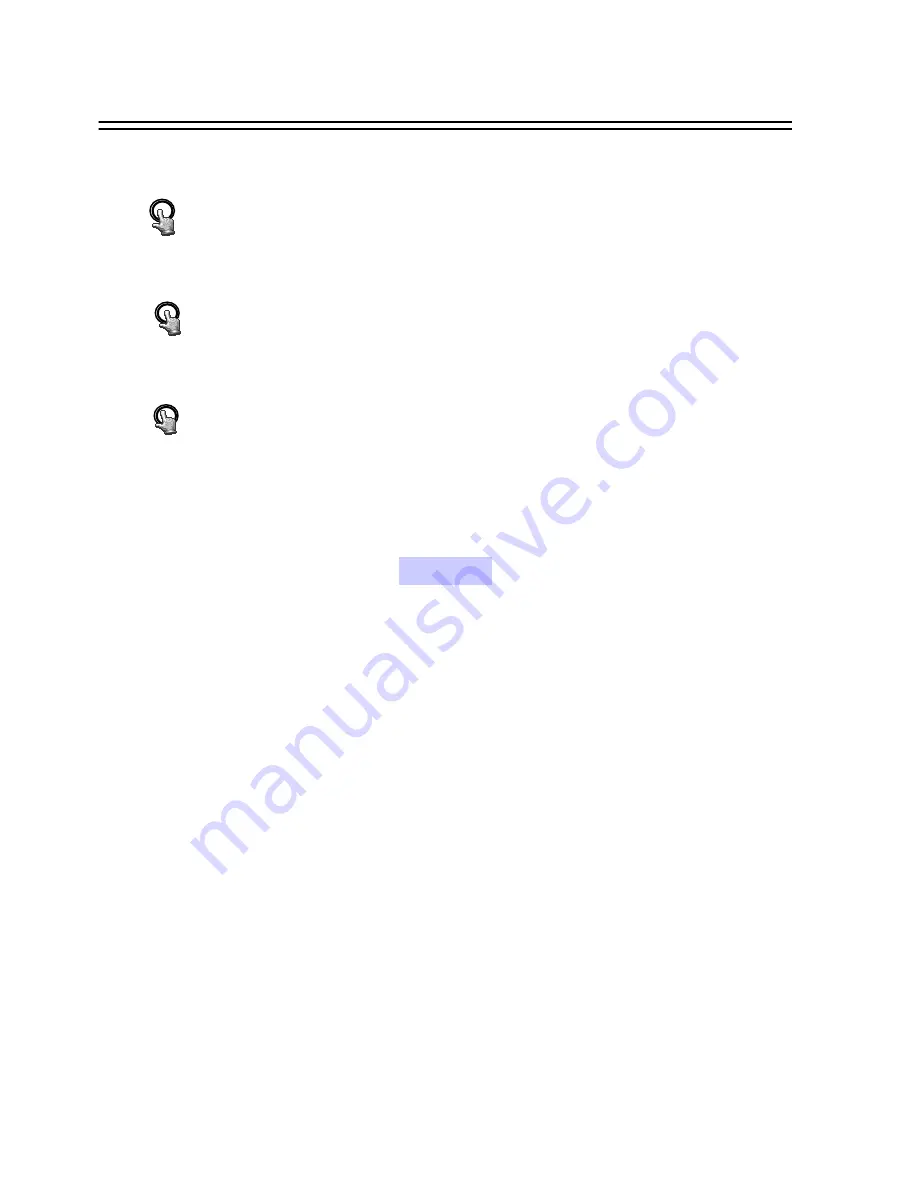
PAUSE
STOP
Notice:
Copied images are stored as a movie picture.
Copied files are saved as .MOV file.
Use QuickTime to play the retrieved .MOV files.
You may download QuickTime at
www.apple.com
.
The playback version for QuickTime is free.
SEARCH
Press “PAUSE” button once to stop copy image.
Press “SEARCH” button once to close file.
Press “STOP” button once to Exit.
43
















































