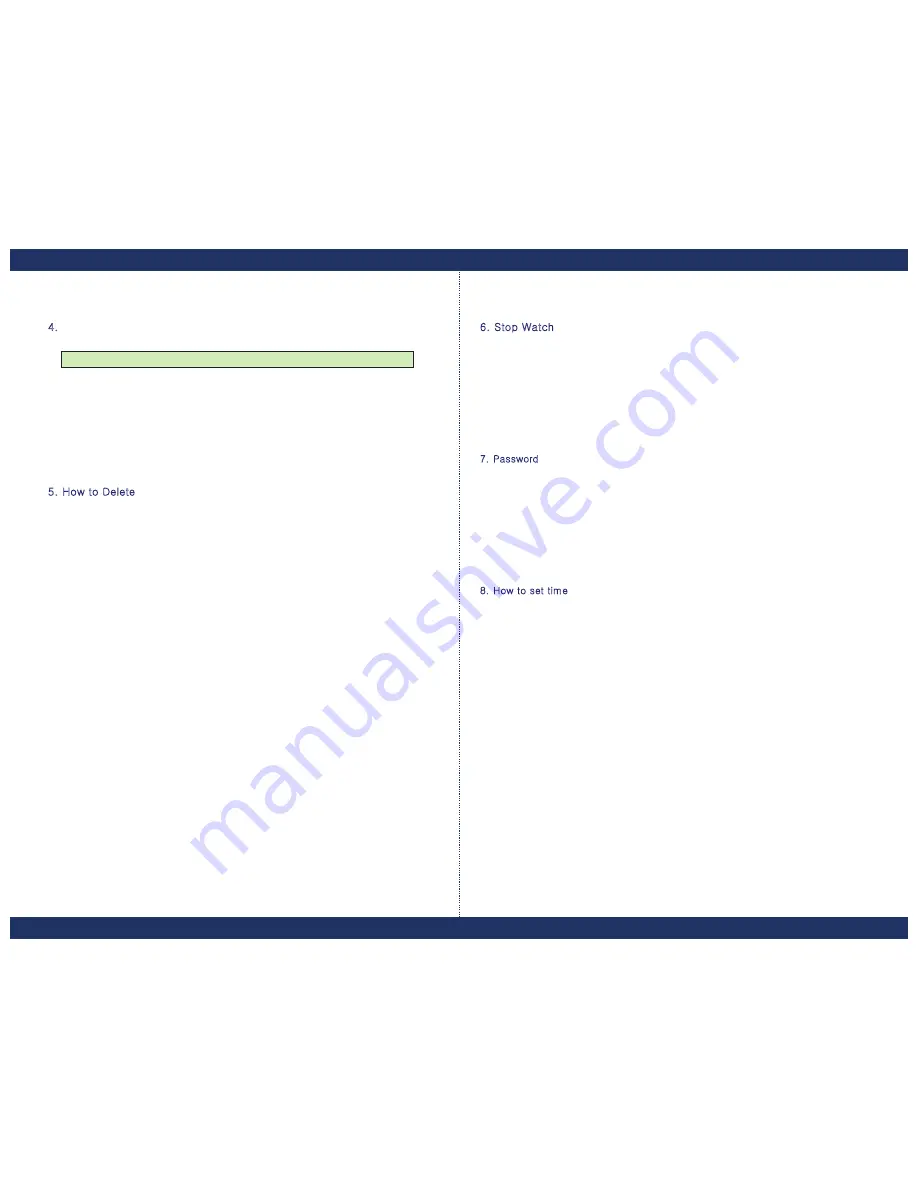
User's manual
User's manual
- 7 -
- 8 -
4.
내용목록
Index contents(play)
6. Stop Watch
▶
Push Menu button
▶
"1:Add contents" message appears.
▶
Push Menu button
▶
Select 6."Stop watch" using up&down button.
▶
"1:Add contents" message appears.
▶
Select 1)increment mode or 2)decrement mode.
▶
Select 4."Index contents" using up&down button.
OK button becomes start/stop button.
If you don't want the sentence you chose to be activated,
select "X" using OK button and push ESC button.
7. Password
5. How to Delete
▶
Push Menu button
▶
"1:Add contents" message appears.
▶
Select 7."Password" using up&down button.
▶
Push Menu button
▶
Input your password(4 number)
▶
"1:Add contents" message appears.
▶
Rewrite your password for confirmation
▶
Select 5."Delete Contents" using up&down button.
▶
Select 1)Delete option
8. How to set time
After selecting what you want to delete, push OK button.
1) How to set time and date
▶
Push Menu button
2)How to delete all contents
▶
"1:Add contents" message appears.
▶
Push Menu button
▶
Select 8."Set time" using up&down button.
▶
"1:Add contents" message appears.
▶
Select 1) "Set time".
▶
Select 5."Delete Contents" using up&down button.
Time & date can be adjusted using up&down button and left&right button.
▶
Select 2)Delete all
▶
Push OK button.
"Delete?"message appears. Push OK button.
You can check pre-input contents and make them acitivated or deactivated.
1)How to delete one by one.
Содержание LED Sign
Страница 1: ...Led Sign Manual LED Sign ...






