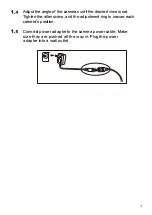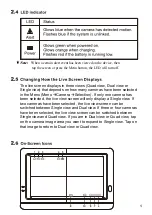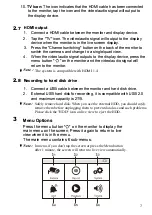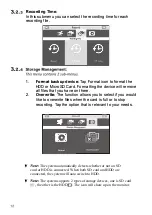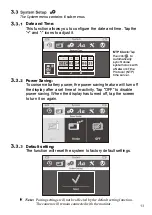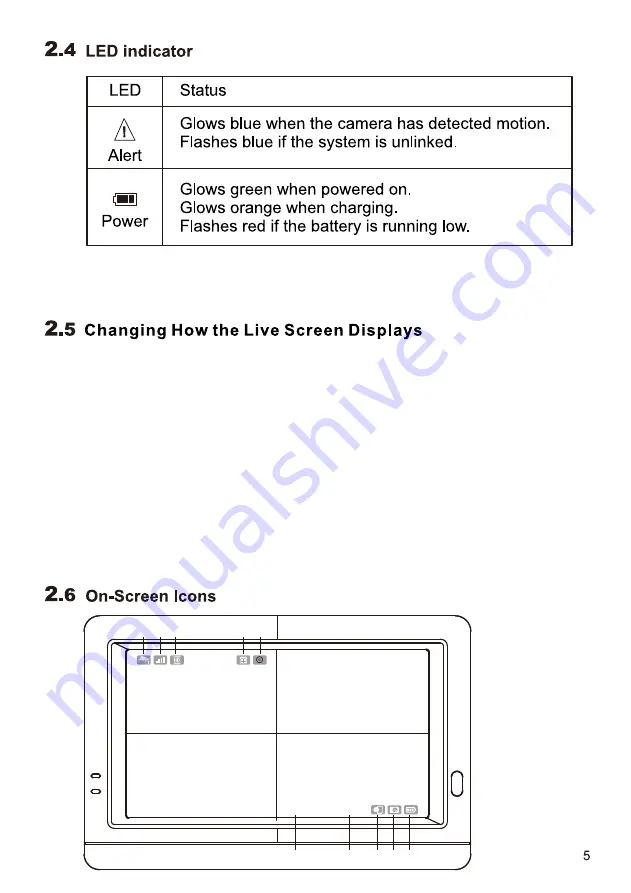
The live screen displays in three views
(Quad view, Dual view or
Single view) that depends on how many cameras have been selected
in the Menu (Menu
Camera
Selection). If only one camera has
been selected, the live view screen will only display a Single view. If
two cameras have been selected, the live view screen can be
switched between Single view and Dual view. If three or four cameras
have been selected, the live view screen can be switched between
Single view and Quad view. If you are in Dual view or Quad view, tap
on the camera image area you want to expand to Single view. Tap on
that image to return to Dual view or Quad view.
9
�
10
8
7
5
4
3
2
1
�
6
·f
Note:
W
hen a certain alert event has been viewed on the device, then
tap the screen or press the Menu button, the LED will turn off.
Содержание NE7MHDWCB
Страница 1: ...User Manual NE7MHDWCB ...
Страница 2: ......
Страница 5: ...Loosen the alien screw 1 2 and the adjustment ring 3 by turning them counter clockwise ...
Страница 25: ......