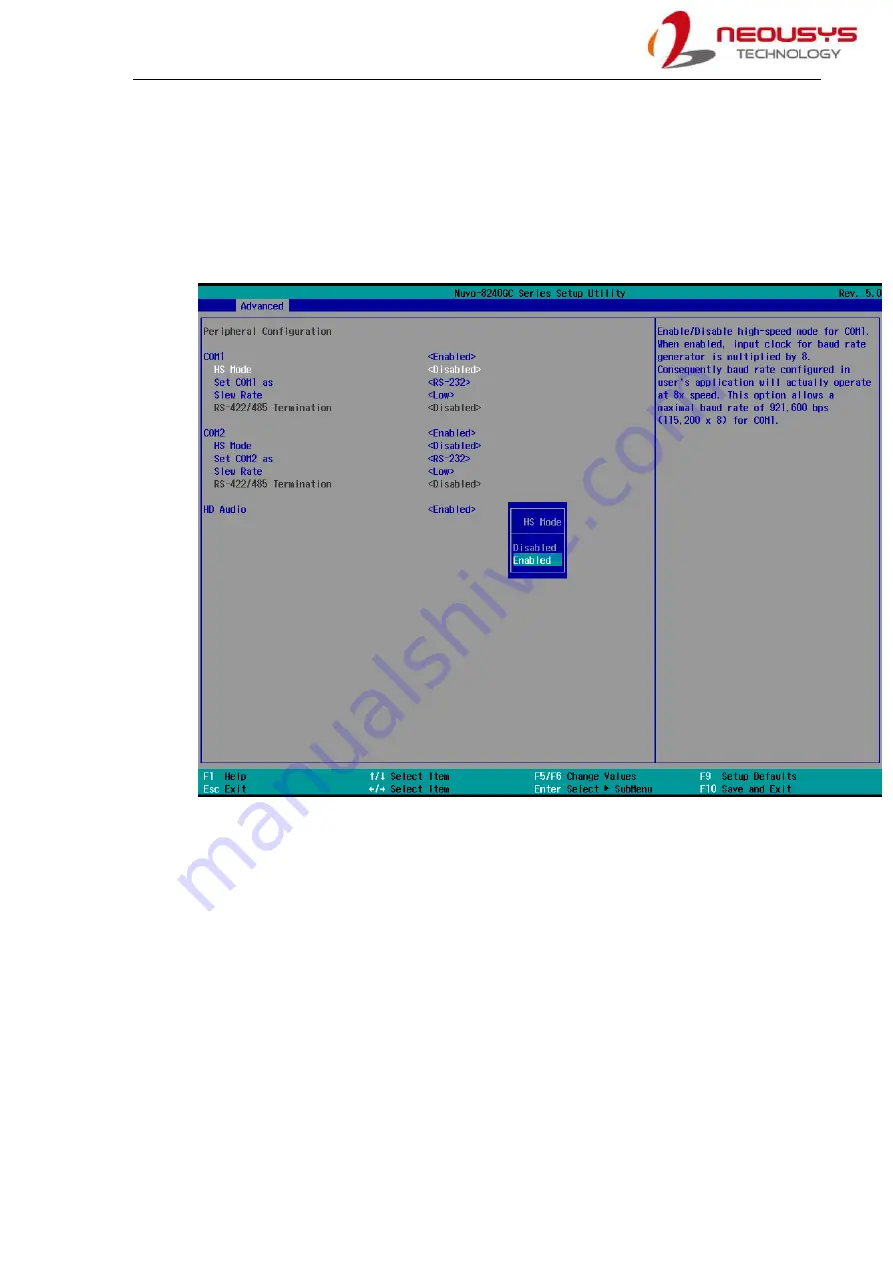
Nuvo-8240GC
84
4.1.2
COM Port High Speed Mode
The high speed mode of each COM port effectively allows for the port's baud rate generator to
operate at 8x the speed with an effective baud rate of 921,600 bps (115,200 x 8). Please refer
to the following instructions on how to enable the high speed mode for your COM port (COM1
used as an example).
To set COM port high speed mode:
1.
Press
F2
when the system boots up to enter the BIOS setup utility.
2.
Go to
[Advanced] > [Peripheral Configuration]
.
3.
Enable or set the
[Set COM1 Mode as]
option to the desired mode.
4.
Highlight
[HS Mode]
and press ENTER to bring up options, highlight
[Enable]
and press
ENTER.
5.
Once set, press
F10
to save setting and exit.
Содержание Nuvo-8240GC Series
Страница 14: ...Nuvo 8240GC 14 1 2 2 Nuvo 8240GC 4 Pin Terminal Block Panel View...
Страница 15: ...Nuvo 8240GC Series 15 1 2 3 Nuvo 8240GC Top Panel View 1 2 4 Nuvo 8240GC Heatsink Panel View...
Страница 16: ...Nuvo 8240GC 16 1 2 5 Nuvo 8240GC Bottom View...
Страница 72: ...Nuvo 8240GC 72 6 Secure the screws indicated in blue on the I O panel to complete the enclosure installation...
Страница 129: ...Nuvo 8240GC Series 129 7 Follow the 6 step setup procedure as instructed...
Страница 131: ...Nuvo 8240GC Series 131 9 When done click on Finish and restart the system...






























