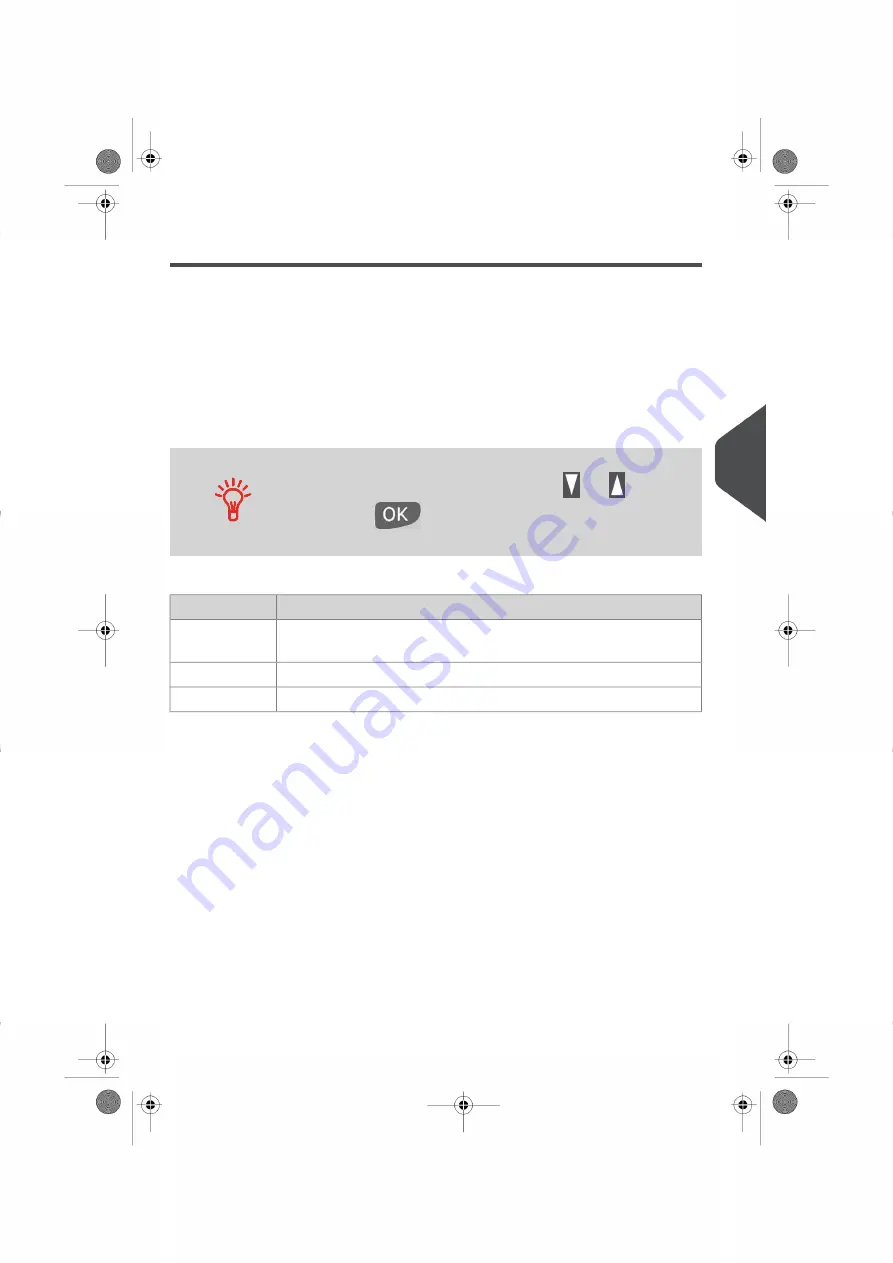
Base errors
This report displays the list of errors encountered on the mailing system and related to the
base.
Requirements
• To generate this report, you have to be logged in as the supervisor.
Outputs
• Screen
• USB Printer (optional)
• USB Key
If you use screen to see this report:
•
Scroll
the errors using the arrow keys
and
.
•
Press
if you want to go back to the selection of the
output.
Content
Comments
Fields
Reference code of the base error: BAS-XX-YYY (XX is a 2–digit number,
YYY is a 3–digit number).
Code
Date when error occurred.
Date
Number of imprints when this error occurred.
Cycles
See also
•
on page 120.
6
Reports
135
| Page 135 | Nov-12-2015 10:25 |
Содержание IN-600 Series
Страница 1: ...User Guide IN 600 Franking machine ...
Страница 3: ...CONTROL PANEL see manual section 2 3 ...
Страница 7: ... Page 4 TOC Nov 12 2015 10 25 ...
Страница 9: ......
Страница 17: ......
Страница 19: ......
Страница 89: ......
Страница 97: ......
Страница 99: ......
Страница 123: ......
Страница 145: ......
Страница 147: ......
Страница 155: ......
Страница 177: ...Geodesic map 170 Page 170 Nov 12 2015 10 25 8 Configuring your Mailing System ...
Страница 178: ...Geodesic codes 8 Configuring your Mailing System 171 Page 171 Nov 12 2015 10 25 ...
Страница 191: ......
Страница 207: ......
Страница 223: ......
Страница 225: ......
Страница 237: ......
Страница 247: ... Index Page 240 Nov 12 2015 10 25 ...
Страница 248: ...A0013340 B 16 11 2015 ...






























