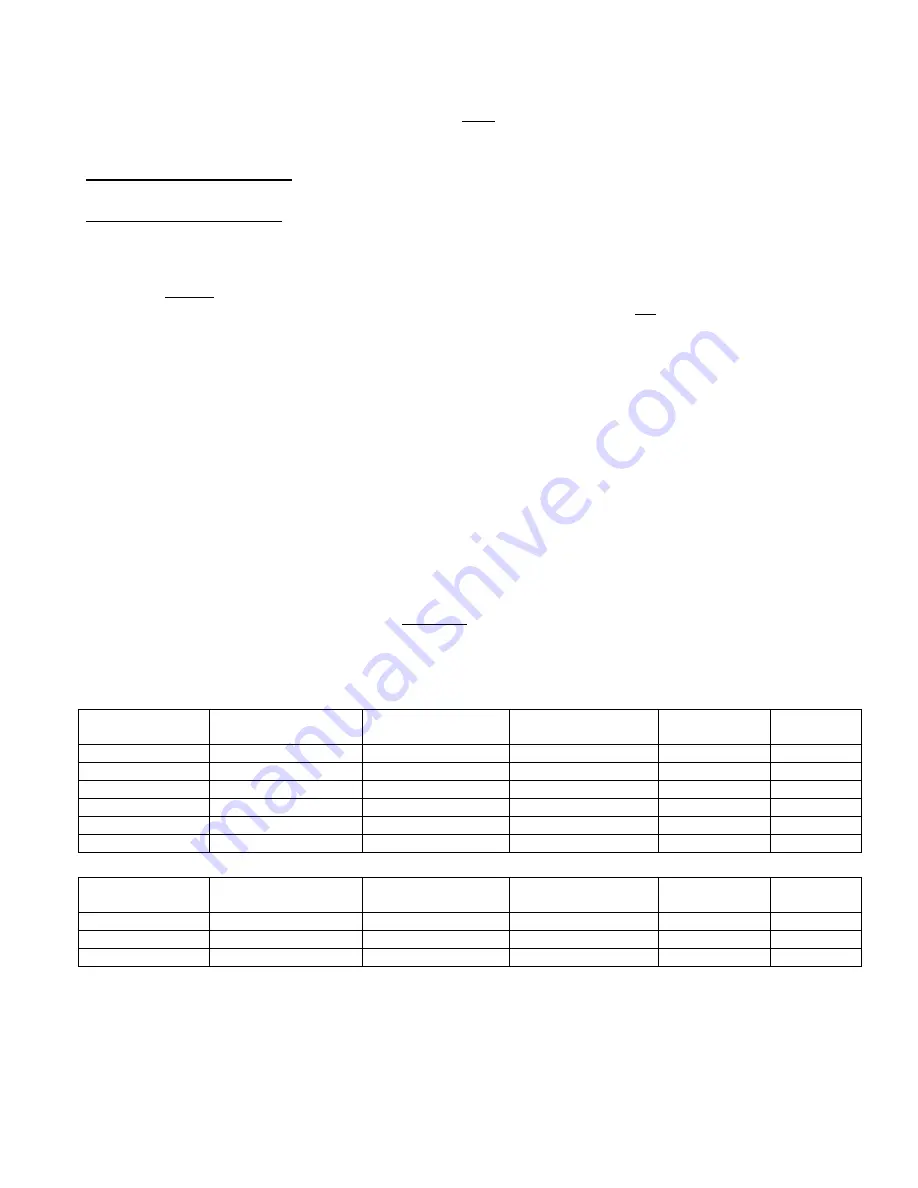
Step 7:
Reinstall the radio back into the dash of the vehicle. DO NOT PERMANENTLY HIDE BOX/MODULE BEHIND
RADIO. If possible, put in a place where its relatively easy to get to in the future. Customer should NOT have to return to
installer just to access box.
*NOTE* Display of artist & song title on the radio LCD is NOT supported with this interface.
If the radio is not recognizing the kit or it’s not working correctly do NOT change ANY of the dip switches, this will not
fix anything. Please call Neo Tech Support at 619-704-0699.
IS YOUR IPOD UP TO DATE?
If the radio recognizes the adapter, but the control is NOT correct, your iPod is not up to
date.
Check Apple for the latest FW version updates. You must update your iPod.
USING THE NEO ADAPTER
As mentioned before, setting up playlists is NOT required. But to take full advantage of our adapter when in Advanced Mode
and its quick music browsing system, we recommend you have your music organized in playlists on your iPod before using
your iPod Integration Kit. Once again this is not needed, but may help in overall use.
Study Your Radio’s Manual !
Please review the owner's manual for your vehicle's entertainment system. This guide does
not
provide details on the various
button-specific features. Every radio is different and have buttons assigned to perform specific functions. It is up to you to
determine which buttons correspond to the adapter’s functions.
Important:
Not all radio’s have the capabilities to perform every function that adapter can, this will depend on the radio
capabilities and/or which level of radio came with your car (base, premium, etc..)
General Operation
A
Connect the iPod to the docking cable
B
Turn on your radio
C
Select the CD Changer source.
NOTE:
You
MUST
wait for the CD Disc Icon to appear in the lower left screen before
radio will respond when you push the button and access the “Changer” – the iPod.
When the iPod is connected to the adapter, the iPod screen will go blank for a few seconds before the normal screen returns OR
go through initialization depending on which mode you chose. Push the CD button to access the iPod (if you have a CD
player/changer, press the button twice).
The CD button is the ONLY button that will access our adapter.
For a few seconds the iPod may cycle through a set of screens while it initializes in the Advanced Mode. Wait for the
iPod screen to return to normal before making any selections or changes to iPod.
If playback does not automatically begin, then select a playlist or song. You can browse music directly on your iPod radio or
steering wheel. Both the iPod and radio controls are
ALWAYS
active in both modes.
Song Browsing
Direct Mode: The iPod’s audio will be played on
Disc 1, Track 1
.
Advanced Mode: The Neo iPod integration kit gives you the following features while in advanced mode.
IF DIP Setting are set to
AUX OFF
and Advanced Mode:
Disc #
Playlist
Next Track Button
“
”
Prev Track Button
“
”
FFW
Rewind
DISC 1
Playlist #1 in ipod
Next Track
Prev Track
FF Song
RW Song
DISC 2
Playlist #2 in ipod
“
“
“
“
DISC 3
Playlist #3 in ipod
“
“
“
“
DISC 4
Playlist #4 in ipod
“
“
“
“
DISC 5
Playlist #5 in ipod
“
“
“
“
DISC 6
ALL songs in ipod
“
“
“
“
IF DIP Setting are set to
AUX ON
and Advanced Mode:
Disc #
Playlist
Next Track Button
“
”
Prev Track Button
“
”
FFW
Rewind
DISC 1-4 (same)
Playlist in ipod
Next Track
Prev Track
FF Song
RW Song
DISC 5
ALL songs in ipod
“
“
“
“
DISC 6
Aux Source
-
-
-
-
Navigating the iPod:
Changing Songs:
To change songs. Press Track Up and song advances.
Changing Playlists:
To change a playlist, Press Disc Up until you get to the disc number of your playlist you want. To get to
more playlists, you must do it manually. For the AM/FM/CD Radios we tested on use
PRESET BUTTON 5
. If Preset 5
doesn’t work on your radio, please determine which one it is on your radio.
Accessing All songs:
Go to disc number represented above. (depends on how you set the dip switches up).
Changing to the Aux input:
To change to your Aux device, press Disc up until you get to DISC 6.
There may be slight delay times when changing tracks depending on the radio software loaded from the factory and how
quickly it will communicate with the adapter and the iPod. If the
or
buttons are pressed very quickly and the iPod has not




