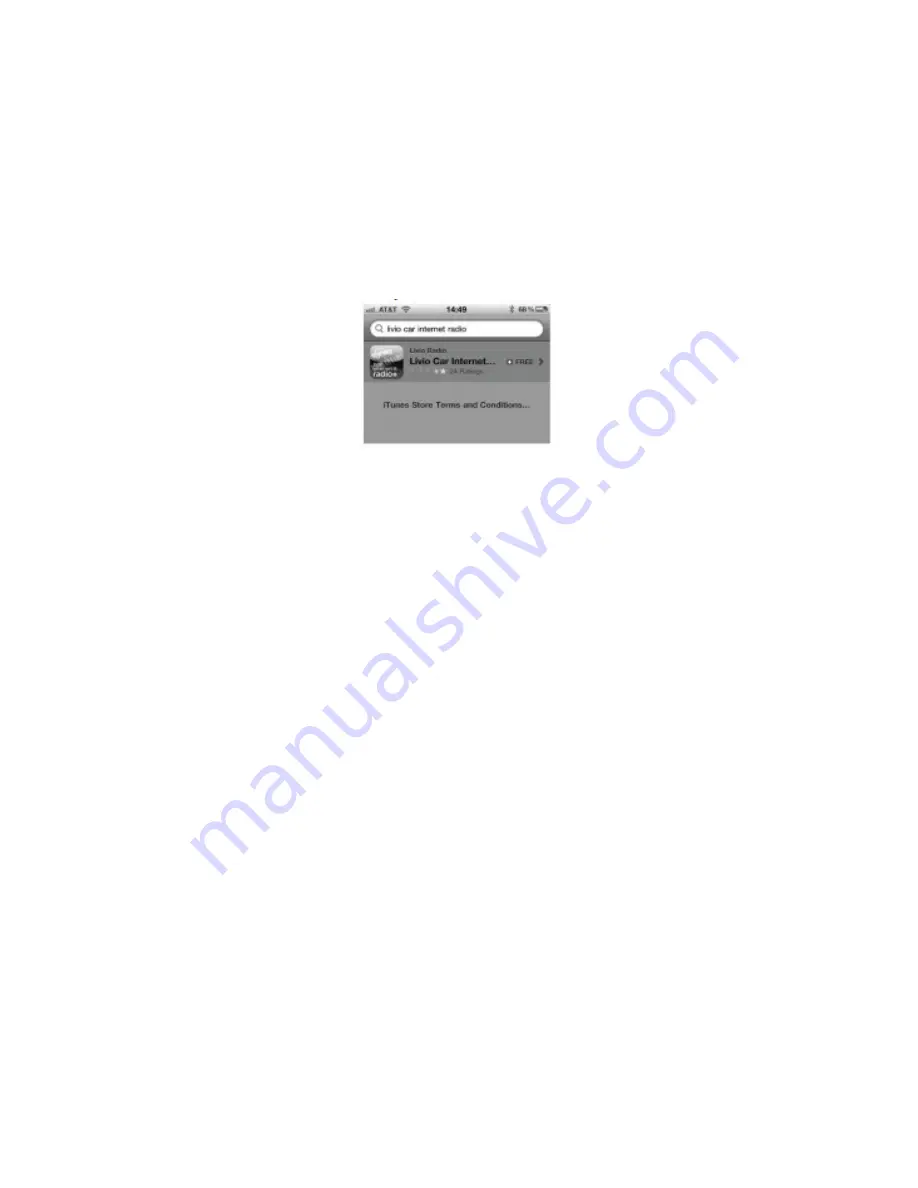
10
Internet Radio Application support (iPhone/iPod touch)
This kit includes support for internet radio streaming apps available on the iTunes® Store.
Thousands of stations can be streamed through data connections. Supported apps include Livio
Car Internet Radio, Pandora, iHeart Radio and more. Supported features such as text display on
screen, and next/previous track functions will vary by app.
To learn more about each app specifically, please visit the website for the app you need
information about.
Data connection requirements (3G/4G/WiFi)
Users must have an active wireless data connection in order to stream music from an app while in
the car. Data connections including “3G” or “4G” through wireless carriers, or a third party
wireless Internet access point connected to your mobile device through WiFi will work. Because
this app requires a data connection, it will only work on connected devices such as the iPhone and
iPod touch.
Controlling Internet Radio Apps
NOTE: The following features may not be supported by all apps. For demonstration purposes the
following examples will show the features for the Livio Car Internet Radio app.
The app must be active on the screen of the device. To do so, simply tap the app’s icon and it will
load.
Next/previous TRACK buttons
execute application specific features such as skipping stream or
cycling between station presets.
DISC/PRESET (1-6)
buttons are associated with station presets
when used with the Livio Car Internet Radio application.
iPhone operating system iOS5 enabled application developers to share the “now playing” screen
information. For example, when using the Pandora App, you will see artist, album and song
information on the radio’s screen. When using an application that doesn’t implement this feature,
or running iOS4, only the name of the application will be shown.
Please note that although iOS 4 (4.2.1) is supported on iPhone 3G and iTouch 2nd generation,
applications do not run in the background. As such, loading the app takes longer than on devices
where the app is present in the background.
If your listening experience is interrupted by a call, under most conditions, the app will resume
playback at the end of the call.













