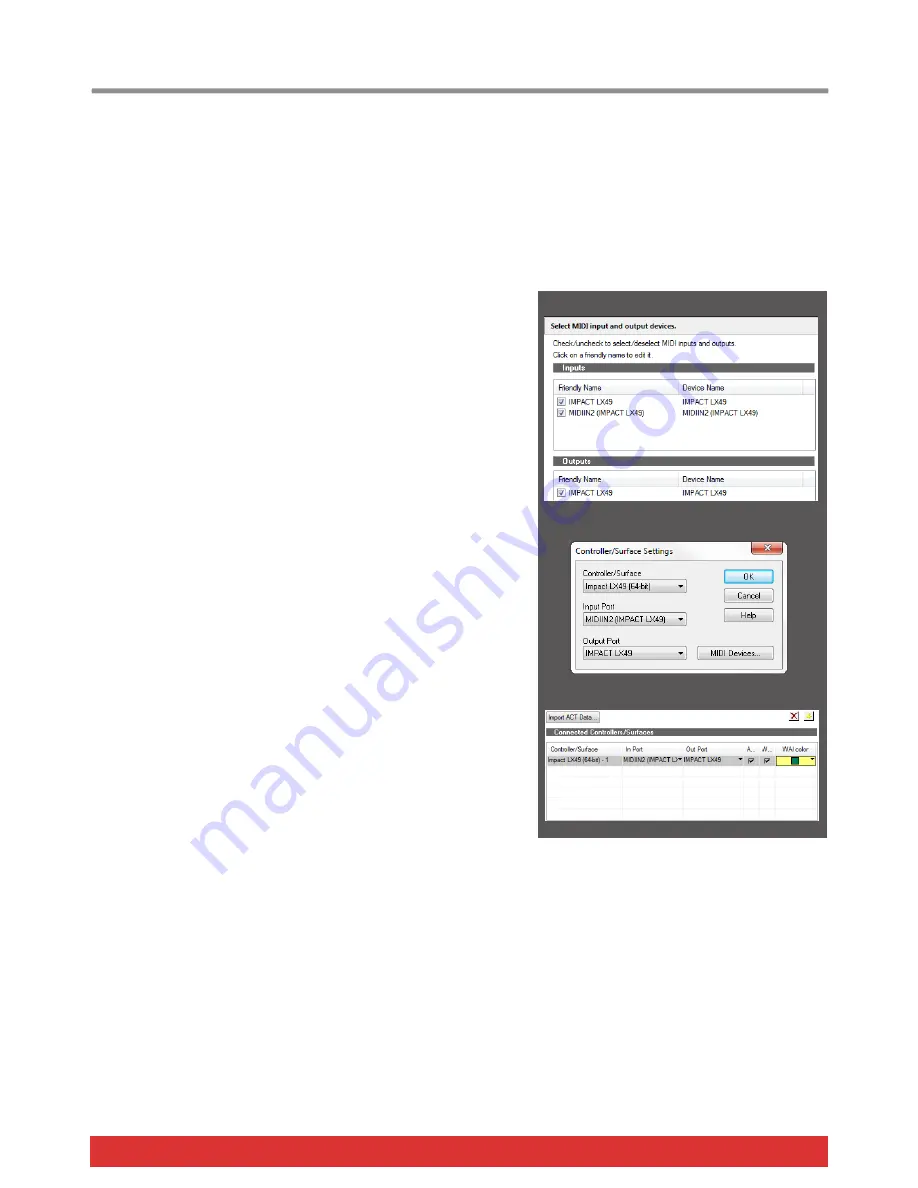
www.nektartech.com Nektar Impact iX49 & iX61 User Guide
17
Sonar Setup and Configuration
The Impact iX Cakewalk Integration has been verified with Sonar 8.5, X1, X2 and X3. The following instructions assumes you
have one of these programs installed running on either Windows Vista, 7, 8 or higher.
Setup
Here are the steps you need to go through to get Cakewalk Sonar up and running with your Impact iX:
Locate the “Impact iX DAW Integration” folder on the included DVD.
Alternatively, download the Cakewalk Sonar zip file from “My Down-
loads” on www.nektartech.com after registering your product
Run the “Impact_Cakewalk_Support” installer and follow the on-
screen instructions
Plug-in your Impact iX and make sure it’s switched on (if you didn’t
do so already)
Launch Sonar and go to Edit/Preferences/MIDI/Devices (Image 1)
Make sure both Impact iX and MIDIIN2 (IMPACT iX) are ticked.
(Image 1)
In Sonar Preferences, now go to MIDI/Control Surfaces
Click on the yellow star icon. You can see what it looks like on image
3, top right corner
The Controller/Surface Settings dialogue box now appears.
Make the following selections as per Image 2:
Controller/Surface:
Impact iX
Input Port:
MIDIIN2 (IMPACT iX)
Output Port:
IMPACT iX
Click OK
Image 3 shows how the Control surface window should now look.
Click Apply and Close.
That’s it, setup is now complete.
Image 1
Image 2
Image 3



















