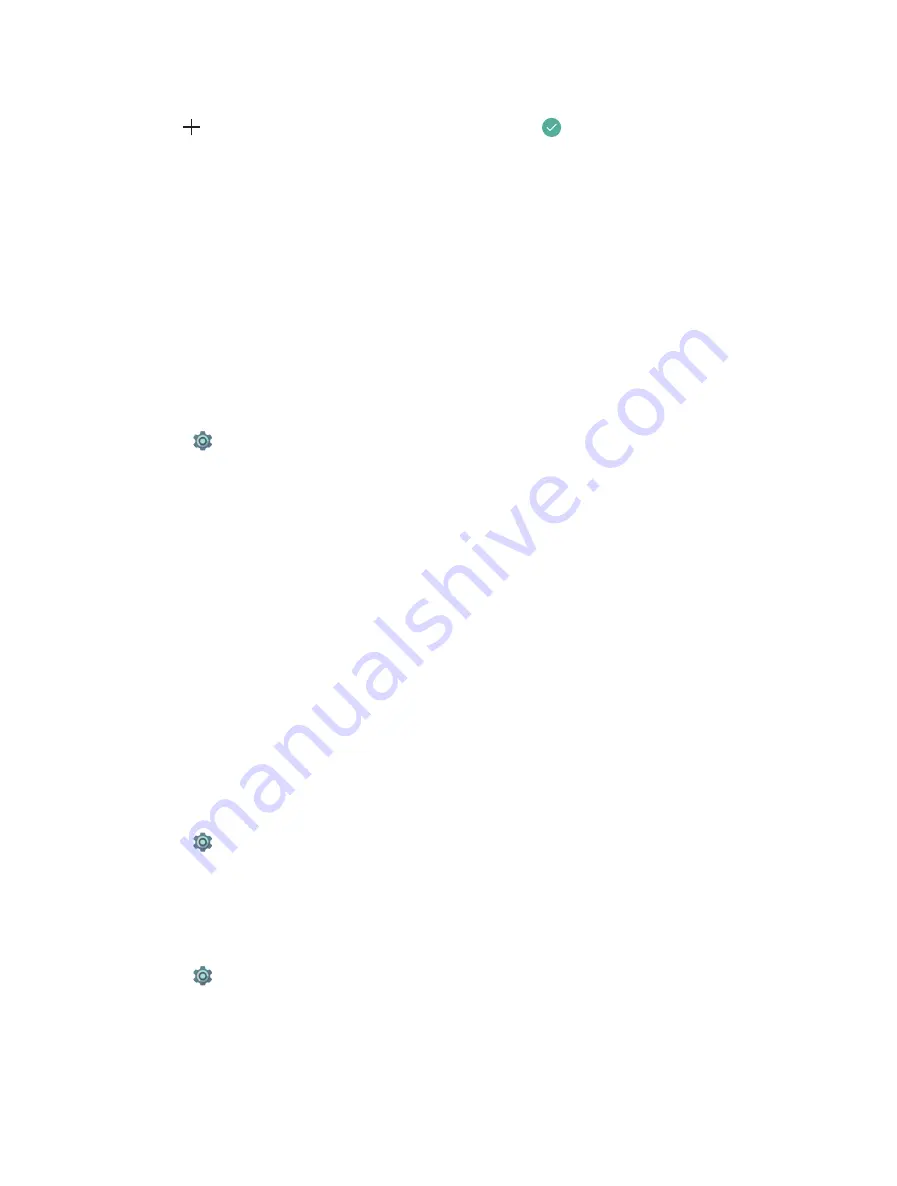
46
Chapter 14 .
Settings
Personal dictionary
1. Tap to select a language or choose
For all language
.
2. Tap to type a word and the shorcut of the word, and then tap to save it.
3. Next time when you edit text, you can enter the shortcut and the word that the shortcut represents will
automatically.
Virtual keyboard
Tap
Virtual keyboard
->
Manage keyboards
to select the keyboards you need and turn the switch beside
the keyboard on.
14. 12 Backup and reset
Backups help ensure that you never lose your data. You can back up app data, WLAN passwords and other
settings to Google servers.
Back up your data
1. Go to
Settings
->
Backup & reset
->
Back up my data
.
2. Tap
Back up my data
, turn the switch on.
3. Go back to the previous page and you can back up account or turn the
Automatic restore
switch to
make your phone restore backed up settings and data when reinstalling an app.
Network settings reset
Tap
Network settings reset
->
RESET SETTINGS
to reset all network settings, including Wi-Fi, Cellular data
and Bluetooth.
DRM reset
Tap to delete all the licenses on your phone.
Restore factory settings
Restore your phone to its factory settings if it crashes or is slow to respond.
Back up important data on your phone before restoring factory settings. For more information, see Using the
Backup application to back up and restore data. Restoring factory settings will erase all personal data from your
phone’s internal storage, including your Google account, system and app data and settings, download apps,
music, photos and other user data.
1. Go to
Settings
->
Backup & reset
->
Factory data reset
.
2. Tap
RESET PHONE
to restore your phone to factory settings. Your phone will restart automatically when
the process is complete.
14. 13 Date and time
1. Go to
Settings
->
Date & time
to configure the settings.
2. You can set the following options:
•
Automatic date & time:
Choose to use network-provided time or GPS-provided time.
•
Automatic time zone:
Turn the switch on to use the network-provided time zone.
•
Use 24-hour format:
Turn the switch on to use 24-hour format.






























