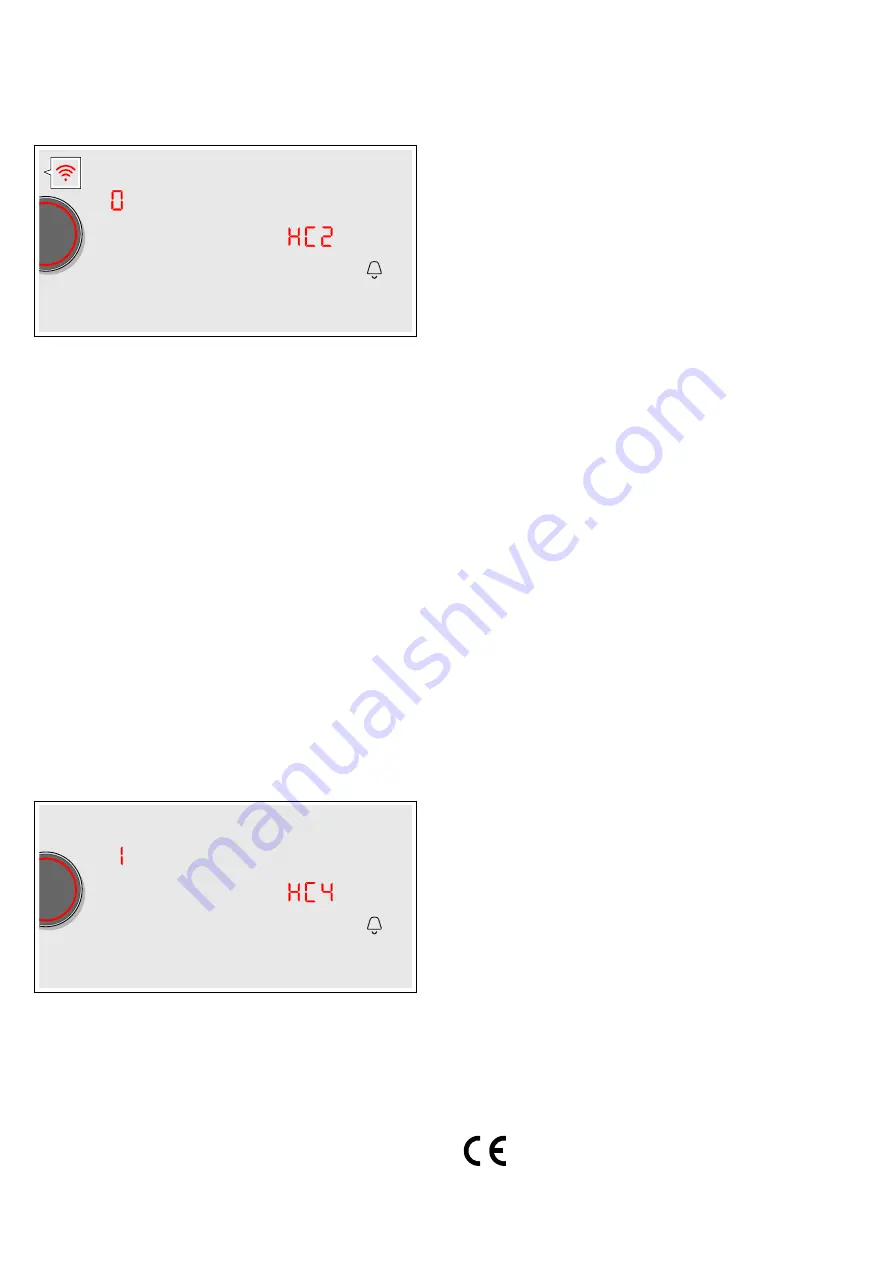
Home Connect
en
33
2.
Touch the
U
symbol repeatedly until the
•’ƒ
setting appears.
‹
lights up in the cooking position display.
3.
Set the value to
‚
using the twist knob.
4.
Follow the instructions in the app to complete the
connection process.
Settings via app
Using the Home Connect app, you can easily access
the basic settings for your hob and send settings for the
cooking positions to the hob.
Notes
■
To change basic settings the hob must be switched
off.
■
Operation on the appliance always has priority.
During this time it is not possible to operate the
appliance using the Home Connect app.
■
The transfer of settings is activated when the
appliance is supplied.
■
If the transfer of settings has been deactivated, only
the hob's operating statuses will be displayed in the
Home Connect app.
1.
Touch the
.
symbol for 3 seconds.
Product information will be displayed.
2.
Touch the
U
symbol repeatedly until the
•’…
setting appears.
3.
To activate transfer, select the
‚
value with the twist
knob. To deactivate transfer, select the
‹
value.
Confirming settings
As soon as cooking settings are transmitted to a
cooking position, its display starts to flash. To confirm
these settings, touch the twist knob in the appropriate
area for the cooking position required.To discard the
settings, touch any other button on the hob.
Software update
Using the software update function, your hob's software
can be updated (e.g. for the purpose of optimisation,
troubleshooting or security updates). To do this, you
need to be a registered Home Connect user, have
installed the app on your mobile device and be
connected to the Home Connect server.
As soon as a software update is available, you will be
informed by the Home Connect app, from which you will
also be able to download the update.
Once the update has been successfully downloaded,
you can start installing it via the hob (basic settings,
•’†
setting) or the Home Connect app if you are on
your local area network.
The Home Connect app will notify you once installation
is complete.
Notes
■
You can continue to use your hob as normal while
updates are downloading.
■
Depending on your personal settings in the app,
software updates can also be set to download
automatically.
■
We recommend that you install security updates as
soon as possible.
About data protection
When your appliance is connected for the first time to a
WLAN network, which is connected to the Internet, your
appliance transmits the following categories of data to
the Home Connect server (initial registration):
■
Unique appliance identification (consisting of
appliance codes as well as the MAC address of the
installed WiFi communication module).
■
Security certificate of the WiFi communication
module (to ensure a secure IT connection).
■
The current software and hardware version of your
domestic appliance.
■
Status of any previous resetting to factory settings.
This initial registration prepares the Home Connect
functions for use and is only required when you want to
use these Home Connect functions for the first time.
Note:
Ensure that the Home Connect functions can be
used only in conjunction with the Home Connect app.
Information on data protection can be accessed in the
Home Connect app.
Declaration of Conformity
Constructa Neff Vertriebs-GmbH hereby declares that
the appliance with functionality meets the basic
requirements and other relevant provisions of Directive
2014/53/EU.
A detailed RED Declaration of Conformity can be found
online at www.neff-international.com among the
additional documents on the product page for your
appliance.
Содержание T66PS6RX0
Страница 1: ...en INSTRUCTION MANUAL T6 S6 Hob...
Страница 2: ...2 cm...
Страница 42: ......
Страница 43: ......


























