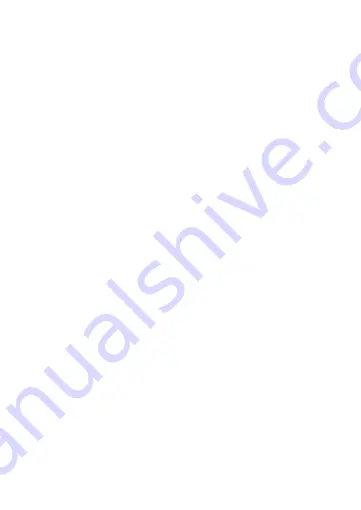
6
The app asks if the product is in pairing mode. LED light
A
5
blinks to indicate
pairing mode is active.
3. Press
LED already Blink
if
A
5
is blinking.
4
If
A
5
is not blinking, press and hold button
A
3
for 10 seconds to activate
the pairing mode manually.
After a few seconds, the product appears on the interface.
4. Rename the product by tapping above the current name.
5. Tap
Done
to confirm and save the connection.
Programming buttons
The product has three commands: single tap, double tap and long press. Each
command can be assigned to a different action for a linked Nedis SmartLife
product.
1. Open the Nedis Smartlife app on your phone.
2. Tap
Smart scenes
at the bottom of the home screen.
3. Tap
Automation
to open the automation interface.
4. Tap
+
in the top right corner.
5. Choose one of the commands in the app under
Condition.
6. Specify what you want the command to do with a linked Nedis SmartLife
product.
7. Tap
Save
.
Removing the product from the app
1. Open the Smart Button interface in the app.
2. Tap the pencil icon in the top right corner.
3. Tap
Remove Device
.
Declaration of Conformity
We, NEDIS, as manufacturer, declare that product ZBWS40WT from the brand
Nedis, produced in China was tested according to all relevant CE standards /
regulations and passed all tests.
The complete Declaration of Conformity ( + safety datasheet if applicable ) can
be found and downloaded via http://webshop.nedis.com
For other compliant-related information, please contact customer service desk
for support:





















