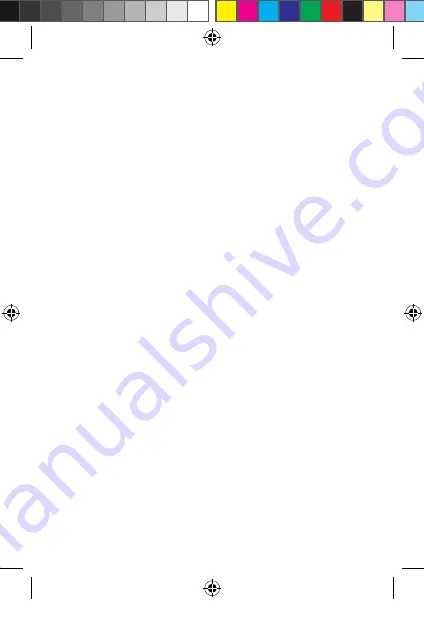
6
Prepare the security camera
[Image B]
4
Use a microSD card with a minimum of 8 GB and a maximum of 128 GB.
1. Insert the new microSD card into the microSD card slot
q
.
2. Connect the USB cable
o
to the micro USB port
r
.
3. Connect the USB cable
o
to a USB power adapter (not included).
4. Connect the USB power adapter to the mains to charge the camera.
5. Press and hold the power button
e
for 5 seconds to turn on the device. The
status indicator LED
2
will start blinking red.
Installation of the Nedis SmartLife app
1. Download the Nedis SmartLife app for Android or iOS on your phone via
Google Play or the Apple App Store.
2. Open the Nedis SmartLife app on your phone.
3. Create an account with your mobile phone number or your e-mail address
and tap Continue.
4. Enter the received verification code.
5. Create a password and tap Done.
6. Tap Add Home to create a SmartLife Home.
7. Set your location, choose the rooms you want to connect with and tap Done.
Connect to the security camera
1. Tap + in the top right corner in the Nedis SmartLife app.
2. Select the device type you want to add from the list.
3. Confirm the status indicator LED
2
is blinking.
4. Enter the Wi-Fi network data and tap Confirm.
The product is now ready for use.
4
If the camera is not found, try again but this time, after step 2, tap Otherwise
(upper right corner) and select QR code. Enter the Wi-Fi network and Confirm.
5. Tap Continue and a QR-code will appear.
6. Hold your phone with a 15 – 20 cm distance in front of the camera.
If the camera has detected the QR-code, you will hear a sound.
7. Tap to confirm you heard the sound.
8. Give the camera a name and tap Done. The status indicator LED
2
will turn blue.
The product is now ready for use.
WIFICBO10WT_MAN_COMP_19308_v03.indd 6
29-7-2019 09:37:25





















