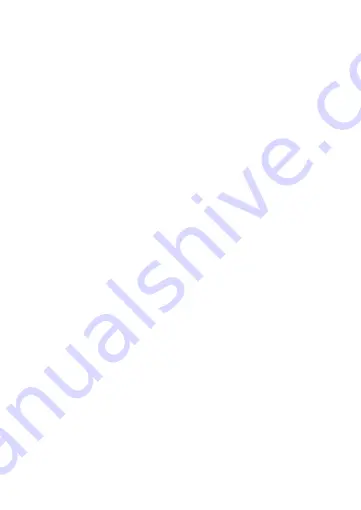
8
4
Always focus your attention on the road.
Connecting the product to a power source
Option 1:
1. Plug the auxiliary power plug
A
8
into an auxiliary power outlet.
2. Plug the other end of
A
8
into the mini USB port
A
e
.
Option 2:
•
Charge the product using the USB port
A
e
.
4
The product automatically switches on and starts recording when you switch
on your car engine.
Using the product
1. Press power button
A
i
for 3 seconds to switch the product on or off.
4
When switching off the product automatically saves the recordings.
2. Press
A
4
twice to enter the setup menu.
3. Press up
A
3
or down
A
5
to navigate through the menu.
4. Press OK
A
9
to confirm a selection.
5. Press
A
4
to go back one step.
Menu
1. Press Menu
A
4
to enter the menu.
2. Press up
A
3
or down
A
5
to navigate through the menu.
3. Press OK
A
9
to confirm a selection.
Press the mode button
A
q
to toggle between video mode, photo mode and
playback mode.
Video mode
1. Press
A
q
to select video mode.
2. Press
A
9
to confirm your selection.
3. Press
A
4
to access or exit menu mode.
4. Press
A
9
to start or stop recording.
Press
A
3
to switch the microphone on or off.
Emergency lock
In video mode, press the lock button
A
w
to save the recording as a read-only
file.
This recording cannot be overwritten or deleted when not connected to a
computer.
Содержание DCAM06BK
Страница 1: ...ned is dcam06bk Dashboard Camera For HD car recordings DCAM06BK ...
Страница 3: ...1 2 3 4 5 6 7 e t y i o 8 9 q w r u A ...
Страница 4: ...B ...
Страница 77: ......
Страница 78: ......
Страница 79: ......
Страница 80: ...Nedis BV De Tweeling 28 5215 MC s Hertogenbosch The Netherlands 05 20 ...























