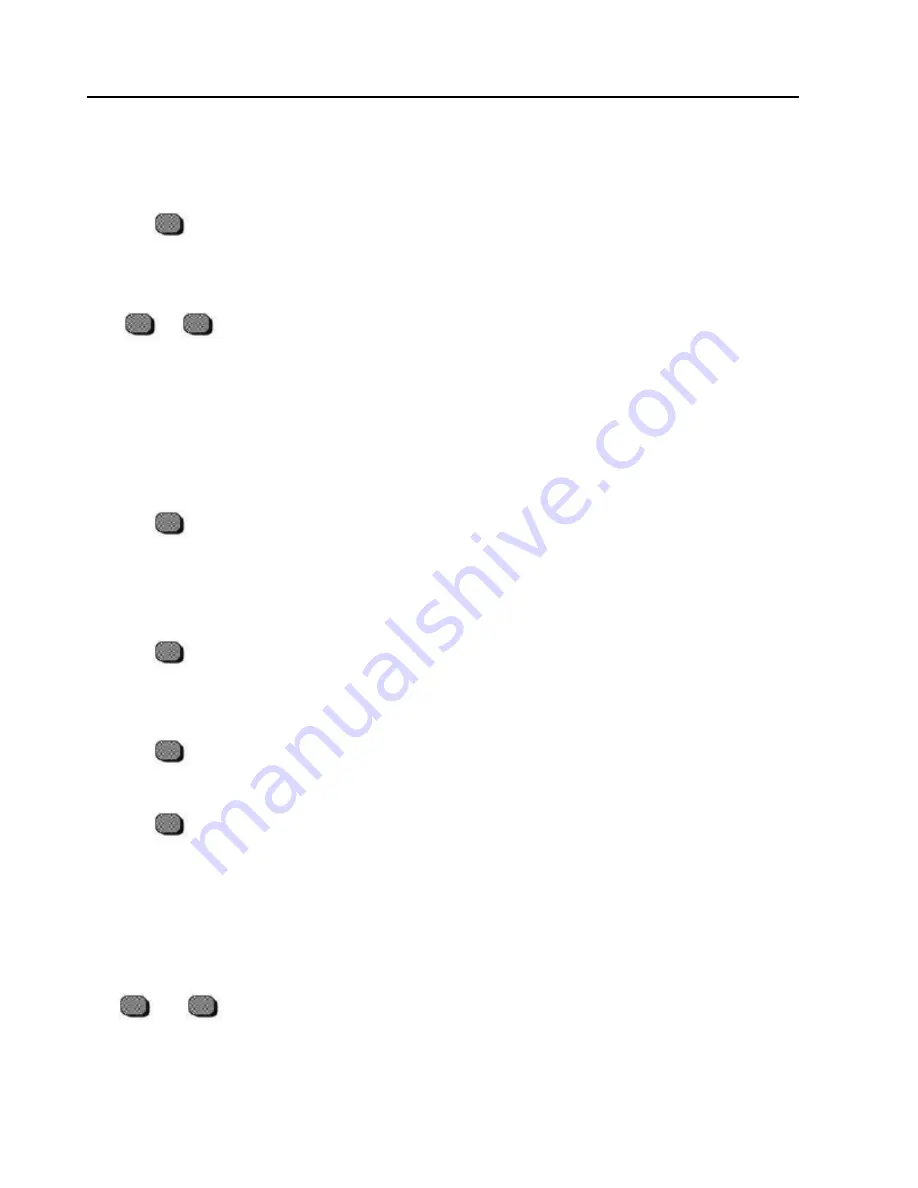
11
USING THE MONITOR’S FEATURES
USING THE MONITOR’S FEATURES
The MultiSync XV29 features advanced on screen adjustment for optimal viewing. To access the
advanced features, open the access panel by pressing down on the center of the door on set or use
the remote control.
POWER
– VOL
+
M U T E
(REMOTE FUNCTION ONLY)
R E C A L L
(REMOTE FUNCTION ONLY)
W O O F E R
(REMOTE FUNCTION ONLY)
D E G A U S S
M E N U + M E N U –
•
Press the power button. When the green LED (power) lights up, the
power is ON. Press the button again, the green LED disappears and the
red LED (stand by) lights up indicating that the power is OFF.
The following audio functions are available only if there is audio connected to
the unit.
•
Press and hold the vol+ button to increase the volume level. Press and
hold vol– button to decrease the volume level.
NOTE:
The vol+/- button on front panel become adj +/- button, after the
menu window appear on screen.
If you do not hear any sound coming from the speakers, the audio
may be in Audio Variable Mode. (See page 20 AUDIO VAR/FIX)
•
Use this button to quickly turn off the sound being heard through the
speakers. To enable the mute function, simply press the button. (Once
pushed, the on screen display will appear next to the button indicating
that the mute function is enabled). To disable the mute function, simply
press the button again, the On Screen Display will disappear and sound
will start coming from the speakers.
•
Press this button to return the display to the factory preset default value.
These items will not recall:
AV Pincushion, Rotation, Bass and Treble.
RGB: Rotation, Bass and Treble.
•
Press this button to switch the woofer ON/OFF Each time the button is
pressed, the on screen display will appear “woofer on”, “woofer off” in
turn.
•
Each time you turn on your monitor it is automatically degaussed.
Degaussing keeps the display free from unwanted magnetism that can
result in color impurity. If you leave your display on continuously, we
recommend that you degauss it at least every few days to remove any
color impurities. Press the degauss button, then degaussing is
accompanied by brief instability of the displayed image and a brief
humming sound. A minimum of 20 minutes should be observed between
each use of the manual degauss button.
•
To view the monitors current settings press menu +/- button and an On
Screen Display window appears. The third line of the window reports the
current resolution and frequency settings. The first line of the window
displays the master picture menu and the second line displays the
setting of a selected feature.
















