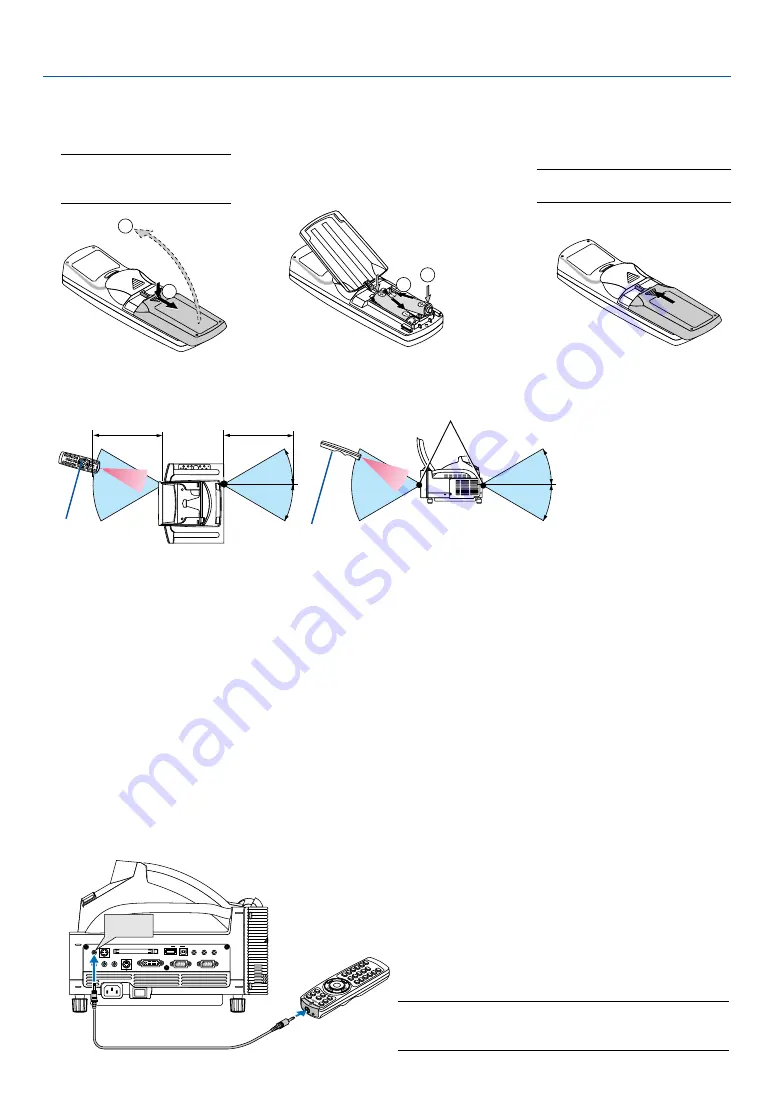
12
1. Introduction
Battery Installation
1
Remove the battery cover.
NOTE: Do not pull the battery
cover by force. Doing so can
result in its complete removal.
2
Remove both old batteries and
install new ones (AAA). Ensure
that you have the batteries' po-
larity (+/ –) aligned correctly.
3
Slip the cover back over the bat-
teries until it snaps into place.
NOTE: Do not mix different types of
batteries or new and old batteries.
• The infrared signal operates by line-of-sight up to a distance of about 22 feet/7 m and within a 60-degree angle of
the remote sensor on the projector cabinet.
• The projector will not respond if there are objects between the remote control and the sensor, or if strong light falls
on the sensor.
Weak batteries will also prevent the remote control from properly operating the projector.
Remote Control Precautions
• Handle the remote control carefully.
• If the remote control gets wet, wipe it dry immediately.
• Avoid excessive heat and humidity.
• If you will not be using the remote control for a long time, remove the batteries.
• Do not place the batteries upside down.
• Do not use new and old batteries together, or use different types of batteries together.
• Dispose of used batteries according to your local regulations.
Operating Range for Wireless Remote Control
1
2
1
2
30
°
30
°
30
°
30
°
7m/22 feet
7m/22 feet
Remote control
Remote sensor on the projector cabinet
Using the Remote Control in Wired Operation
Connect one end of the supplied remote cable to the REMOTE mini jack and the other end to the remote jack on the
remote control.
PC CARD
AUDIO IN
R
L
/MONO
VIDEO IN
S-VIDEO IN
DVI-I IN
COMPUTER IN
MONITOR OUT
DVI-I COMPUTER
AUDIO IN
AUDIO OUT
PC CONTROL
REMOTE
IN
USB
REMOTE
IN
NOTE: Inserting the remote cable into the REMOTE IN jack will
automatically change the projector’s Standby mode to Normal
mode even if Power-saving mode has been selected.
Remote control






























