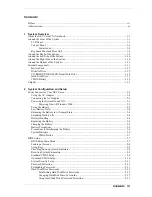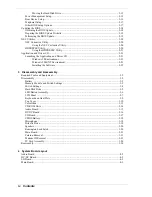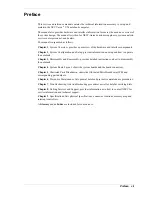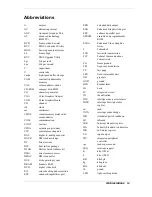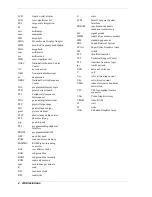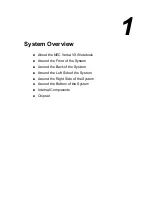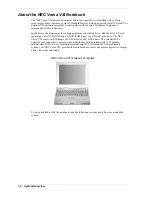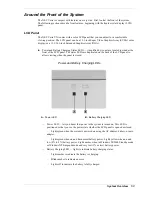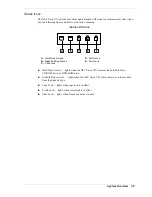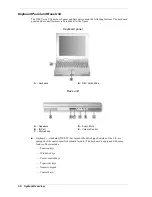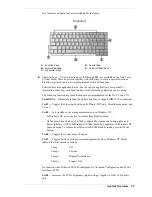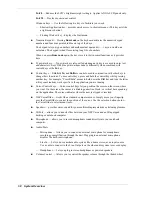NEC Versa
®
VXi Series Notebook Computers
V
V
V
V
E R S A
E R S A
E R S A
E R S A
V X
V X
V X
V X
IIII
S E R V I C E A N D R E F E R E N C E
S E R V I C E A N D R E F E R E N C E
S E R V I C E A N D R E F E R E N C E
S E R V I C E A N D R E F E R E N C E
M A N U A L
M A N U A L
M A N U A L
M A N U A L
Содержание VXI Series
Страница 43: ...3 Disassembly and Reassembly Required Tools and Equipment Disassembly Reassembly...
Страница 67: ...4 System Board Layout Audio Board DC DC Board I O Board Main Board...
Страница 70: ...5 Illustrated Parts Breakdown Illustrated Parts Breakdown Parts List...
Страница 71: ...5 2 Illustrated Parts Breakdown Illustrated Parts Breakdown...
Страница 77: ...7 Troubleshooting Quick Troubleshooting Helpful Questions...
Страница 86: ...9 Specifications System Components Connector Locations Memory Map Interrupt Controllers...
Страница 106: ...NEC Computers Inc 15 Business Park Way Sacramento CA 95828 www nec computers com 819 200669 000 05 2000...