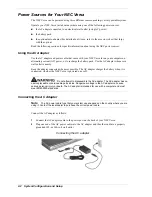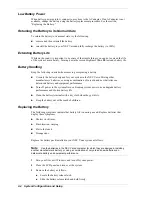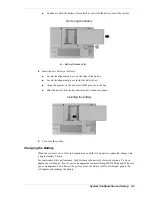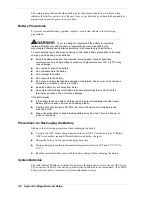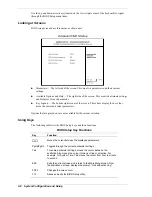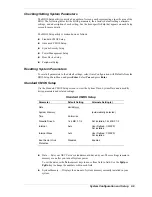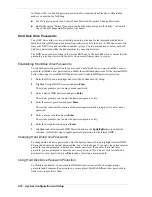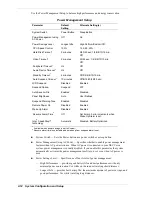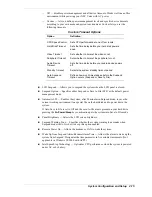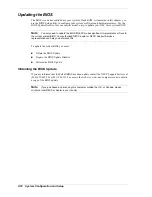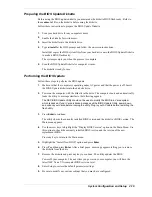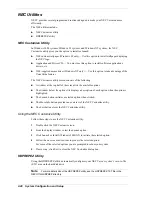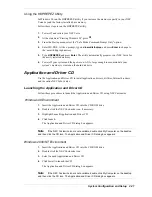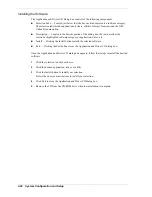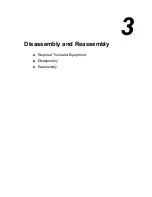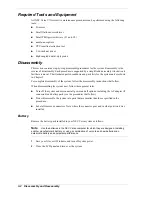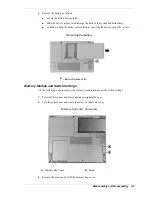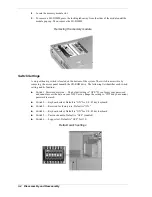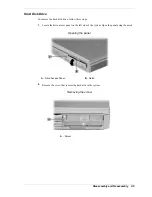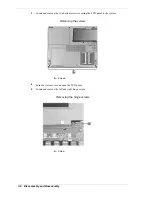2-16 System Configuration and Setup
Boot Device Setup
Boot Device Setup allows you to define the following functions.
Boot Device Setup
Parameter
Default Setting
Alternate Setting(s)
Quick Boot
Enabled
Disabled
Silent Boot
Enabled
Disabled, Black
Boot Display Device
Simul. Mode
CRT only, LCD only
BootUp NumLock
Auto
On, Off
1
st
Boot Device
1
CD/DVD
Disabled, IDE HDD, Floppy
CD/DVD ,SCSI, Network
2nd Boot Device
1
Floppy
Disabled, IDE HDD, CD/DVD
3rd Boot Device
1
IDE HDD
Disabled, Floppy, CD/DVD
Try Other Boot Devices
Yes
No
1
Bootable device when set to IDE hard drive. Only one IDE device is bootable
.
!
Quick Boot — Specifies whether or not the system performs all tests during system boot.
!
Silent Boot — Specifies whether or not to display the NEC logo during the system boot.
!
Boot Display Device — Specifies the display device(s) for system boot messages.
!
BootUp NumLock — Specifies whether NumLock is On or Off at system startup.
!
Boot Devices — Specifies the sequence of boot devices and whether or not the system
attempts to boot from a device other than those specified.
!
Other Boot Devices — Allows you to specify IDE devices as bootable devices.
Содержание VXI Series
Страница 43: ...3 Disassembly and Reassembly Required Tools and Equipment Disassembly Reassembly...
Страница 67: ...4 System Board Layout Audio Board DC DC Board I O Board Main Board...
Страница 70: ...5 Illustrated Parts Breakdown Illustrated Parts Breakdown Parts List...
Страница 71: ...5 2 Illustrated Parts Breakdown Illustrated Parts Breakdown...
Страница 77: ...7 Troubleshooting Quick Troubleshooting Helpful Questions...
Страница 86: ...9 Specifications System Components Connector Locations Memory Map Interrupt Controllers...
Страница 106: ...NEC Computers Inc 15 Business Park Way Sacramento CA 95828 www nec computers com 819 200669 000 05 2000...