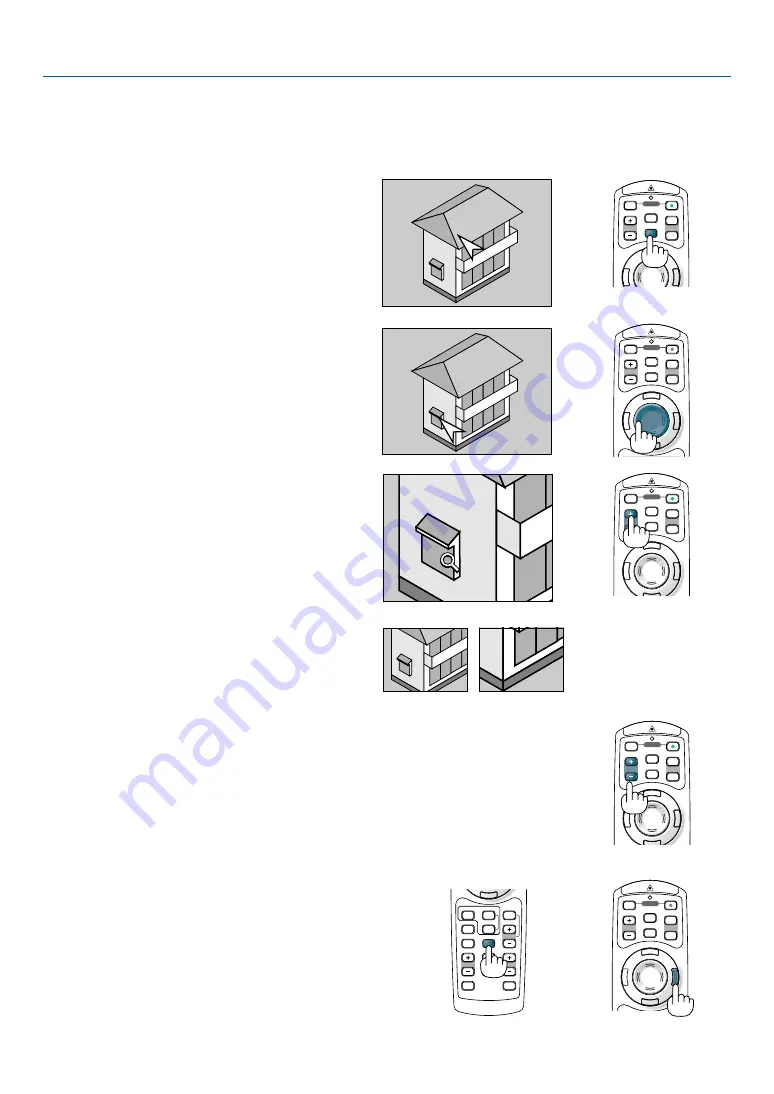
52
POINTER
LASER
MAGNIFY
PAGE
OFF
POWER
ON
E
N
T
E
R
MENU
E
X
IT
R-CLICK
UP
DOWN
POINTER
LASER
MAGNIFY
PAGE
OFF
POWER
ON
E
N
T
E
R
MENU
E
X
IT
R-CLICK
UP
DOWN
POINTER
LASER
MAGNIFY
PAGE
OFF
POWER
ON
E
N
T
E
R
MENU
E
X
IT
UP
DOWN
POINTER
LASER
MAGNIFY
PAGE
OFF
POWER
ON
UP
DOWN
R-CLICK
E
N
T
E
R
MENU
E
X
IT
POINTER
LASER
MAGNIFY
PAGE
OFF
POWER
ON
E
N
T
E
R
MENU
E
X
IT
R C ICK
UP
DOWN
4. Convenient Features
쐏
Enlarging and Moving a Picture
You can enlarge the area you want up to 400 percent.
To do so:
1. Press the POINTER button to display the
pointer.
3. Enlarge the selected area.
When the MAGNIFY (+) button is pressed, the
image is magnified and the magnify icon will
be displayed. To magnify the selected area,
use the SELECT
왖왔왗
or
왘
button to move
the magnify icon and press the MAGNIFY (+)
button.
쐄
Getting Integrated Help
You get the contents about Help in English, German and
Japanese.
Display Help
Exit Help
HELP
ZOOM
FOCUS
SLIDE
VIEWER
ASPECT
VOLUME
3D REFORM
PIC-MUTE
FREEZE
R-CLICK
AUTO ADJ.
COMPUTER
VIDEO
4. Return the image to the original size.
Press the MAGNIFY (-) button until the mag-
nify icon changes to the pointer.
2. Move the pointer to the area you want to
enlarge.






























