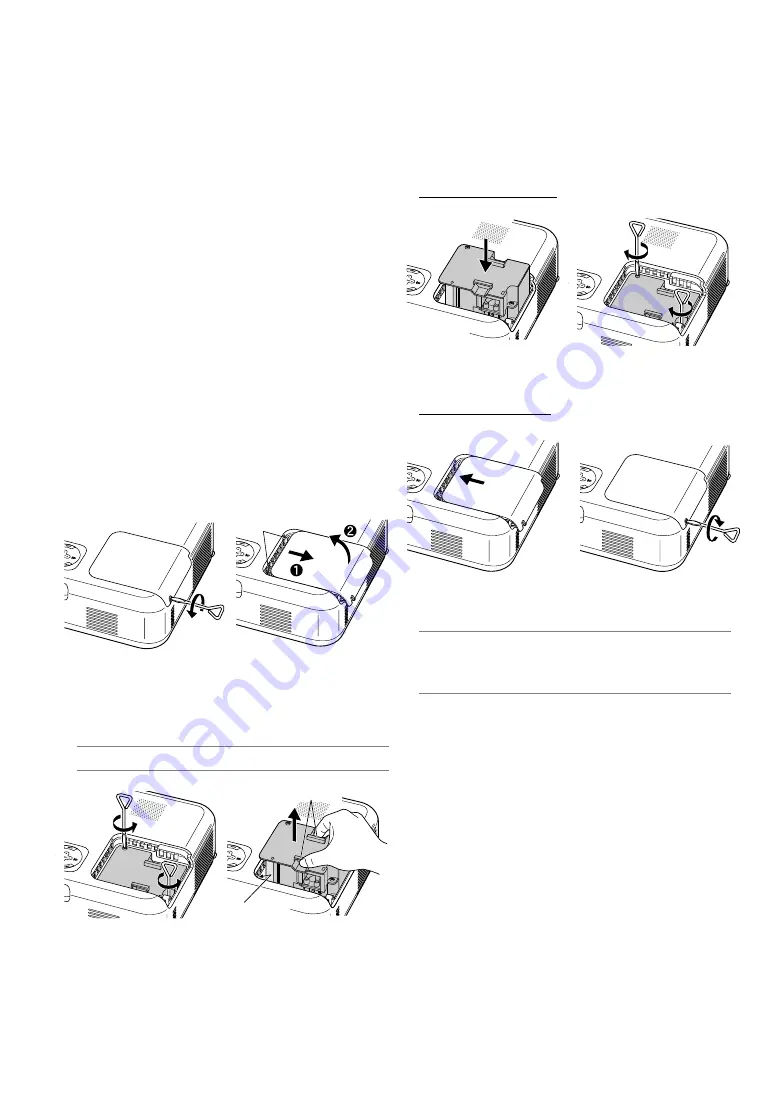
E-30
MAINTENANCE
This section describes the simple maintenance procedures you should
follow to replace the lamp and clean the filter.
Replacing the Lamp
After your lamp has been operating for 2000 hours (up to 3000 hours in
Eco mode) or longer, the LAMP indicator in the cabinet will blink red
and the message will appear. Even though the lamp may still be work-
ing, replace it at 2000 (up to 3000 hours in Eco mode) hours to maintain
optimal projector performance.
CAUTION
• DO NOT TOUCH THE LAMP immediately after it has been used.
It will be extremely hot. Turn the projector off, wait 60 seconds,
turn off the main power switch and then disconnect the power
cable. Allow at least one hour for the lamp to cool before han-
dling.
• DO NOT REMOVE ANY SCREWS except the lamp cover screw
and two lamp case screws. You could receive an electric shock.
• The projector will turn off and go into stand by mode after 2100
(up to 3100 hours in Eco mode) hours of service. If this hap-
pens, be sure to replace the lamp. If you continue to use the
lamp after 2000 hours (up to 3000 hours in Eco mode) of use,
the lamp bulb may shatter, and pieces of glass may be scat-
tered in the lamp case. Do not touch them as the pieces of glass
may cause injury. If this happens, contact your NEC dealer for
lamp replacement.
To replace the lamp:
1. Loosen the lamp cover screw until the screwdriver goes into a free-
wheeling condition and remove the lamp cover. The lamp cover screw
is not removable.
3. Insert a new lamp housing until the lamp housing is plugged into the
socket.
CAUTION
Do not use a lamp other than the NEC replacement lamp (VT60LP).
Order this from your NEC dealer.
Secure it in place with the two screws.
Be sure to tighten the screws.
4. Reattach the lamp cover.
Tighten the lamp cover screw.
Be sure to tighten the screw.
2. Loosen the two screws securing the lamp housing until the screw-
driver goes into a freewheeling condition. The two screws are not
removable.
Remove the lamp housing by holding it.
NOTE:
There is an interlock on this case to prevent the risk of electrical shock.
Do not attempt to circumvent this interlock.
Catch
Catch
Interlock
5. After you install a new lamp, select the menu
→
[Default]
→
[Clear
Lamp Hour Meter] to reset the lamp usage hours.
NOTE:
When the lamp exceeds 2100 hours (up to 3100 hours in Eco mode)
of service, the projector cannot turn on and the menu is not displayed. If this
happens, press the Help button on the remote control for a minimum of 10
seconds while in standby mode. When the lamp time clock is reset to zero,
the LAMP indicator goes out.
Содержание VT460
Страница 1: ...Portable Projector VT660 VT560 VT460 User s Manual ...
Страница 44: ...E 41 7N950141 ...













































