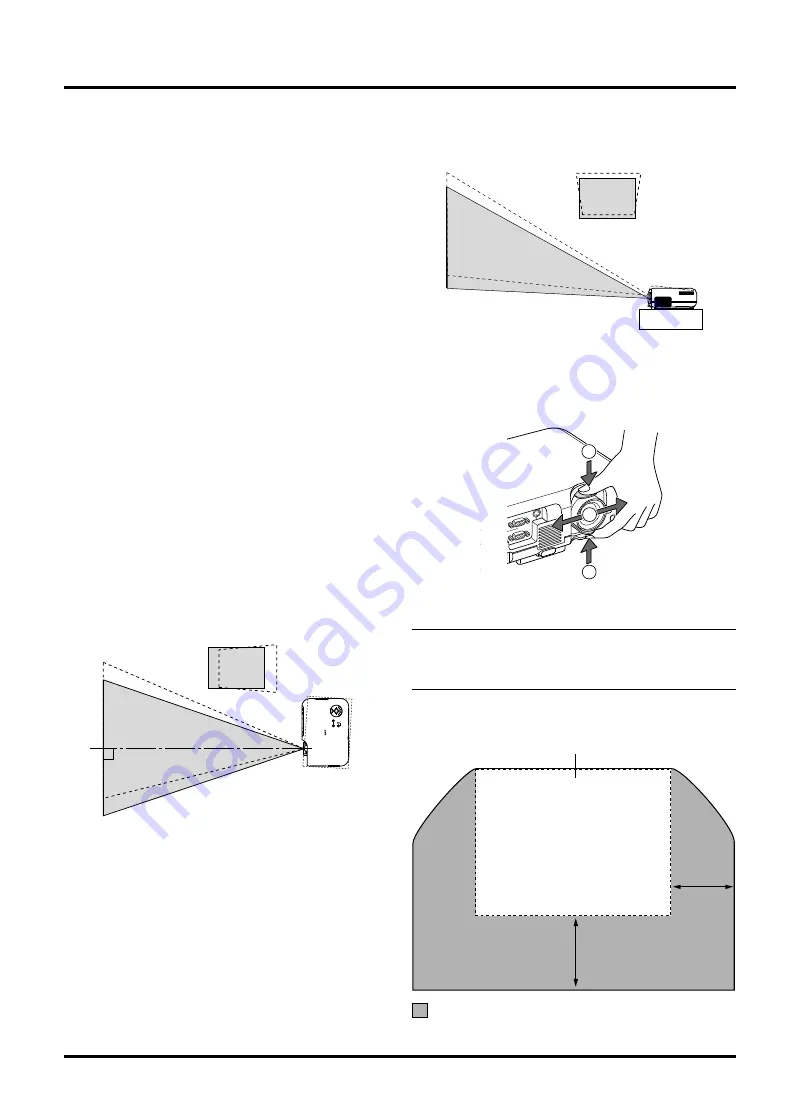
E–14
2. INSTALLATION
This section describes how to set up your VT45 projector and
how to connect video and audio sources.
Setting up Your Projector
Your VT45 Projector is simple to set up and use. But before you
get started, you must first:
1. Determine the image size.
2. Set up a screen or select a non-glossy white wall onto which
you can project your image.
Ensure that the power cable and any other cables connecting to
video sources are disconnected before moving the projector.
When moving the projector or when it is not in use, cover the
lens with the lens cap.
SOURCE
SELECT
AUTO ADJUST
ON
STAND BY
STATUS
POWER
MENU
E
N
T
E
R
C
A
N
C
E
L
Screen
Top view
Screen
Side view
Using a Tabletop or Cart
1. Place your projector on a flat level surface at the optimal dis-
tance from the screen or wall so you realize the size image
you want. (Avoid having bright room lighting or sun light
directly on the screen or wall where you’ll be projecting the
image.)
2. Connect the power cable, remove the lens cap and turn the
projector on. (If no input signal is available, the projector
will display a background image.)
3. Ensure that the projector is square to the screen.
5. To center the image vertically, lift the front edge of the pro-
jector and press the One-Touch Tilt button on the front side
of the projector to release the Front Adjustable foot.
Selecting a Location
The further your projector is from the screen or wall, the larger
the image. The minimum size the image can be is approximately
25" (0.64 m) measured diagonally when the projector is roughly
3 feet (1.0 m) from the wall or screen. The largest the image can
be is 300" (7.6 m) when the projector is about 39.3 feet (12.0 m)
from the wall or screen.
4. Move the projector left or right to center the image horizon-
tally on the screen.
(There is approximately 10 degrees of up and down adjust-
ment for the front of the projector.)
1. Grip the lens shift lever on the top and bottom.
2. Hold the lever to move the lens vertically or horizontally.
NOTE:
It may not be possible to obtain maximum shift range
due to the rounded off area near the edge of the lens. The amount
of lens shift adjustable range depends on the direction that the
lens is shifted. See diagram below.
Lens Shift Adjustable Range
Maximum shift image position
Width of
Projected
Image
1/3
Height of Projected
Image
1/2
Adjustable Range
Using the Lens Shift
IN
OUT
L/MO
NO
R
IN
IN
RGB OUT
RGB IN
CONTROL
PC
2
1
1






























