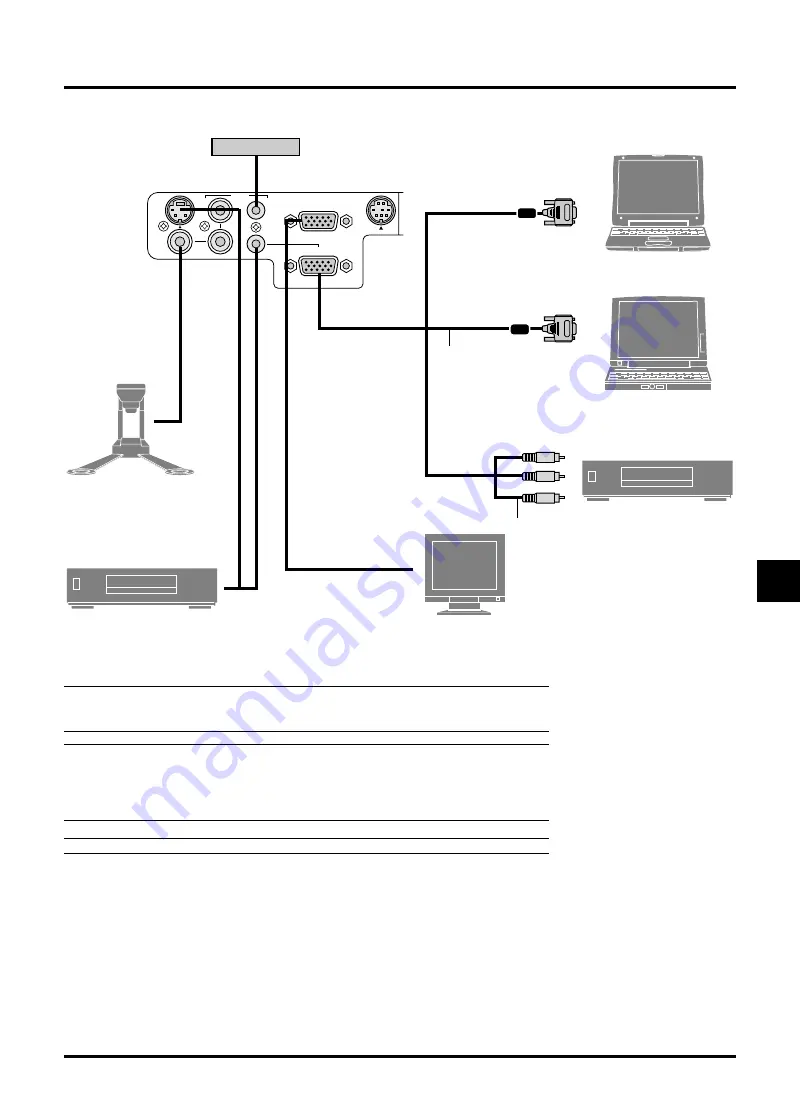
E–19
AUDIO
IN
OUT
S-VIDEO
VIDEO
IN
IN
L/MONO
R
IN
IN
RGB OUT
RGB IN
CONTROL
PC
Wiring Diagram
Component video cable RCA
3 (not supplied) or
Optional 15-Pin-to-RCA (female)
3 cable (ADP-CV1)
To video, S-video, and audio
inputs on the projector.
Signal cable (supplied)
To mini D-Sub 15-pin connector on
the projector. It is recommended
that you use a commercially
available distribution amplifier if
connecting a signal cable longer
than the supplied cable.
IBM VGA or Compatibles
(Desktop type or notebook type)
Macintosh or Compatibles
(Desktop type or notebook type)
Document Camera
DVD Player
(with component output)
VCR, DVD Player or LaserDisc Player
NOTE:
When using with a notebook PC, be sure to connect between the projector and the note-
book PC before turning on the power to the notebook PC. In most cases signal cannot be output
from RGB output unless the notebook PC is turned on after connecting with the projector.
NOTE:
* If the screen goes blank while using your remote control, it may be the result of the computer’s
screen-saver or power management software.
* If you accidentally hit the POWER button on the remote control, wait 60 seconds and then
press the POWER button again to resume.
NOTE:
If using video, S-video, or audio cables, the cables should be 3 m (9.8 feet) or shorter.
Monitor
Speaker System






























