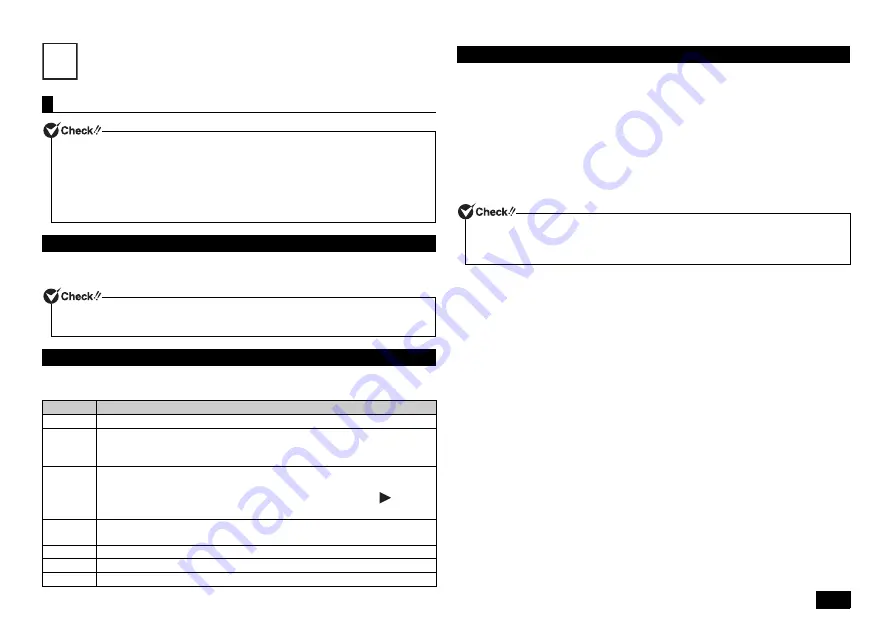
15
System Configuration
1
Turn the power on and immediately press <F2> key several times.
The BIOS setup utility will then be displayed.
The BIOS setup utility is configured and controlled with the keyboard. The following
is a list of the main keys used.
Please follow these steps to restore your system to the default factory settings.
1
Enter the BIOS setup utility.
2
Press the <F9> key.
A confirmation screen should be displayed.
Press the <Esc> button to cancel and exit.
3
Confirm that [Yes] is selected and then press <Enter>.
This will load the default factory setting values.
4
Press the <F10> key.
A confirmation screen should be displayed.
5
Confirm that [Yes] is selected and then press <Enter>.
These setting values are saved, the BIOS setup utility will finish, and your
computer will restart.
Configuration is now complete.
The BIOS setup utility
• Do not turn your computer off with the power switch while in the BIOS setup utility.
When turning the power off, be sure to either exit the BIOS setup utility and
shutdown your computer from the Windows menu after Windows has loaded, or turn
the power off after selecting [Save Changes and Power Off] from the [Exit] menu
when you wish to save the new settings.
• To change the [Advanced] menu settings, select [Power] and [Restart] from the
charm bar. When the computer is restarted, call the BIOS setup utility.
Entering the BIOS setup utility
If you have trouble entering the BIOS setup utility, please try to vary the timing when
pressing the <F2> key.
BIOS setup utility basic operation
Key
Function/Operation
<
> <
> Used to select menu bars such as [Main], or [Advanced].
<
> <
>
• Used to select items to be configured.
• In cases where possible configuration values are listed on the screen,
these keys are used to select the desired value.
<Enter>
• Brings up a list of possible configuration values for the current item or displays
the selected menu. It is also used to select a setting value and close the menu.
• Displays the sub-menu for items that are highlighted with a
symbol.
• Moves digits when entering the [System Time] and [System Date].
<Esc>
• Exits the BIOS setup utility without saving the settings.
• Returns to the previous screen when a sub-menu is displayed.
<F9>
Returns all BIOS setup utility setting values to their factory default settings.
<F10>
Saves any changes and restarts the computer.
<Tab>
Moves digits when entering the [System Time] and [System Date].
12
Restoring default factory setting values
Select [Save Changes and Reset] or [Save Changes and Power Off] on the [Exit]
menu bar to exit the BIOS setup utility. If you select [Save Changes and Power Off],
your computer's power will turn off upon exiting the BIOS setup utility.
Содержание VersaPro VC
Страница 26: ...MEMO ...
Страница 27: ...MEMO ...




























