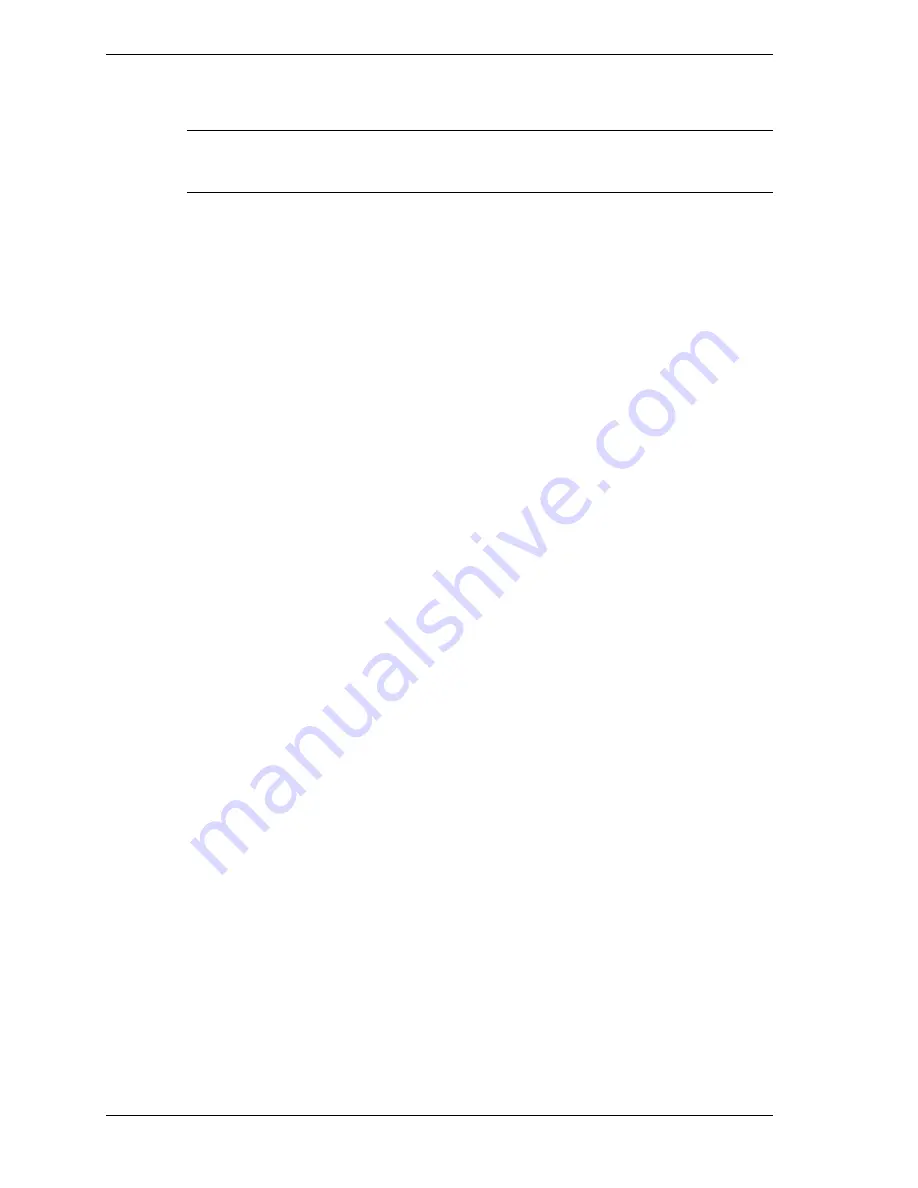
6-2 Preventive Maintenance
Preventive maintenance is limited to cleaning the plastic case, the keyboard, the display screen,
and the diskette drive heads, as required.
Note
Remove the battery and disconnect the AC adapter before performing any
maintenance. Voltage is present inside the system unit and LCD even after the system is turned
off.
Cleaning the Notebook Exterior
Use the steps below to clean the outer surface of the system.
1.
Power off the system and remove the battery pack. Unplug all cables connected to the
system.
2.
Wipe the outside of the system, keyboard, and display with a soft, clean cloth. Remove
stains with a damp, almost dry cloth. Use glass cleaner to clean the LCD. Apply the glass
cleaner directly to the cloth and then wipe the LCD. Do not use solvents or strong, abrasive
cleaners on any part of the system.
3.
Clean the keys with a damp cloth. A small, soft-bristle brush may be used to clean between
the keys. Make sure to use a damp cloth (not wet) to prevent moisture from seeping
between the keyboard and the metal plate, possibly damaging the components under the
keys. If the keyboard gets wet, thoroughly dry it before reassembling the system unit.
Cleaning the Notebook Interior
When servicing the inside of the notebook, remove dust and other foreign particles from inside
the system unit as follows:
1.
Remove the top cover and keyboard using the disassembly procedures discussed in the
section, Disassembly and Reassembly, in Chapter 3.
2.
Dust or vacuum (with a rubber-tipped nozzle) the inside of the system, particularly the main
board surface. Use care to avoid damaging or dislodging any components or cables.
3.
Inspect all cables connectors for damage. Ensure that connectors are seated properly before
replacing the cover.
Protecting the Disk Drive
To protect the disk drive and data, back up the system disk periodically on diskettes.
Periodically use a head-cleaning diskette in the disk drive to prolong the life of the drive and to
help maintain data integrity.
Here are some maintenance procedures to use when servicing a hard disk:
!
Always back up the data files from the hard disk.
!
Run a virus detecting program to check for possible virus infected areas on the hard disk.
!
Use the preinstalled ScanDisk program to correct any errors found in the directory and File
Allocation Table (FAT). This also frees up space from any unused sectors.
!
Never turn the computer off when the hard disk is being accessed.
!
Never move or raise the computer while the hard disk is being accessed. Be especially
careful not to jar the hard disk during access, this can cause a hard disk crash.
Содержание VERSA VXI Series
Страница 43: ...3 Disassembly and Reassembly Required Tools and Equipment Disassembly Reassembly ...
Страница 67: ...4 System Board Layout Audio Board DC DC Board I O Board Main Board ...
Страница 70: ...5 Illustrated Parts Breakdown Illustrated Parts Breakdown Parts List ...
Страница 71: ...5 2 Illustrated Parts Breakdown Illustrated Parts Breakdown ...
Страница 77: ...7 Troubleshooting Quick Troubleshooting Helpful Questions ...
Страница 86: ...9 Specifications System Components Connector Locations Memory Map Interrupt Controllers ...
Страница 106: ...NEC Computers Inc 15 Business Park Way Sacramento CA 95828 www nec computers com 819 200669 000 05 2000 ...
















































