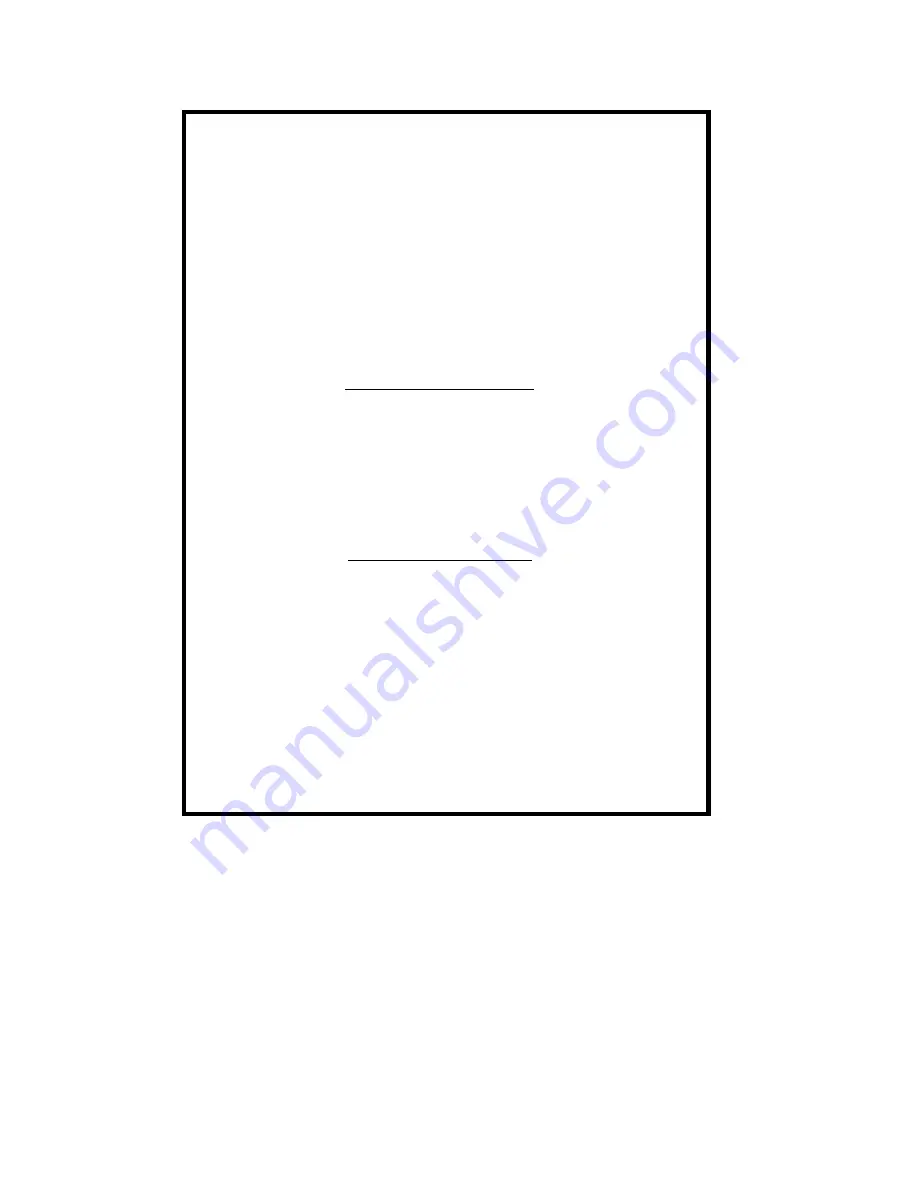
NEC Computer Systems Division,
A Division of Packard Bell NEC, Inc.
DECLARATION OF CONFORMITY
We, the Responsible Party
NEC Computer Systems Division
Packard Bell NEC, Inc.
1 Packard Bell Way
Sacramento, CA 95828-0903
1-800-632-4525
declare that the product
NEC Versa SX
is in conformity with part 15 of the FCC Rules. Operation of this
product is subject to the following two conditions: (1) this device
may not cause harmful interference, and (2) this device must
accept any interference received, including interference that
may cause undesired operation.
Содержание VERSA SX HARD DISK DRIVE
Страница 45: ...3 Using the Software BIOS Setup Windows Introduction NEC CSD Utilities NEC Help Center Software Applications ...
Страница 114: ...6 Using Multimedia Audio Video Multimedia Applications ...
Страница 120: ...7 Solving System Problems Problem Checklist Start Up Problems Using the Product Recovery CD If You Need Assistance ...
Страница 151: ...B Specifications System Components Memory Map Interrupt Controllers ...
Страница 161: ...C Frequently Asked Questions External Mouse Display PC Cards Diskette Drive Booting Power Management Miscellaneous ...


































