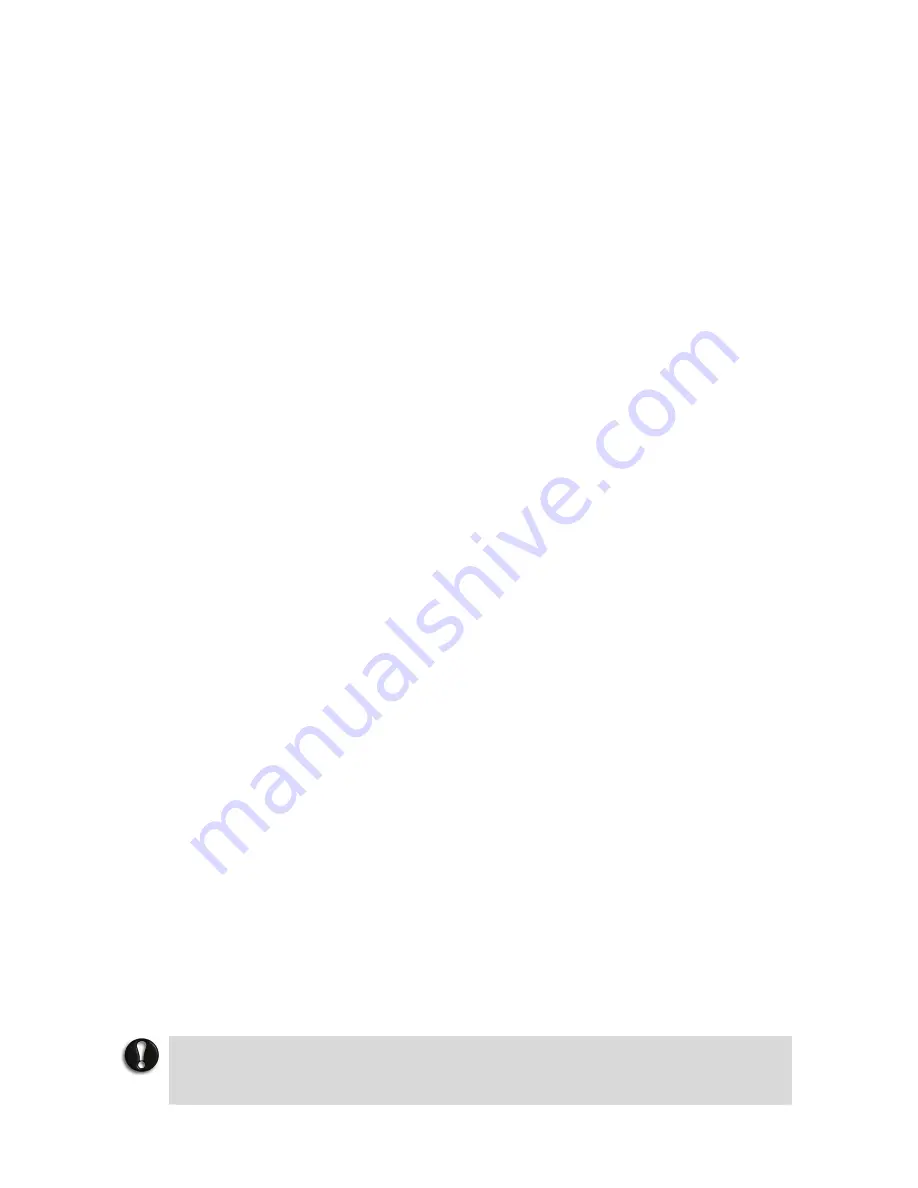
24
Introducing BIOS Setup for Windows
®
XP
A hardware program called
BIOS Setup
allows you to view and set system parameters.
BIOS
Setup
also allows you to set password features that protect your notebook from unauthorised
use.
Use
BIOS Setup
to:
•
Set the current time and date.
•
Customise your operating system to reflect your notebook hardware.
•
Secure your notebook with a password.
•
Balance your performance needs with power conservation.
Entering BIOS Setup
The
BIOS Setup
can be accessed during the startup or booting of your notebook. Just press
<F2>
when the following prompt appears.
“Press <F2> to Enter BIOS Setup - <F8> to Display Boot Order”
When you press
<F2>
to enter
BIOS Setup
, the system interrupts the Power-On Self-Test
(POST) and displays the current CMOS RAM settings.
If the system detects an error during POST, it prompts you with a double beep and a message:
"Press
<F1>
to resume." If you press
<F2>
, the system enters
BIOS Setup
automatically. If
you want to fix the error, carefully read the error message that appears above the prompt
(taking notes if you want), and press
F2
. You will see this message if your CMOS battery has
become fully discharged.
BIOS Setup Menus
The
BIOS Setup
features five menus, which are listed on the menu bar at the top of the
screen.
Main
- use this menu for basic system configuration.
Advanced
- use this menu to control system ports and components.
Security
- use this menu to establish system passwords and protect the boot sector of the
hard disk drive against infection by certain virus types.
Exit
- use this menu to exit BIOS Setup with various save or discard options.
Use the keys listed in the legend bar on the bottom of the Setup menu to make the selections
or exit the current menu.
The exact menu may be different from the notebook you purchase depending on the
mainboard type.
Updating the BIOS
Please note that these settings are rarely changed by the common user as factory settings are
usually updated, and should only be accessed or changed by an experienced user.
The BIOS is the code transmitted onto your notebook's Flash ROM. As indicated in this chapter,
you use the
BIOS Setup
utility to configure your notebook's software and hardware features.
Only update your notebook’s BIOS using the update files specific to your notebook’s model.
CAUTION
You only need to update the BIOS if significant improvements or fixes have been
made to the current system BIOS. Your authorised dealer or Support Services
representative can help you determine this.






























