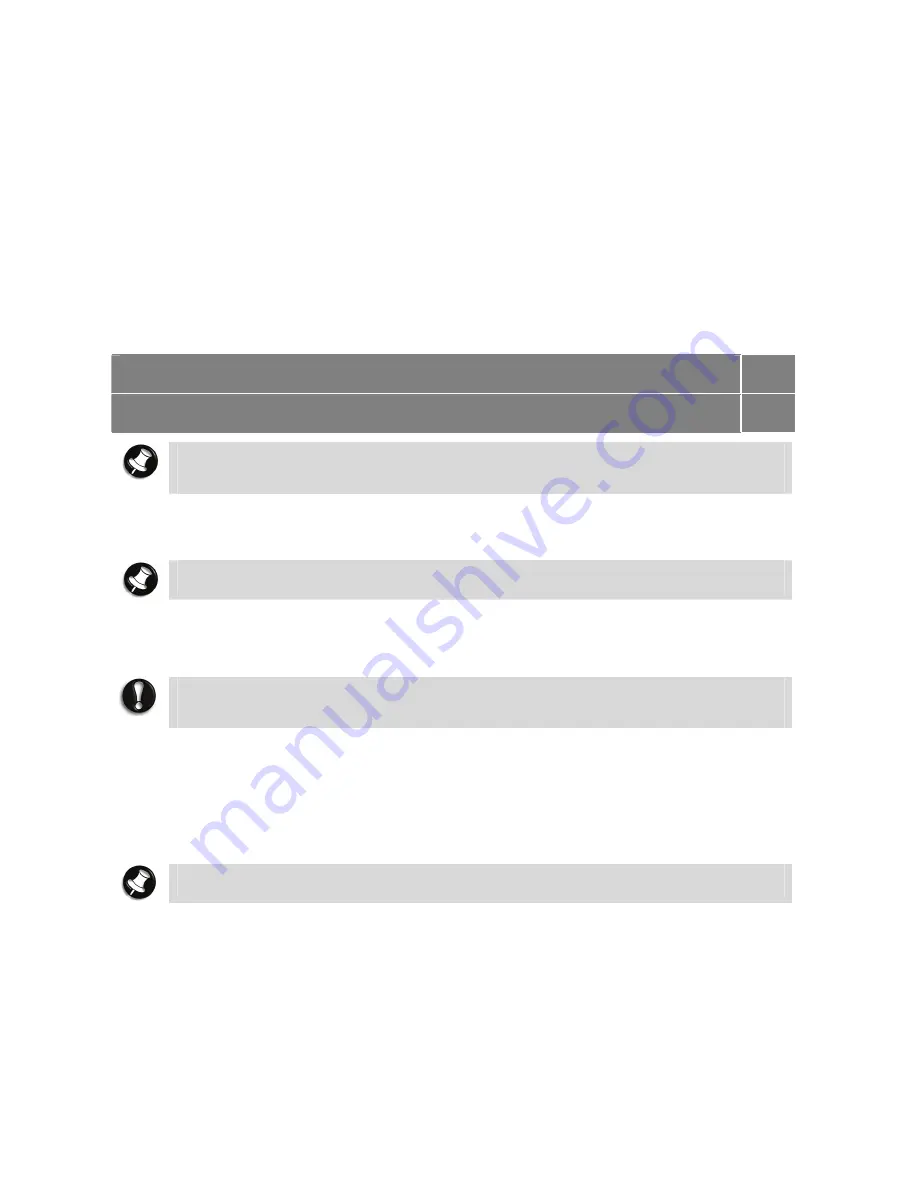
71
Preventive Maintenance
The following information will help you to set up a preventive maintenance plan in order to
prevent notebook problems. Depending on what your notebook is being used for, adapt them
to your own needs.
These suggestions are classified according to the recommended frequency.
First Time Use
Back up your BIOS settings:
these parameters saved in the CMOS memory define how your
notebook works and minor changes to them can modify the way your notebook functions. To
back up the BIOS settings, take a piece of paper,
enter the BIOS
and note the settings and
their values.
For more information, please refer to:
Introducing BIOS Setup for Windows
Vista
®
; or
Page
24
Introducing BIOS Setup for Windows
®
XP
Page
25
Note
Do not forget to modify what is written on this piece of paper each time you modify
the BIOS settings.
Daily
Note
The suggestions below are only relevant to Microsoft
®
operating systems.
Scan for viruses:
your notebook is delivered with an
antivirus software
pre-installed on
your hard drive. For better security we recommend you use the automatic scanning option and
perform on-demand scanning. Refer to the software documentation for more information.
CAUTION
Update the virus definition files at least once every month, or as soon as you hear
about a new virus.
Back up your data on a regular basis:
you can use the
Microsoft
®
Backup
tool to save your
files from your notebook to media such as a floppy diskette, a CD or a removable hard disk.
Refer to the Windows
®
online help for more information.
Weekly
Note
The suggestions below are only relevant to Microsoft
®
operating systems.
Scan for hard disk logical and physical errors:
to do so, use
Microsoft
®
ScanDisk
, also
known as the
Error-checking
tool (depending on the operating system). Refer to the Windows
®
online help for more information.
Clean up your hard drive
by using the
Disk Cleanup
option in Windows
®
.
Defragment your hard drive:
it will allow your notebook to run at peak performance. You
can use
Microsoft
®
Disk Defragmenter
to perform this process. Refer to the Windows
®
online
help for more information.
















































