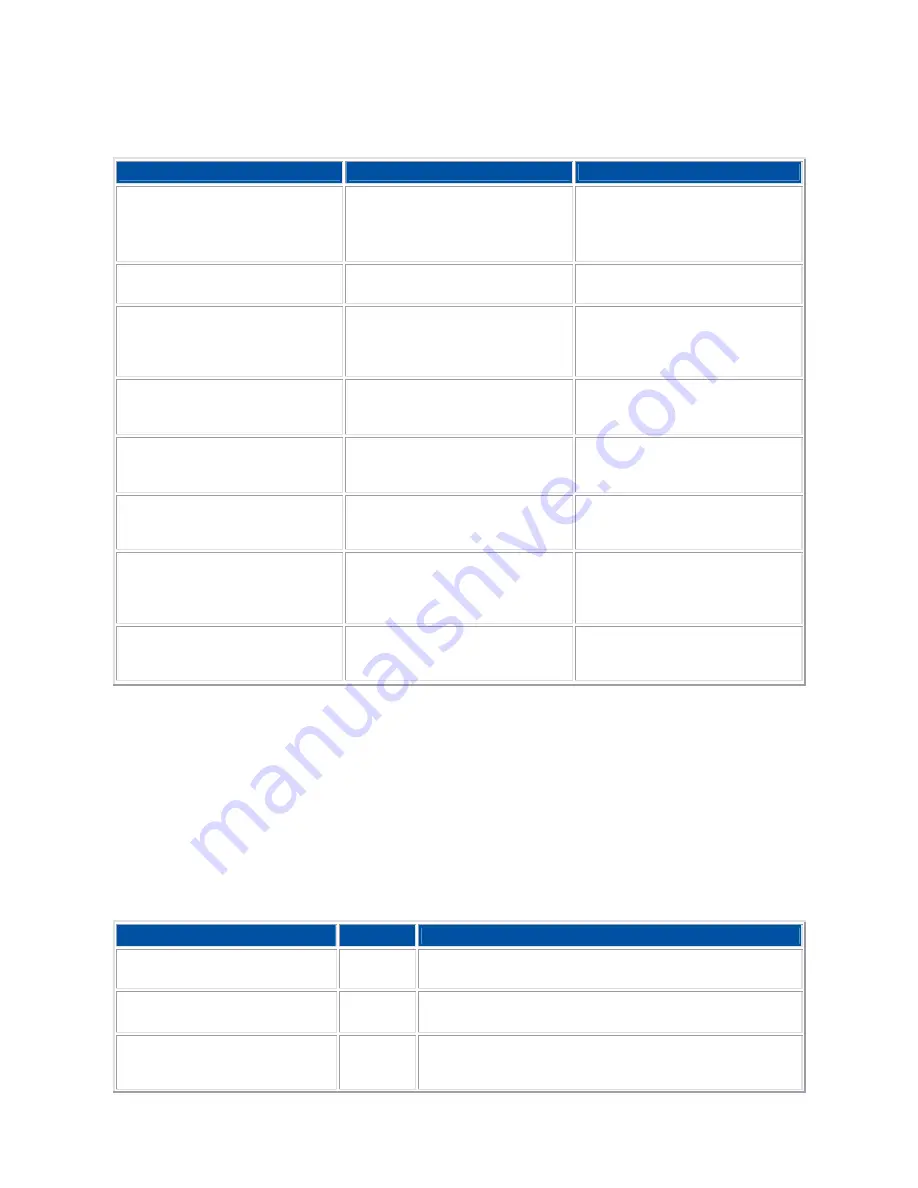
- 51 -
Alarms
Use the
Alarms
tab to define the point at which the battery alarm activates. Define the alarm to either sound,
display a warning message, or invoke Standby, Hibernate or Shutdown.
Parameter
Options
Description
Low battery alarm
10%
0-100%
Allows you to define a low battery
alarm percentage, notification, and
system action.
Notification Display
message
Sound alarm
Allows you to define whether the
alarm is visual or auditive.
Alarm Action
Standby
Hibernate
Shut down
No action
Allows you to define which action
is taken by the system when the
alarm goes off.
Run a program
None
Allows you to define which
program is launched when the
alarm goes off.
Critical battery alarm
3%
0-100%
Allows you to define a critical
battery alarm percentage,
notification, and system action.
Notification Display
message
Sound alarm
Allows you to define whether the
alarm is visual or auditive.
Alarm Action
None
Standby
Hibernate
Power off
Allows you to define which action
is taken by the system when the
alarm goes off.
Run a program
None
Allows you to define which
program is launched when the
alarm goes off.
Default settings are shown in red.
Power Meter
The
Power Meter
tab displays the remaining battery power and charging status for the primary and
secondary batteries (if applicable). Choose to display either a percentage progress bar or a battery icon with
percentage indicator for your battery status information.
Advanced
The
Advanced
tab allows you to select the power-saving settings you want to use
Parameter
Options
Description
Always show icon on taskbar
Checked
Unchecked
Determines whether or not the Power Meter icon displays
on the taskbar.
Prompt for password when
computer resumes from standby
Checked
Unchecked
Determines whether or not the system prompts for your
Windows® password when resuming from Standby.
When I close the lid on my
computer
Standby
Do nothing
Hibernate
Defines the system action when the LCD panel is closed.
















































