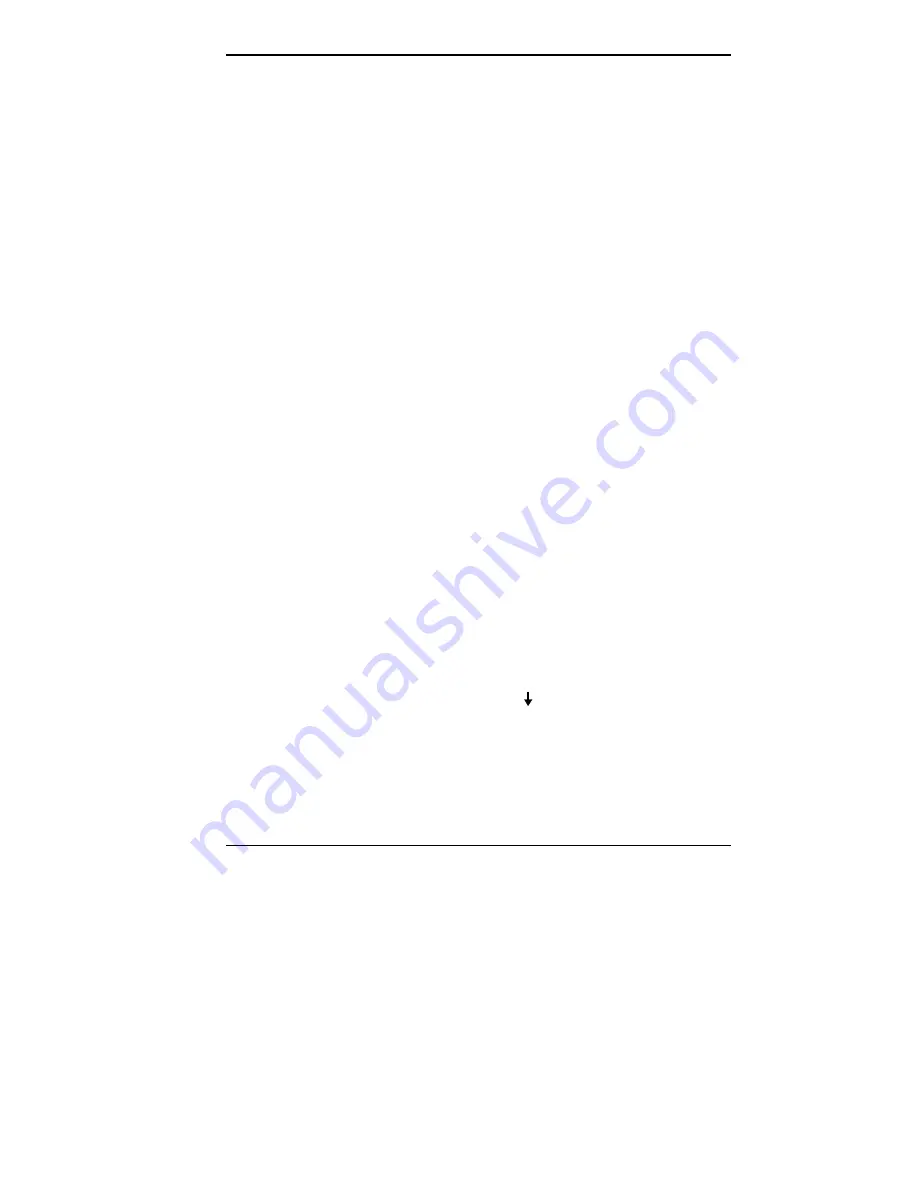
Using Auto Setup 5-5
Checking/Setting System Parameters
If it finds no error condition, Auto Setup starts at the
summary screen. If there is an error condition, Auto Setup
displays the discrepancy in the appropriate parameter
window.
Use the following steps to view or change system
parameters.
See “System Parameter Options” later in this chapter for a
description of all parameter options and their settings.
1.
If there is an error condition, go to step 2. Otherwise,
select a parameter menu for the menu bar by pressing
the highlighted character in the menu name.
For example, to select “Drives,” press
D
. A window ap-
pears with a parameter menu and the current setting for
each parameter. Continue to step 3.
2.
If you entered Auto Setup with an error condition,
blinking double carets (
>>
) identify the changed
parameter(s). You can do one of the following:
■
accept the change(s) by pressing
Enter
and return to
the Auto Setup Summary screen. Continue to step 7.
■
check other settings for the changed parameter by
continuing to the next step.
3.
Position the cursor on the parameter that you wish to
view by pressing
Tab
or the arrows.
4.
View the parameter settings by simultaneously pressing
Alt
and the down arrow (
).
A window appears with a list of parameter settings.
Содержание VERSA P
Страница 10: ...viii Contents ...
Страница 20: ...Getting to Know Your New Information Tool 1 9 1 ...
Страница 29: ...Getting to Know Your New Information Tool 1 17 1 ...
Страница 62: ...Adding Options 3 9 3 ...
Страница 70: ...3 16 Adding Options 3 ...






























