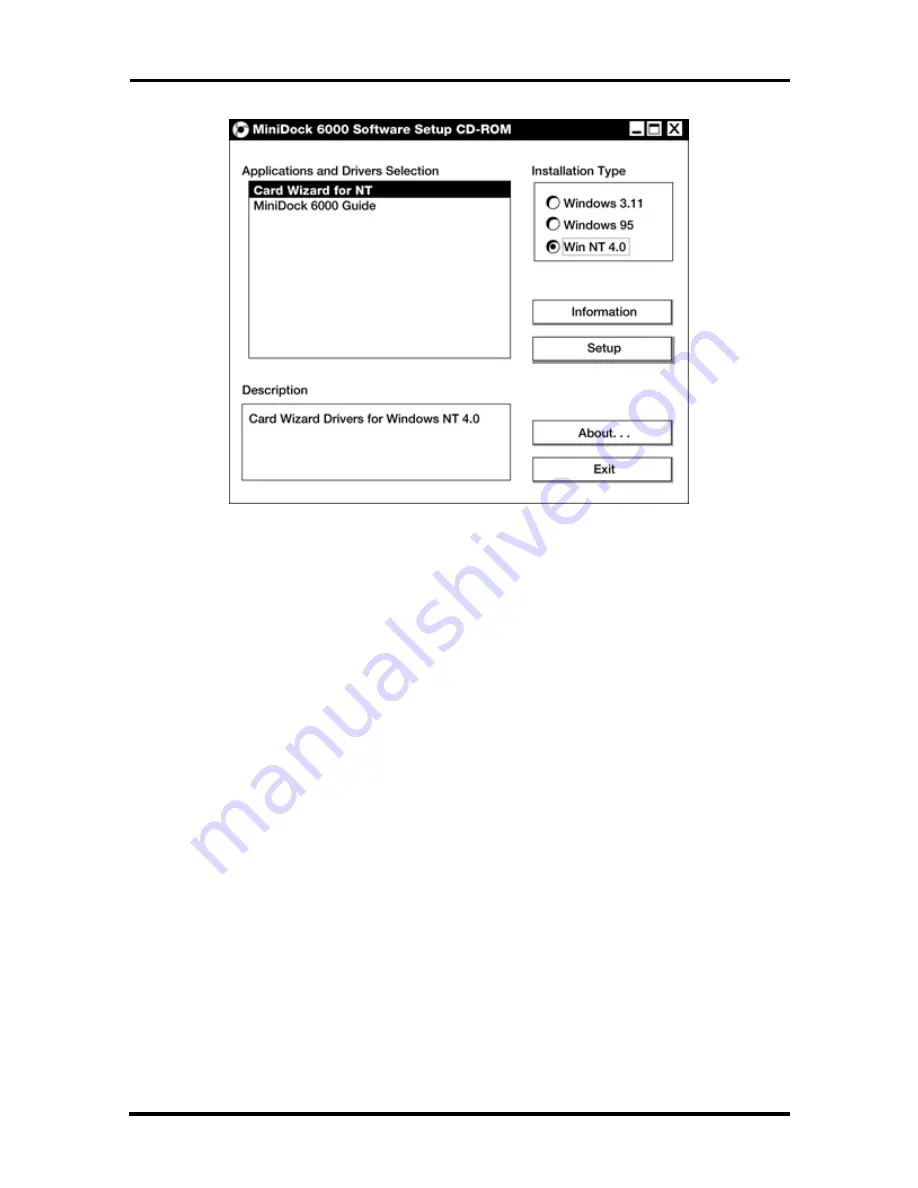
2-12 Setup and Operation
Figure 2-13 Main Setup screen
In Installation Type, select your operating system. Choose Windows
3.11 (for Windows for Workgroups), Windows 95, or Windows NT
4.0.
In the Applications and Drivers Selection box, highlight a selection and
press Setup.
Windows 95 offers only one setup option — to install the online
user’s guide. This is optional. (Windows 95 comes with its own
utility for PC cards.)
Windows 3.11 and Windows NT offer two setup options, one to
install the CardWizard drivers and one to install the user’s guide.
Loading the user’s guide is optional. However, you must load the
PC Card slot drivers in order to use the slots.
After you press the Setup button, the system displays a Windows setup
screen.
6.
Follow the on-screen instructions to install your selection.
If you have another selection to load, repeat steps 4 and 5.
7.
From the Main Setup screen, press Exit.
The NEC Versa on the MiniDock is now fully functional!






























