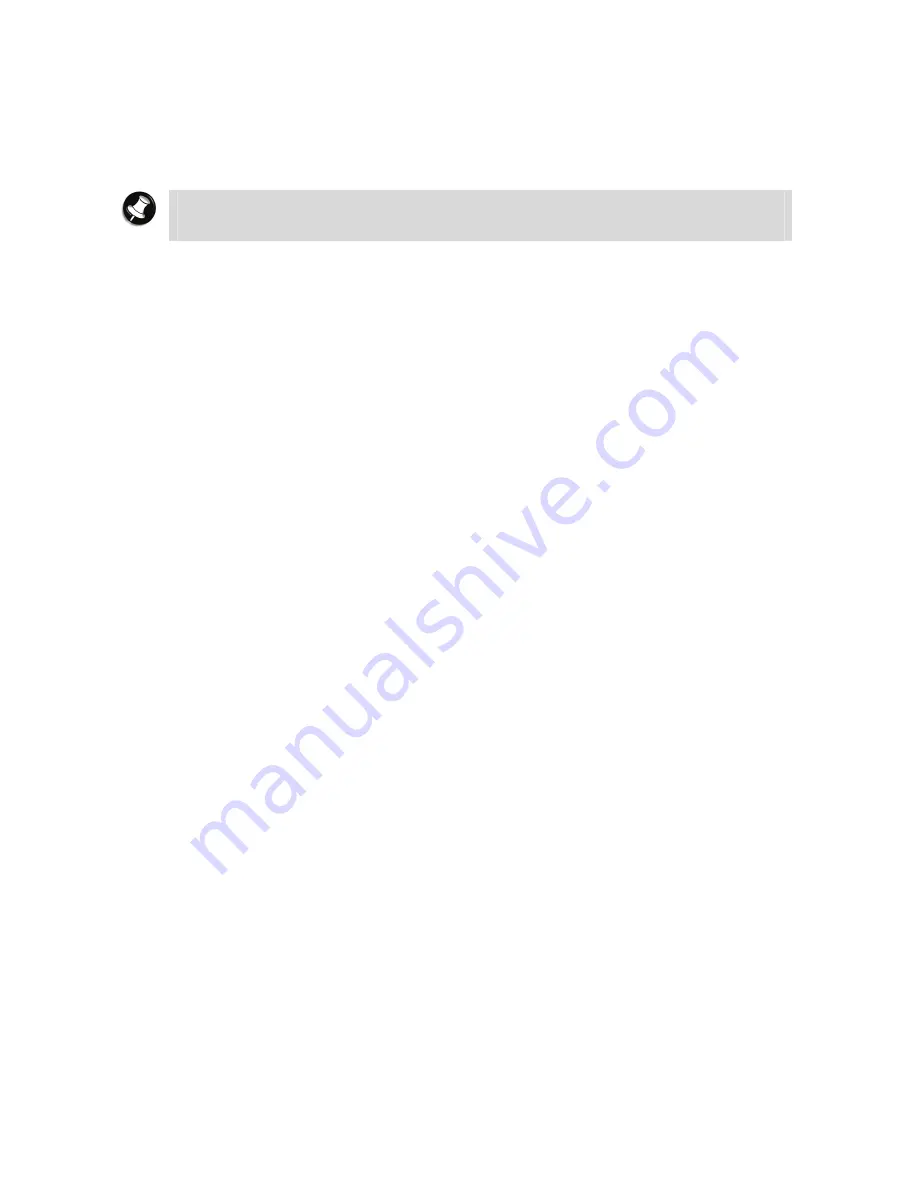
36
Windows
®
XP Operating System Setup
For Windows® XP Operating system setup
When you switch on the notebook, the message “
©
Microsoft Corporation” will be displayed.
Please wait a while for the
First page of set up Windows
®
screen to be displayed.
Note
The procedure described below applies to systems featuring either modem and / or
LAN capabilities. Some of these screens may otherwise not appear.
1.
Welcome to Windows
®
operating system
screen.
Click
the
Next
button in the lower right corner.
2.
The End User License Agreement
screen.
Carefully read the license agreement, and click in the relevant white circle to accept its
terms. Click the
Next
button.
3.
What's your computer's name?
screen.
If applicable, choose a name for your notebook that will help you identify it on your
network. Enter the computer name and description and click the
Next
button.
4.
How will this computer connect to the Internet?
screen.
Choose your connection by checking either
Telephone modem
,
Digital Subscriber Line
(DSL)
or
c
able modem
or
Local Area Network (LAN)
. Click the
Next
button.
•
If you selected
Telephone modem
, go directly to step 7.
•
If you selected
DSL or cable modem
, go directly to step 5.
•
If you selected
Local Area Network (LAN)
, go directly to step 6.
5.
Do you use a username and password to connect to the Internet?
screen.
Answer the question by checking the relevant option, and click the
Next
button.
•
If you selected
Yes, I use a username and password to connect
, the
Let's set up
your Internet account
screen is displayed. Enter your username, password, and ISP's
service name. Click the
Next
button, and go directly to step 7.
•
If you selected
No, this computer is always connected to the Internet
, the
Setting up a high speed connection
screen is displayed. Go to step 6.
6.
Setting up a high speed connection
screen.
Enter the required settings to set up your Internet account, and click the
Next
button.
7.
Ready to register with Microsoft Windows
®
?
screen.
Please note that registration is optional. Check your preferred option, and click the
Next
button.
•
If you chose to register with Microsoft
®
, enter your personal data in the
Collecting
Registration Information
screen. Click the
Next
button.
8.
Who will use this computer?
screen.
Type the name of each person who will use this computer. These names will appear on the
Welcome
screen in alphabetical order. When you start Windows
®
, simply click on your
name on the
Welcome
screen to begin. At least one name must be entered. When this is
done, click the
Next
button.
9.
Thank you!
screen.
Click the
Finish
button to complete the Windows
®
XP operating system installation.
















































