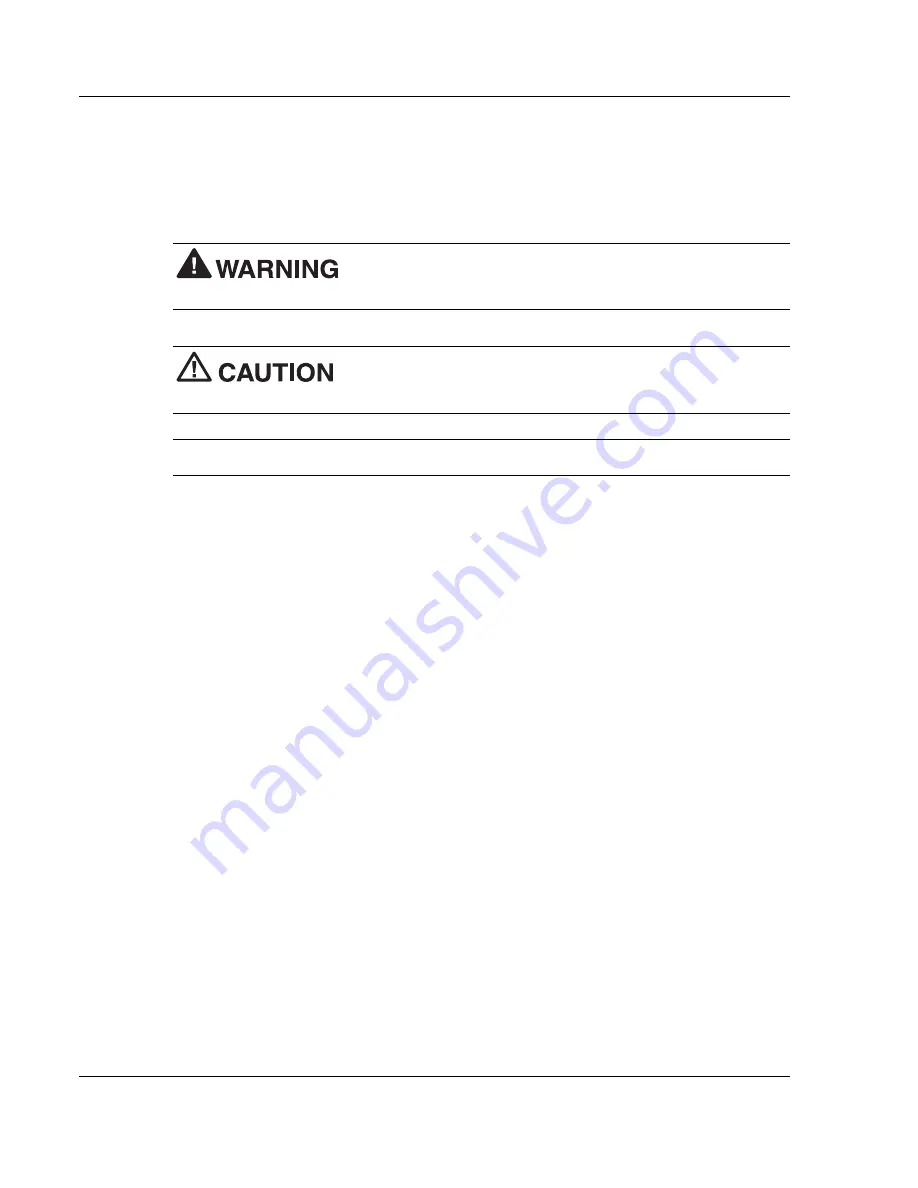
x Using This Guide
Text Conventions
To make this guide as easy as possible to use, text is set up as follows.
Warnings, cautions, and notes have the following meanings:
Warnings alert you to situations that could result in serious
personal injury or loss of life.
Cautions indicate situations that can damage the hardware or
software.
Note
Notes give important information, etc.
Names of keys are printed as they appear on the keyboard, for example,
Ctrl
,
Alt
, or
Enter
.
Text that you must type or keys that you must press are presented in bold type. For
example, type
dir
and press
Enter
.
Related Documents
See the following documents for additional information on your NEC Versa notebook
computer:
The NEC Versa L320 Quick Setup sheet helps get your system up and running.
The NEC Versa L320 Quick Reference card provides an easy-to-carry reference to
LED meanings, controls, function key combinations, and NECC help numbers.
(The quick reference card does not ship with some systems purchased outside the
United States and Canada.)
The NEC Info Center is a fully navigational PDF document containing multimedia
elements, a full search capability, and important information about your NEC Versa.
Содержание Versa L320
Страница 1: ...Versa L320 Notebook Computer User s Guide ...
Страница 110: ...6 Communicating with Your NEC Versa MDC Modem Mini PCI LAN PC Cards Internet Connections IR Port Mini PCI Wireless LAN ...
Страница 138: ...9 Using Multimedia Audio Video Multimedia Applications ...
Страница 143: ...10 Solving System Problems Problem Checklist Startup Problems If You Need Assistance ...
Страница 158: ...B Specifications System Components Interrupt Controllers Memory Map ...
Страница 169: ...C Frequently Asked Questions External Mouse Display PC Cards Diskette Drive Booting Power Management Miscellaneous ...











































