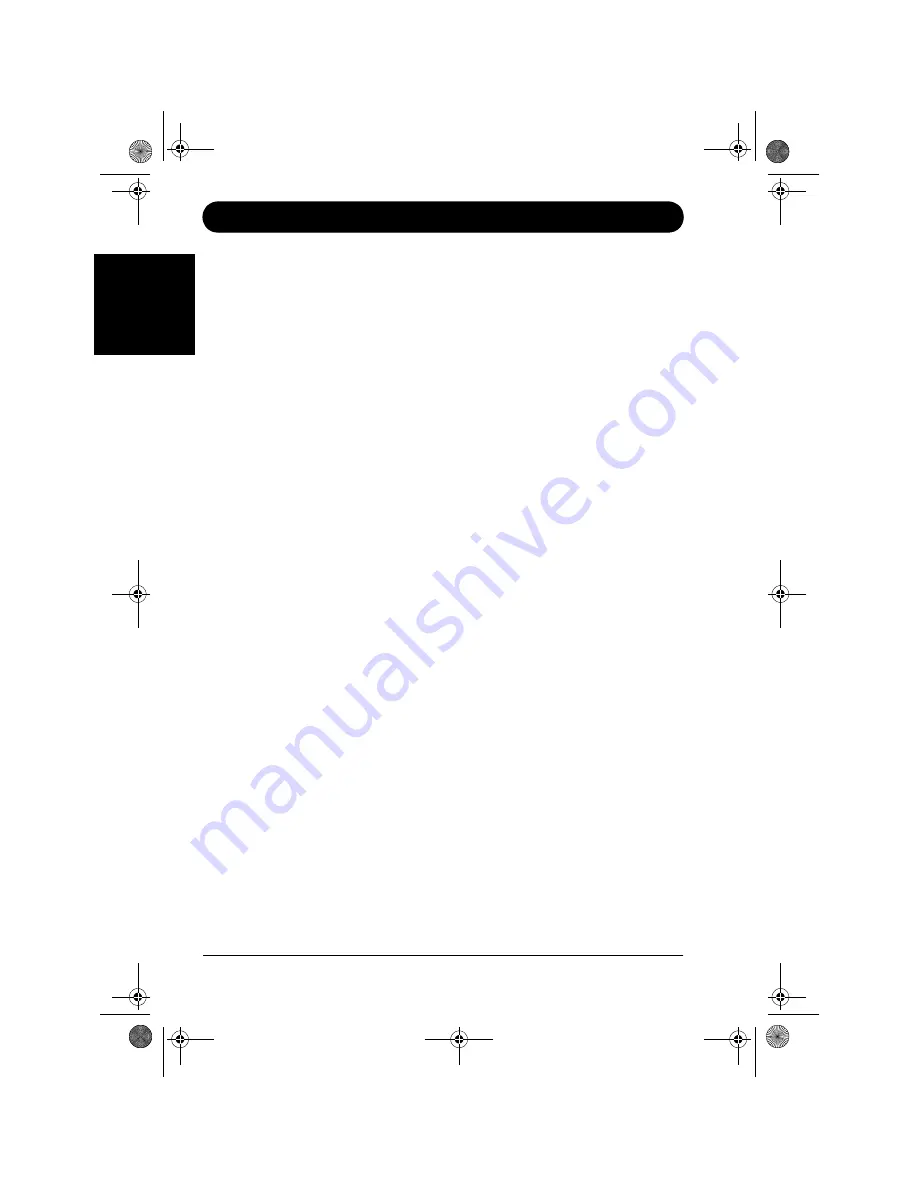
Page 24 - NEC Versa Quick Start Guide
Smart Restore
E
ngl
is
h
Select the software tab to make the software list appear. When you position your
mouse pointer over a software name, its colour changes, indicating that you can select
it by clicking.
To mark a program for re-installation, click on its name once. A green tick will
appear in front of it. Click on Full Install if you wish to reinstall all the software. To
mark a program for uninstallation, click on its name twice. A red cross will appear
in front of it. To deselect a program, click on its name three times (or until there is
no green tick or red cross in front of it).
You may select as many programs as you wish. Smart Restore will reinstall or uninstall
them one after another without any further intervention from you.
If applicable, use the scroll bar to move up and down the list in order to view the soft-
ware that cannot be seen in the list.
Once you have made your selection, click on OK. You will be prompted for confir-
mation. Click on Yes to allow Smart Restore to start reinstalling/uninstalling the soft-
ware, or on No if you wish to abort the procedure.
Depending on your computer model and on the software you selected, you may be
asked during the reinstallation process to insert a Master CD into its drive.
Once all the software has been reinstalled, you will be prompted to restart your com-
puter. Click on OK to restart, or on Cancel to continue without restarting. It is not
necessary to restart at that precise moment, especially if you want to restore other soft-
ware or hardware, but we advise you to restart before starting any of the software you
just reinstalled. The Smart Restore main screen will re-appear. Click on Cancel to
close the Smart Restore program.
Resetting Your Hardware Configuration
If you encounter some problems with your original computer hardware, you may
want to extract some drivers in order to reinstall them.
Click on the Hardware tab to make it active. Select the driver you wish to extract,
and click on its name. Once it is selected there is a green check mark in front of it.
Click on the entry again, or on its check mark to deselect this specific driver. You may
select as many entries as you wish, Smart Restore will extract them one after another
without any further intervention from you.
Click on Full Install if you wish to extract all the drivers. Click on any unwanted
driver to deselect it. Once they are all checked, you may click on Deselect All if you
changed your mind or made a mistake.
N22_01_QSG.book Page 24 Thursday, November 14, 2002 10:22 AM

























