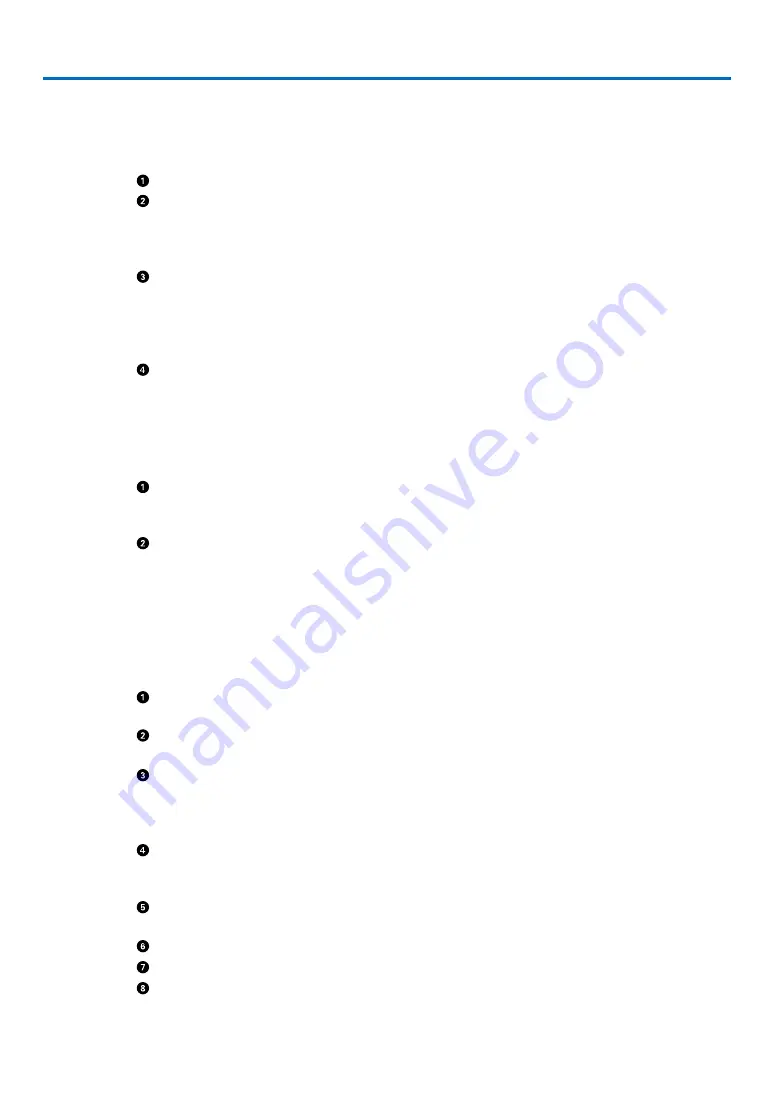
vi
Table of Contents
............................................................................................i
...........................................................................................2
Congratulations on Your Purchase of the Projector
.................................................2
................................................................................................2
...........................................................................................3
...........................................................................................4
..........................................................................................
Part Names of the Remote Control
................................................................................
.....................................................................................8
Operating Range for Wireless Remote Control
........................................................8
2. Installation and Connections
......................................................................9
Setting Up the Screen and the Projector
........................................................................9
................................................................................................9
Throw Distance and Screen Size
...........................................................................10
Connecting Your PC or Macintosh Computer
.........................................................12
Connecting Your DVD Player with Component Output
..........................................13
............................................................................................14
Connecting HDMI Input (VE281X/VE281/VE282X/VE282 only)
Connecting the Supplied Power Cord
.....................................................................
3. Projecting an Image (Basic Operation)
...............................................
...............................................................................................
Note on Startup screen (Menu Language Select screen)
.......................................18
Selecting the computer or video source
.................................................................19
Adjusting the Picture Size and Position
........................................................................20
..................................................................................................21
Correcting Keystone Distortion
.....................................................................................23
Correcting Keystone Distortion
...............................................................................23
Adjusting with the remote control
............................................................................24
Optimizing Computer Signal Automatically
..................................................................
Adjusting the Image Using Auto Adjust
..................................................................
........................................................................................
...............................................................................................
Содержание VE280
Страница 88: ... NEC Display Solutions Ltd 2012 7N951842 ...























