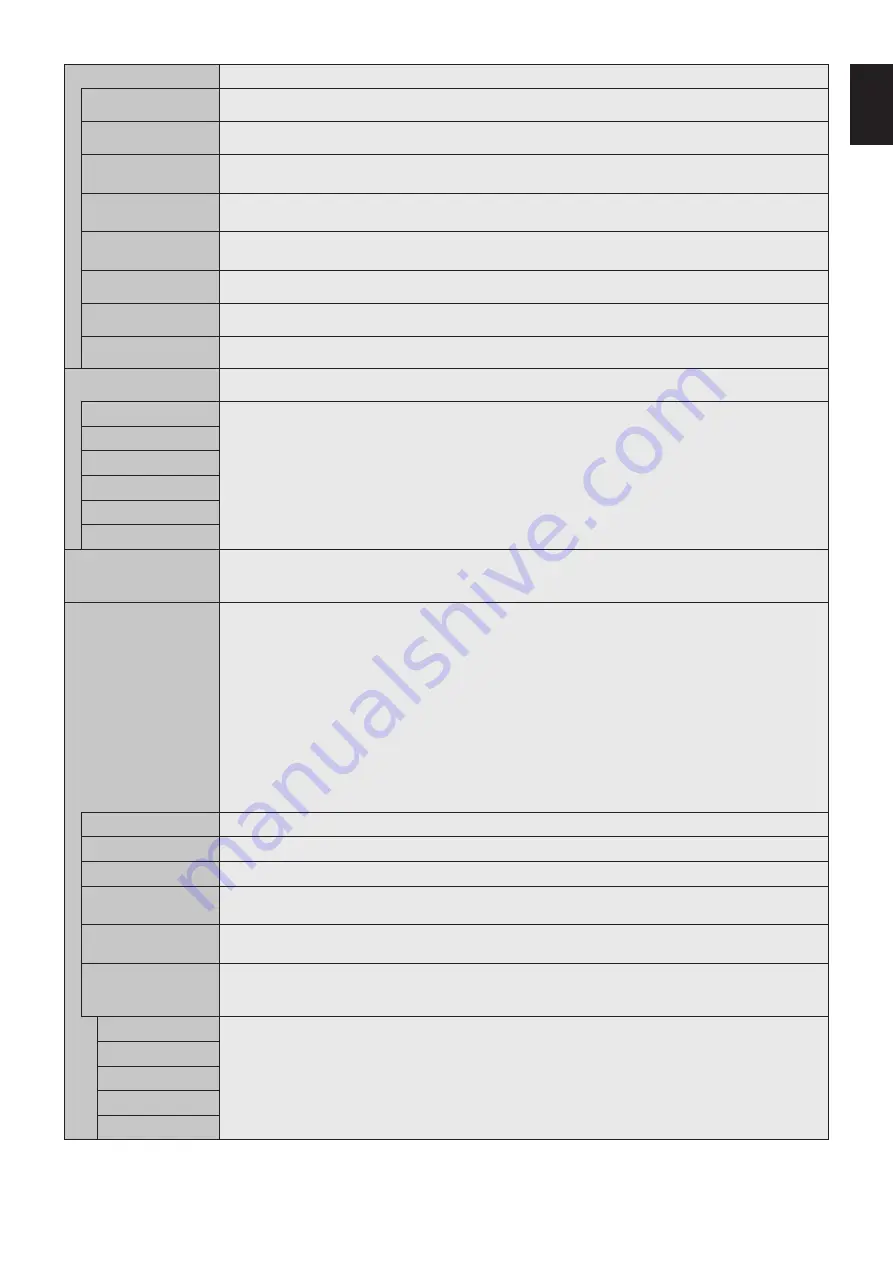
English-33
English
ADJUST
AUTO SETUP
VGA (RGB) input only
Automatically adjusts Screen Size, H position, V position, Clock, Phase and White Level.
AUTO ADJUST
VGA (RGB) input only
H Position, V Position and Phase are adjusted automatically when new timing is detected.
H POSITION
VGA (RGB), VGA (YPbPr) inputs only
Controls the horizontal position of the image within the Display area of the LCD.
Press + to move right. Press - to move left.
V POSITION
VGA (RGB), VGA (YPbPr) inputs only
Controls the vertical position of the image within the Display area of the LCD.
Press + to move up. Press - to move down.
CLOCK
VGA (RGB) input only
Press + to expand the width of the image on the right of the screen.
Press - to narrow the width of the image on the left.
PHASE
VGA (RGB), VGA (YPbPr) inputs only
Adjusts the visual “noise” on the image.
H RESOLUTION*
1
VGA (RGB) input only
Adjusts the horizontal size of the image.
V RESOLUTION*
1
VGA (RGB) input only
Adjusts the vertical size of the image.
COLOR SYSTEM
VIDEO input only
The selected Color System depends on the video format of the input signal.
AUTO
NTSC
Automatically chooses Color System setting based on input signal.
PAL
SECAM
4.43 NTSC
PAL-60
INPUT RESOLUTION
VGA (RGB) input only
If there is a problem with signal detection, this function forces the monitor to display the signal at the desired
resolution. After selection, execute “AUTO SETUP” if required.
If no problem is detected, the only available option will be “AUTO”.
ASPECT
Select the aspect ratio of the screen image.
NOTE: When the ASPECT is set to DYNAMIC, the image will be changed to FULL image before IMAGE FLIP,
and then start IMAGE FLIP.
When the ASPECT is DYNAMIC or ZOOM, the image will be changed to FULL image before TILE MATRIX, then
start to TILE MATRIX. After TILE MATRIX, the ASPECT will be returned to be previous ASPECT or set ASPECT
during TILE MATRIX.
If you change H POSITION and V POSITION settings with a reduced image, the image would not be changed.
If SCREEN SAVER is set, the ASPECT setting automatically changes to FULL from what you set. Once SCREEN
SAVER is off the ASPECT setting will go back to the setting that you originally set.
This function is not available when MOTION in SCREEN SAVER is active.
When the ASPECT is set to DYNAMIC or ZOOM while TILE MATRIX is set to active, after releasing
TILE MATRIX, DYNAMIC or ZOOM will be active.
POINT ZOOM function has limitations, please refer to POINT ZOOM (See page 58).
Zoom is also not available for an image with input resolution a 3840 x 2160 (60 Hz).
NORMAL
Shows the aspect ratio as it is sent from the source.
FULL
Fills the entire screen.
WIDE
Expands a 16:9 letterbox signal to fill the entire screen.
DYNAMIC
Expands 4:3 pictures to fill the entire screen with non-linearity image. Part of the outside image area will be cut
off due to expansion.
1:1
Shows the image in a 1 by 1 Pixel format. (If the input resolution is higher than the recommended resolution,
the image will be scaled down to fit the screen).
ZOOM
Expands/reduces the image.
NOTE: The areas of the expanded image that are outside of the active screen area are not shown. The reduced
image may have some image degradation.
ZOOM
Maintains the aspect ratio while zooming.
HZOOM
Horizontal zoom value.
VZOOM
Vertical zoom value.
H POS
Horizontal position.
V POS
Vertical position.
*1: After setting this item individually, we recommend to run AUTO SETUP.
















































