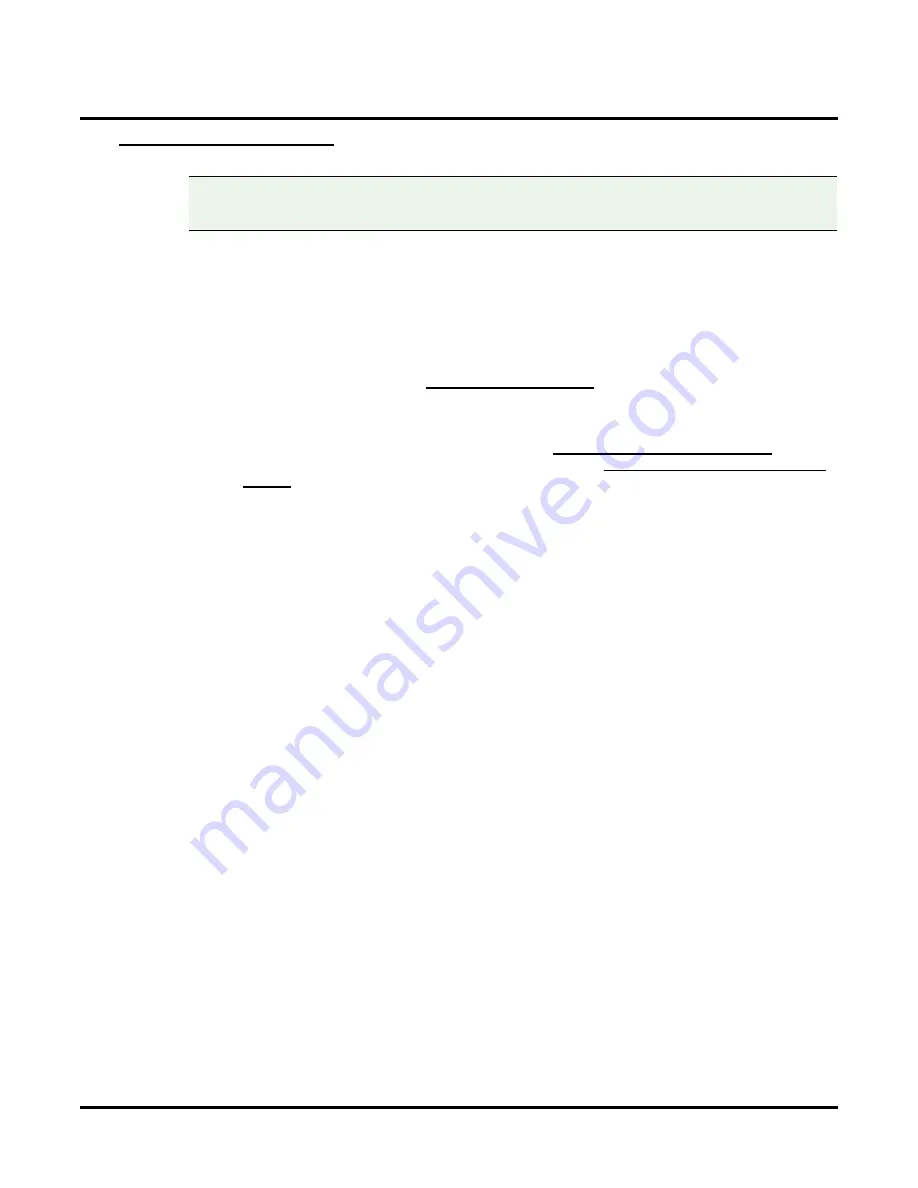
Message Notification
204
◆
Chapter 2: Features
UX Mail Manual
Message Notification to Message Delivery
Message Delivery Message Notification delivers all of a mailbox’s messages to an off-site location and then
saves them in the mailbox. When the recipient answers the notification callout, voice mail will play all of the
messages currently in the mailbox. New messages are automatically saved in the mailbox so they are not
lost. (The Message Delivery recipient will never be asked to enter the mailbox Security Code.)
To set up Message Notification to a Message Delivery number:
1.
Set up the general programming that affects all Message Notification.
●
Be sure at least one voice mail port is enabled for Message Notification callouts.
- See
Customize: Port Options:
✔
By default, port 4 is enabled for callouts.
●
Enter the access digits the UX5000 should dial to get an outside line when placing a local or long dis-
tance Message Notification callout.
- For local numbers, see
Customize: Tenant Options:
.
- For long distance numbers, see
Customize: Tenant Options:
■
A typical entry for either option is 9P
, where:
-
9
is the trunk access code.
-
P
is a pause.
✔
The default entry for these options is 9P.
2.
Enter the callout destination number.
●
To enter this number in the UX Mail Administrator:
- For Subscriber Mailboxes, for example, see the
Customize: Mailbox Options, Subscriber: [Mes-
sage Notification]
options on page 425.
●
To optionally enter this number from an extension:
- See step 3 below.
✔
By default, there are no pager numbers entered.
3.
Enable Message Notification for the mailbox.
- Log onto the mailbox and use the
OP
+
N
options to enable Message Notification, set the time that
callouts can occur, set the notification type, and optionally enter the callout destination number.
✔
By default:
Message Notification is off.
There is no number entered.
Callouts will occur between 8:00 AM and 5:00 PM.
Compatibility Guidelines:
■
When using the UX Mail Administrator to enter dial strings,
take care not to enter illegal characters
(such as dashes). Enter only those characters allowed by the option you are programming.
Содержание UX5000
Страница 18: ...Table of Contents xvi Table of Contents UX Mail Manual ...
Страница 46: ...Some Common UX Mail Applications 28 Installation UX Mail Manual ...
Страница 243: ...Message Retention UX Mail Manual Chapter 2 Features 225 2 ...
Страница 313: ...Transfer to an ACD Group UX Mail Manual Chapter 2 Features 295 2 Operation N A ...
Страница 328: ...Welcome Message 310 Chapter 2 Features UX Mail Manual ...
Страница 361: ...Customize Distribution Lists UX Mail Manual Chapter 3 Programming 343 3 Remove Add List ...
Страница 502: ...Customize Fax Distribution 484 Chapter 3 Programming UX Mail Manual Fax Distribution Fax Distribution Options Not used ...
Страница 503: ...Customize Fax Documents UX Mail Manual Chapter 3 Programming 485 3 Fax Documents Fax Document Options Not used ...
Страница 504: ...Customize Fax Port Options 486 Chapter 3 Programming UX Mail Manual Fax Port Options Fax Port Options Not used ...
Страница 516: ...Reports Mailbox Options Report 498 Chapter 3 Programming UX Mail Manual Subscriber Mailbox ...
Страница 528: ...Reports Auto Attendant Trunk Report 510 Chapter 3 Programming UX Mail Manual ...
Страница 530: ...Reports Fax Distribution Report 512 Chapter 3 Programming UX Mail Manual Fax Distribution Report Description Not used ...
Страница 531: ...Reports Fax Documents Report UX Mail Manual Chapter 3 Programming 513 3 Fax Documents Report Description Not used ...
Страница 532: ...Reports Fax Port Options Report 514 Chapter 3 Programming UX Mail Manual Fax Port Options Report Description Not used ...
Страница 542: ...Tools Updates 524 Chapter 3 Programming UX Mail Manual Updates Description Not used ...
Страница 543: ...Tools Update Check UX Mail Manual Chapter 3 Programming 525 3 Update Check Description Not used ...
Страница 550: ...Tools Dial Plan 532 Chapter 3 Programming UX Mail Manual Dial Plan Description This option is not used ...
















































