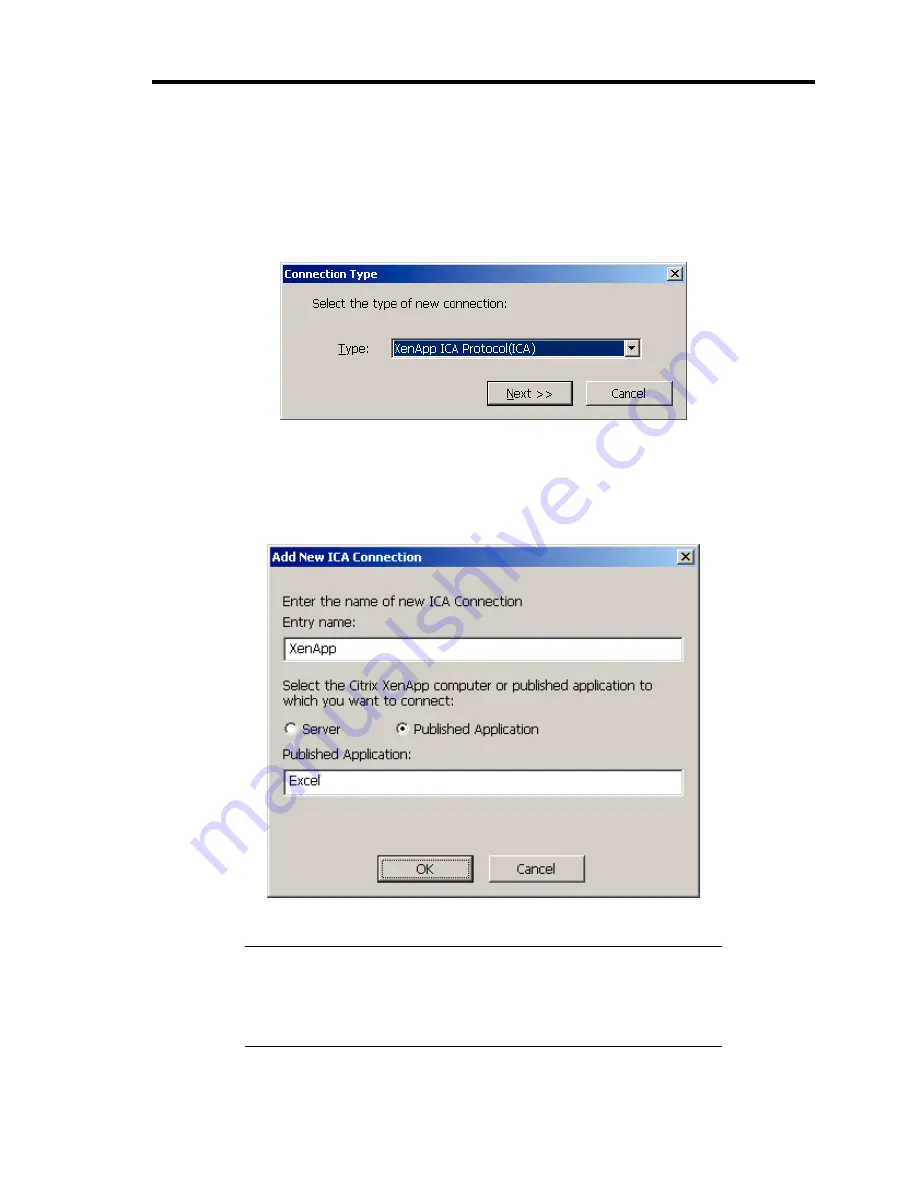
Using Features of US40a 69
Create ICA Connection Entry
To add an ICA connection entry, click the [New...] button on Terminal Connection Manager.
1.
Select "XenApp ICA Protocol (ICA)" on [Connection Type] dialog box, then click the
[Next >>] button.
2.
On the [Add New ICA Connection] dialog box, enter the name of new connection. If you
want to connect to the server, click the radio button "Server" and specify the hostname or
IP address of the server to connect with. If you want to connect to published application,
click the radio button "Published Application" and specify the application name. Then,
click the [OK] button.
Now, the new connection entry is added to Terminal Connection Manager.
NOTE:
Unlike the Program Neighborhood, the Terminal Connection
Manager does not obtain the list of published applications from the
server. Thus, the application name will not be checked until the
connection is actually established. You must specify the published
application name correctly and exactly.
Содержание US40a
Страница 1: ...US40a N8120 011F User s Guide 2nd Edition March 2009 856 122300 111 01...
Страница 21: ...Chapter 1 About US40a This chapter tells you how to install connect and shutdown US40a...
Страница 111: ...Chapter 3 Using Advanced Features This chapter describes how to use advanced features of US40a...
Страница 133: ...Chapter 4 Administrator Features This chapter describes the administrator features of US40a...
Страница 145: ...Administrator Features 125 NOTE Continued Found New Hardware Wizard Found New Hardware Wizard...
Страница 166: ...146 This page is intentionally left blank...






























