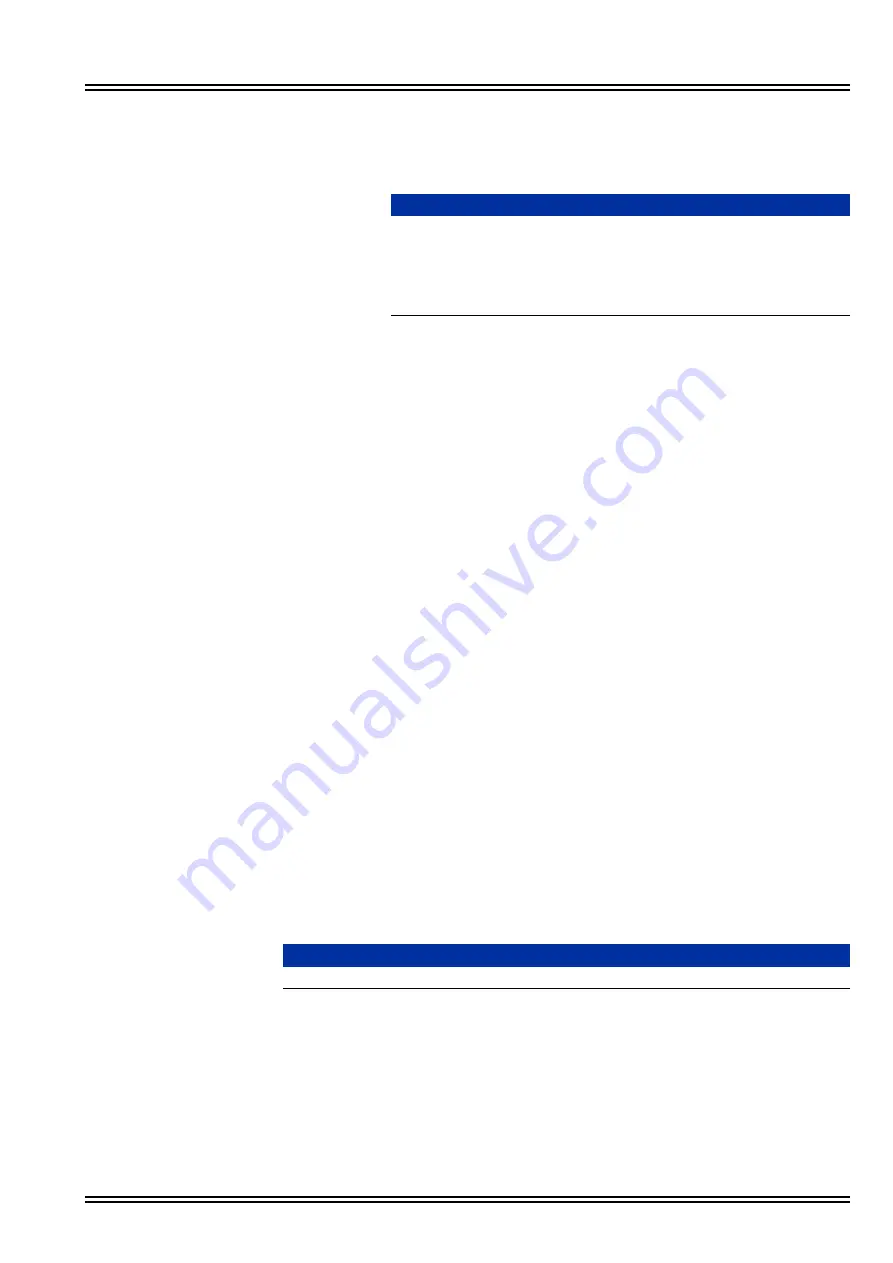
UM8000
Issue No. 1.0
Installation Manual
2 - 3
2.
Click
Session
.
3.
Type the Host name (or IP address), User name, and Password.
4.
Click
SAVE
to save the login information for future sessions.
5.
Click
LOGIN
.
A potential security breach message might appear, click
YES
.
The WinSCP console appears.
2.2.2
Using PuTTY from WinSCP
This procedure assumes that PuTTY is installed. Refer to
Section
1.
In WinSCP, click
Commands > Open in PuTTY
.
When the first connection is made, a PuTTY security alert appears.
The alert does not appear in subsequent connections. Click
Yes
.
The PuTTY window appears with a password prompt.
2.
Type the admin password:
voicemail
.
When a connection is established, the Maintenance menu appears.
To use PuTTY without WinSCP, refer to
.
S
ECTION
3
P
U
TTY
3.1
Installing PuTTY
After configuring the TCP/IP settings, run a PuTTY SSH client on the remote
computer to connect to the voice board, and complete the software
configuration.
The following procedures assume that PuTTY will be installed on a computer
running the Windows XP operating system and it is being installed from the
Support
disc.
Use this procedure to install PuTTY on the voice messaging system, a client
computer, or on a remote computer.
NOTE
The IP address for the voice mail is assigned in chassis
programming 10-55-xx. At default this address is
172.16.1.xxx, where .xxx is the slot where the CD-VM00 is
installed. Slot 1 is .100, slot 2 is .101, slot 5 is .104, and so
on. The user name:
admin
, and password:
voicemail
.
NOTE
O
nly PuTTY and WinSCP SSH clients are supported.
Содержание Univerge UM8000
Страница 1: ...UM8000 Doc No 10569 Issue 1 0 Installation Manual ...
Страница 2: ......
Страница 4: ......
Страница 12: ...Issue No 1 0 UMJ8000 viii Table of Contents THIS PAGE INTENTIONALLY LEFT BLANK ...
Страница 24: ...Issue No 1 0 UM8000 2 6 WinSCP and PuTTY THIS PAGE INTENTIONALLY LEFT BLANK ...
Страница 30: ...Issue No 1 0 UM8000 3 6 The Web Administration Console Figure 3 4 UM8000 Integration Options ...
Страница 42: ...Issue No 1 0 UM8000 4 4 System Components THIS PAGE INTENTIONALLY LEFT BLANK ...
Страница 73: ...UM8000 Issue No 1 0 Installation Manual 9 5 Figure 9 4 UM8000 Integration Options ...
Страница 102: ...Issue No 1 0 UM8000 11 12 Remote Maintenance 6 You are now logged into the WAC Figure 11 7 Web Admin Console ...
Страница 128: ...Issue No 1 0 UM8000 14 6 Updating UM8000 THIS PAGE INTENTIONALLY LEFT BLANK ...
Страница 129: ......






























