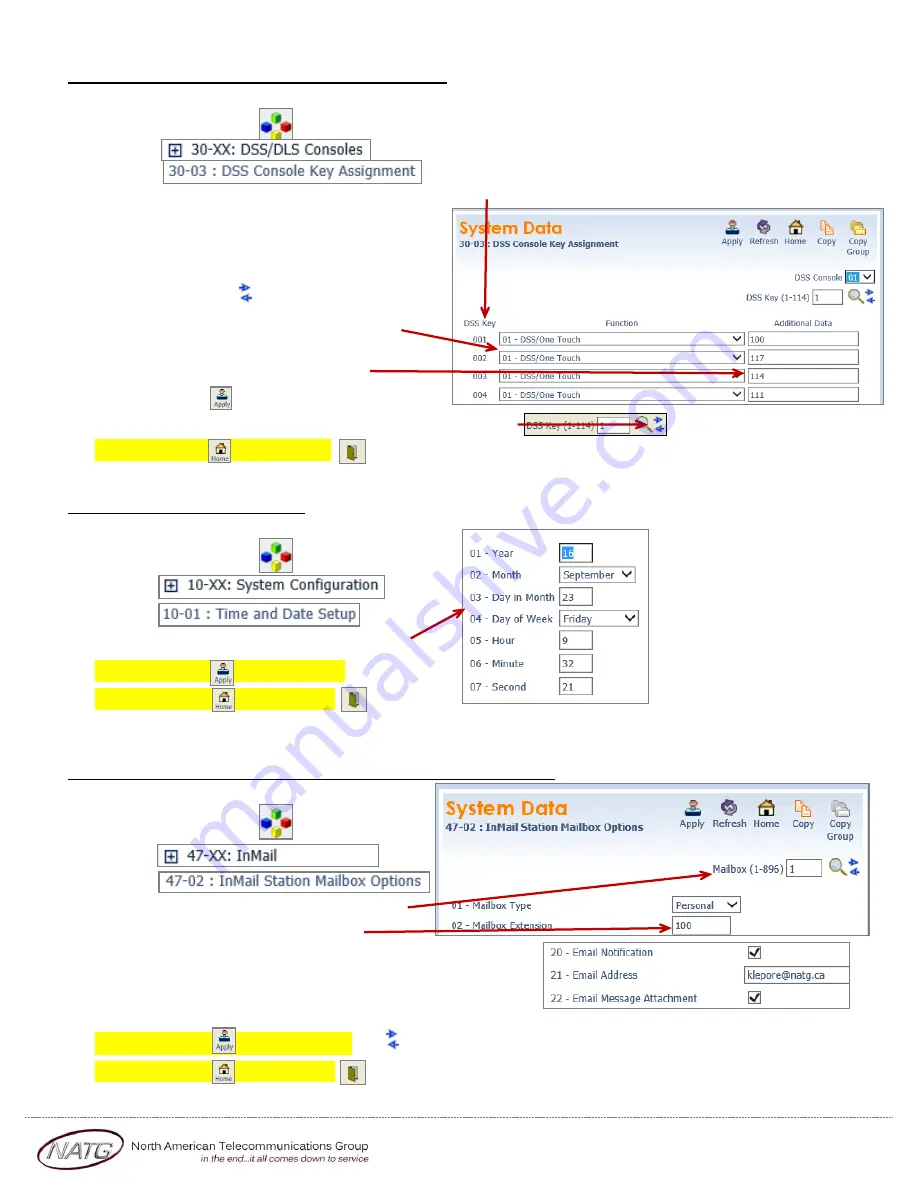
Page 6 of 10
Service:
604 -856- 9155
Email:
Changing One Touch Keys for the Console:
(if Applicable)
1.
Log in to
Web Pro
2.
Click
System Data
3.
Click
4.
Click
5.
Choose
the
DSS key
you would like to program/change
(ex: DSS Key 01 would change key 1 on the console
(to find out the key you would like to change,
From the phone you’re making changes to, Press
Help key(by display) then press the key you’d like
to program – the display will say Line Key “XX”)).
(click to scroll through keys)
6.
Under Function, Choose 01 – DSS/One Touch
7.
Under Additional Dial, e
nter
Extension
Number
OR
9
+
Phone Number
8.
Click
Apply
when finished
9.
Click the arrows to move to the next page of DSS key’s
OR
10.
Click
Home
, Click
Logout
Changing the Date & Time:
1.
Log in to
Web Pro
2.
Click
System Data
3.
Click
4.
Click
5.
Enter correct date and date information
6.
Click
Apply
when finished
7.
Click
Home
, Click
Logout
Changing Voicemail to Email Address for an Employee:
1.
Log in to
Web Pro
2.
Click
System Data
3.
Click
4.
Click
5.
Scroll through the mailboxes until you
find the one you want to change
6.
Under 20 – Email Notification, make sure that is checks
7.
Under 21 – Email Address, enter the email address
8.
Under 22 – Email Message Attachment, make sure that’s checked
9.
Click
Apply
when finished, click to scroll to the next mailbox
OR
10.
Click
Home
, Click
Logout










