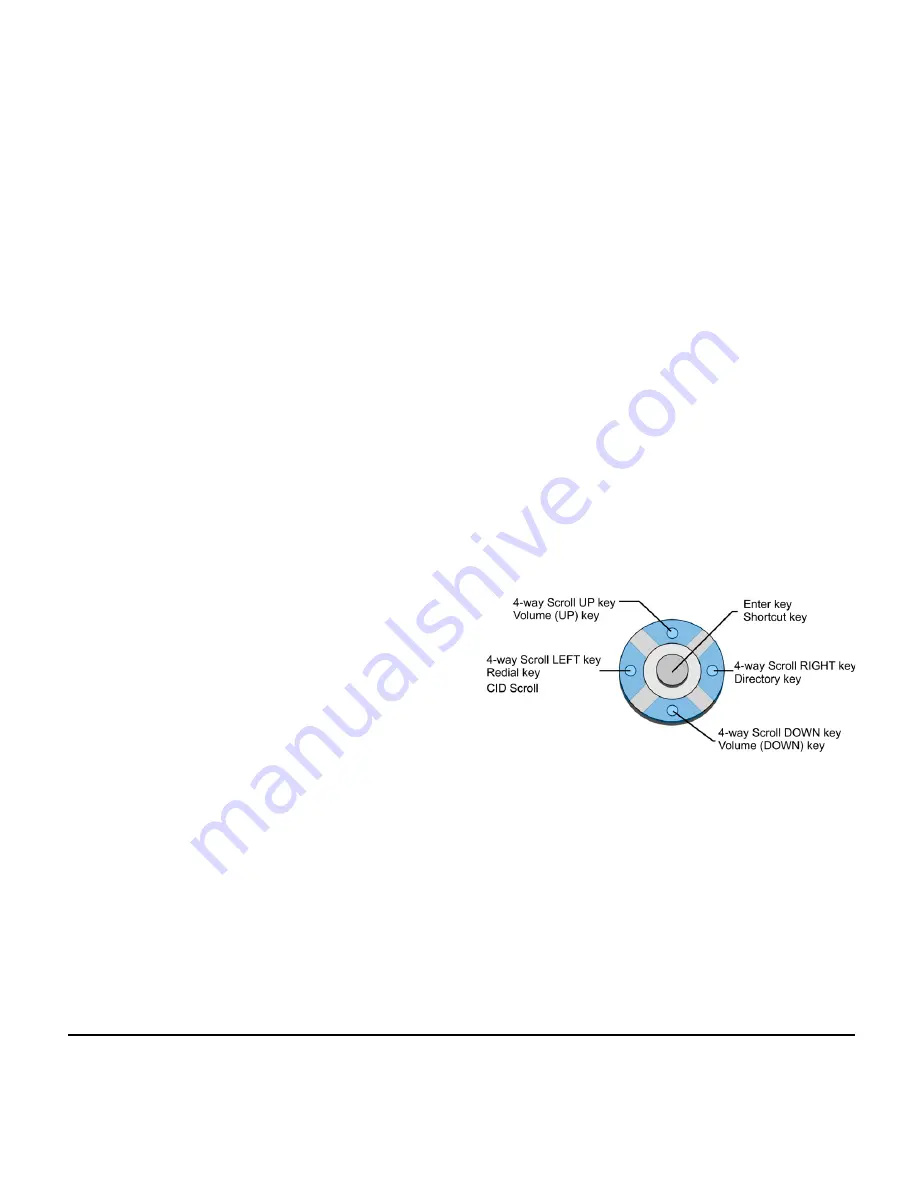
9
1.
(4) Exit
The user can exit from a screen mode by pressing
this key.
(5) Softkeys
Any feature shown at the bottom of the LCD is
available. The appropriate feature key is displayed
on the screen according to the call handling
process.
(6) Help
The user can press this key followed by a
programmable key to check what Line or
Programmable Feature is programmed on the key.
(7) Programmable Keys
These keys can be programmed as Flexible Line
key/Programmable Feature Key by the Telephony
Server Administrator. For the SV8100, the
programmable keys can be set by WebPro/PCPro/
Handset Pro and the user can also set them.
(8) Recall
Press key to finish an outside call and hear the dial
tone. With Centrex trunks press the recall key to
hook flash the line.
(9) Feature
Used to activate any features as terminal setup
functions.
(10)Answer
When LED on this key is flashing, press key to
answer a waiting call.
(11) Mic
Press the key to Mute/Un-Mute the speaker and/or
handset.
(12) Menu
From this key, the user can access to the functions
not normally used (such as terminal settings,
downloads and access to XML applications)
easily.
(13) Cursor
By using this Key, DT Series user can access
various features with simple operation.
Two lines of menu items can be displayed at a
time. Use "Up" or "Down" key to scroll to the item.
Содержание Univerge SV8100 DT310
Страница 2: ......
Страница 3: ...DT310 DT330 DT710 DT730 NEC Corporation of America October 2012 INT 2078 UNIV ISSUE 2 0 USER GUIDE ...
Страница 4: ......
Страница 6: ......
Страница 13: ...5 1 DT330 DT730 DESI Less 8 Button without LCD ...
Страница 34: ...26 This page is for your notes ...
Страница 66: ...58 This page is for your notes ...
Страница 70: ...62 STEP 5 The following is an example when NAME GRP NUM and MEM are selected as a search ...
Страница 77: ......
Страница 78: ...NEC Corporation of America October 2012 DT310 DT330 DT710 DT730 User Guide ...
















































