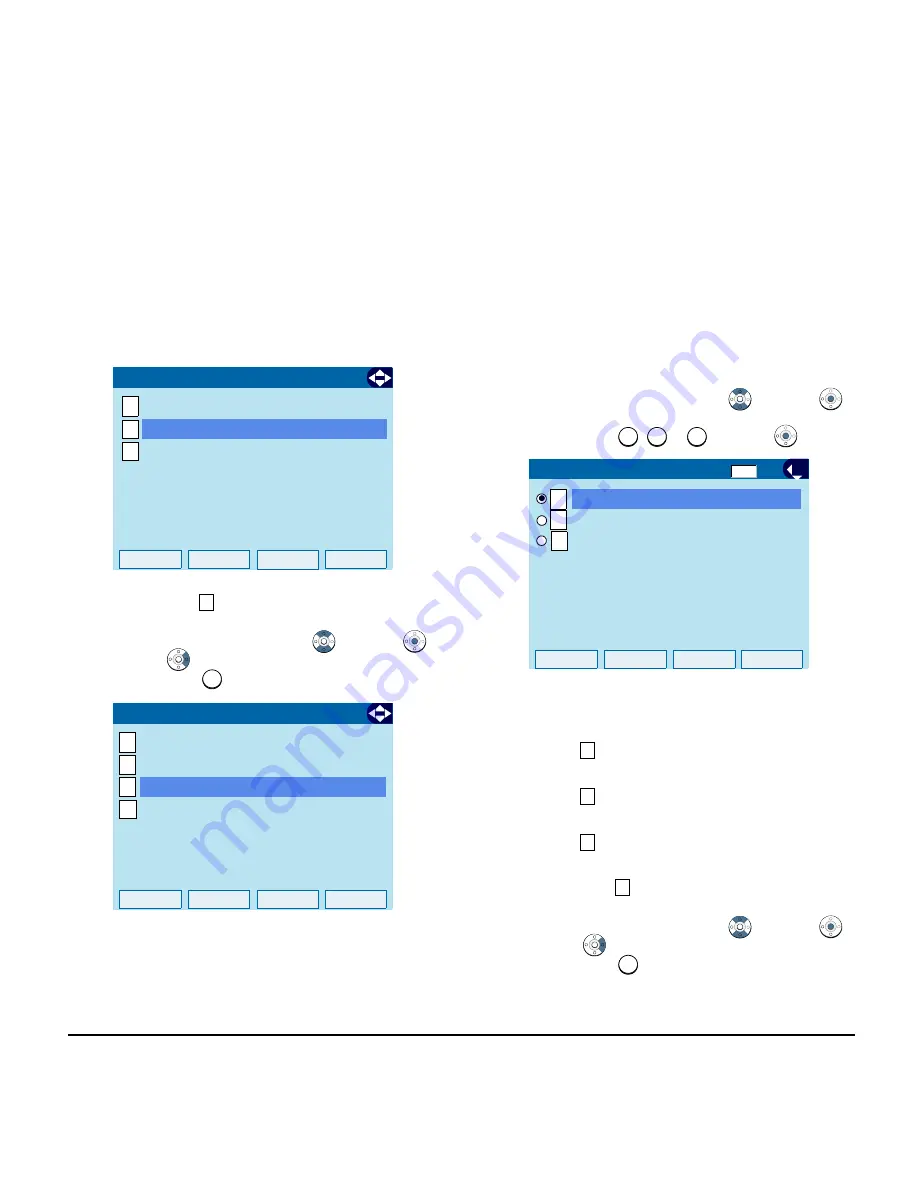
68
1.
STEP 4:
Select
Protocol
.
Select an item by one of the following operations.
• Highlight an item by using
, and press
,
or
OK
.
• Press .
STEP 5:
Choose a protocol used by the server
which stores the download file.
Select an item by one of the following operations.
• Highlight an item by using
, and press
or
OK
.
• Press
,
or
, and press
or
OK
.
STEP 6:
The display returns to the
Download
Menu
screen.
If
FTP
is selected here, continue with
STEP 7.
If
TFTP
is selected here, proceed to
STEP 15
.
If
HTTPS
is selected here, proceed to
STEP 7
.
STEP 7:
Select
Account Settings
.
Select an item by one of the following operations.
• Highlight an item by using
, and press
,
or
OK
.
• Press .
Menu
OK
1
2
Data Backup/Restore
[Setting]
3
User Setting
1/1
Download
3
3
Back
OK
1
2
[Download Menu]
3
1/1
4
Account Settings
Download Files
Download Address
Protocol
1
2
3
1
2
OK
Back
1/1
FTP
TFTP
[Protocol]
HTTPS
3
1
2
3
4
4
Содержание Univerge DT820
Страница 1: ...DT820 NDA 31729 ISSUE 3 0 USER GUIDE SV9100 ...
Страница 2: ......
Страница 4: ......
Страница 9: ...3 1 ITY 8LCGX 1 Color Self Labeling 8 Button ...
Страница 36: ...30 1 This page is for your notes ...
Страница 92: ...86 This page is for your notes ...
Страница 121: ...115 91 Live Monitoring Key 94 Call Attendant 97 Doorphone Access Function Number Function Additional Data ...
Страница 122: ...116 This page is for your notes ...
Страница 128: ...122 This page is for your notes ...
Страница 132: ...126 This page is for your notes ...
Страница 133: ......
Страница 134: ...NEC Enterprise Communication Technologies Inc Issue 3 0 DT820 User Guide SV9100 ...






























