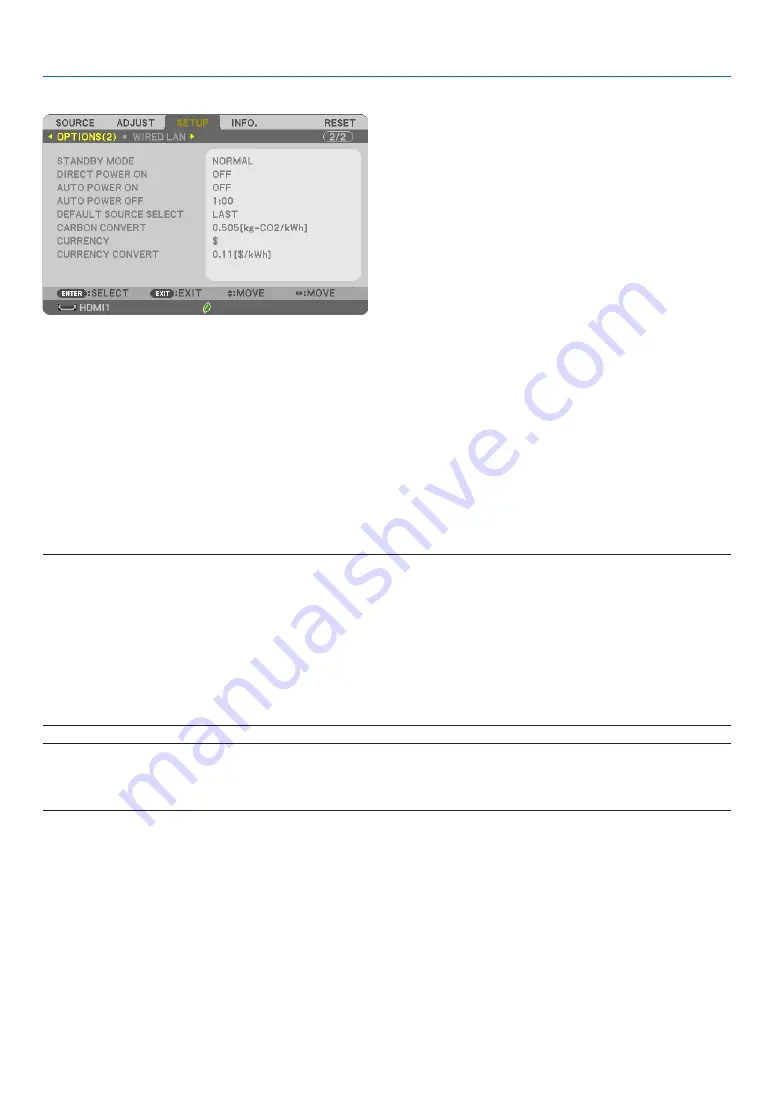
7
3
5. Using On-Screen Menu
Selecting Power-saving in [STANDBY MODE]
The
projector
has
two
standby
modes:
[NORMAL]
and
[NETWORK
STANDBY].
The
NORMAL
mode
is
the
mode
that
allows
you
to
put
the
projector
in
the
power-saving
condition
which
consumes
less
power
than
the
NETWORK
STANDBY
mode.
NORMAL
�������������������������������
When [NORMAL] is selected, only the following buttons and feature will work:
POWER buttons on the projector cabinet and the remote control, AUTO POWER ON, and powering on from
PC Control command
�
NETWORK STANDBY
��������������
When [NETWORK STANDBY] is selected, the projector can be turned on over a wired LAN connection and
only the following buttons, port, and features will work:
IMPORTANT:
• When [NETWORK STANDBY] has been set for [STANDBY MODE] and the LAN has been in link-down condition for 3 minutes, [STANDBY
MODE] will transit into [NORMAL] automticially for the purpose to save the consumption power.
• When [NETWORK STANDBY] has been selected, [AUTO POWER OFF] becomes ineffective (displayed in grey) and [0:15] is selected auto-
matically.
When [STANDBY MODE]
→
[NETWORK STANDBY] is selected
- When [NETWORK SERVICE]
→
[AMX SETTINGS]
→
[ENABLE] is selected
- When the signal is input to the computer, HDMI 1 IN or HDMI 2 IN terminals
NOTE:
• Even when [NORMAL] is selected for [STANDBY MODE], power on or off can be done by using the PC CONTROL port.
• The power consumption in the standby mode will not be included in calculating CO
2
emission reduction.
• Your setting for [STANDBY MODE] will not be affected even when [RESET] is done from the menu.
[OPTIONS(2)]
Enabling Direct Power On [DIRECT POWER ON]
Turns the projector on automatically when the power cord is inserted into an active power outlet. This eliminates the
need
to
always
use
the
POWER
button
on
the
remote
control
or
projector
cabinet.
POWER buttons on the projector cabinet and the remote control, powering on from PC Control command,
AUTO POWER ON, operation by User Supportware, LAN feature, and Mail Alert feature.
•
In the below conditions, setting of the [STANDBY MODE] is disabled and the projector will go into the SLEEP mode*.
* Sleep mode refers the mode without functional restrictions by the [STANDBY MODE].
Содержание UM383WL
Страница 122: ...NEC Display Solutions Ltd 2019 7N952943...
















































