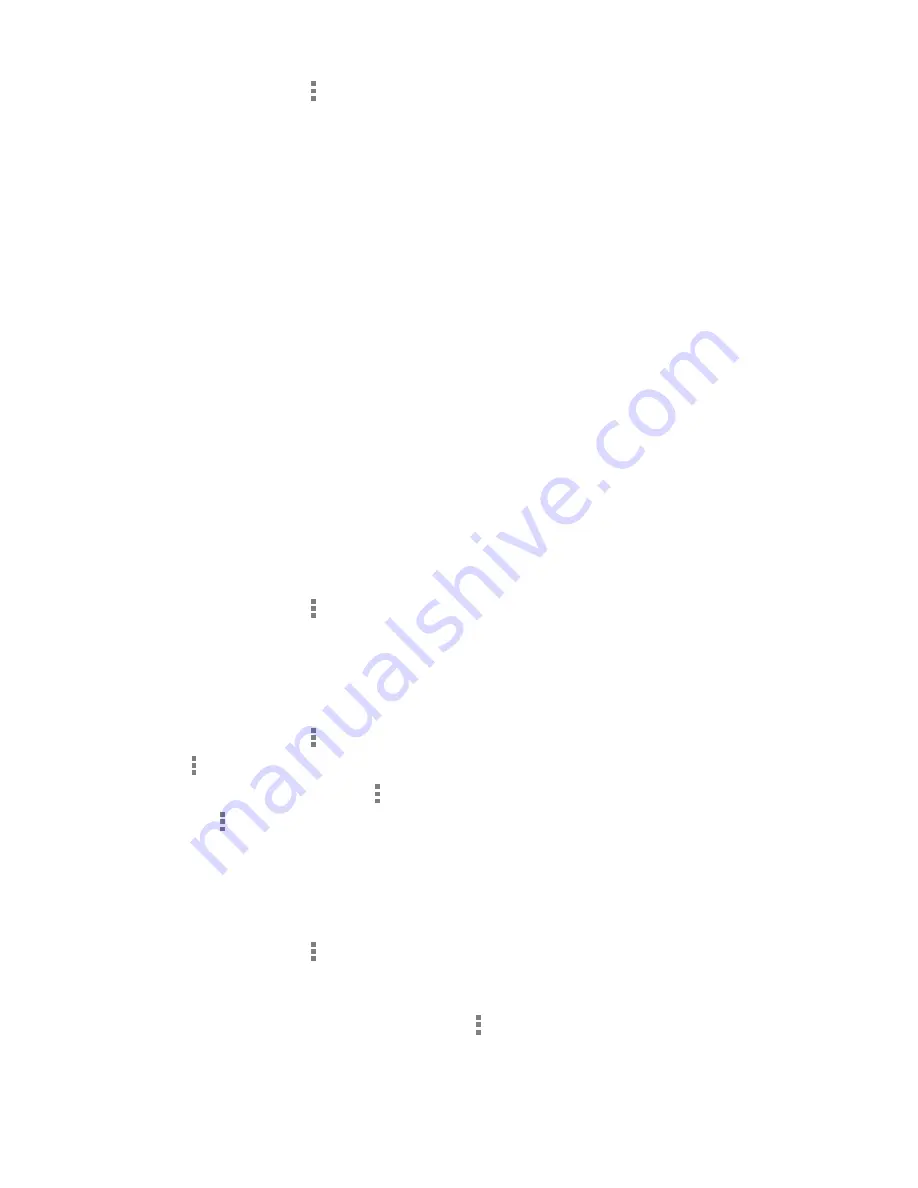
57
DRAFT
add Bookmarks
1. From any webpage, tap ►
Save to bookmarks
.
2. Enter the Label, Address, Account and Folder.
3. Tap
OK
.
4. Saved to bookmarks will appear at the bottom of the page.
edit Bookmarks
1. From the Bookmarks page, tap and hold the bookmark you want to edit.
2. Tap
Edit bookmark
.
3. Use the QWERTY keypad to edit the Name, Address, Account and Folder.
4. Tap
OK
.
delete Bookmarks
1. From the Bookmarks page, tap and hold the bookmark you want to delete.
2. Tap
Delete bookmark
.
3. At the
Delete
confirmation window, tap
OK
.
BrowSer hiStorY
The History list provides you with the most recently visited websites. These entries can be used to return to
previously unmarked web pages.
1. From any webpage, tap ►
Bookmarks
►
History
tab.
2. Select a category such as
Today
or
Most visited
.
3. Tap any entry to display the webpage.
Clear Browser history
1. From any webpage, tap ►
Bookmarks
►
History
tab.
2. Press ►
Clear history
.
3. Select the sites to delete or press ►
Select all
.
4. Select the ►
Delete
.
5. Tap
OK
.
Saved pages
The Saved Pages list provides you with a list of the websites that you have saved for viewing offline.
1. From any webpage, tap ►
Bookmarks
►
Saved Pages
tab. A list of saved web pages is displayed
with a thumbnail and Name. The web pages that have been visited the most will appear at the top.
2. Select the one you wish to display.
3. In order to see the latest version of the page, tap
►
Go live
.
Содержание Terrain
Страница 1: ...NEC Terrain User Guide ...






























