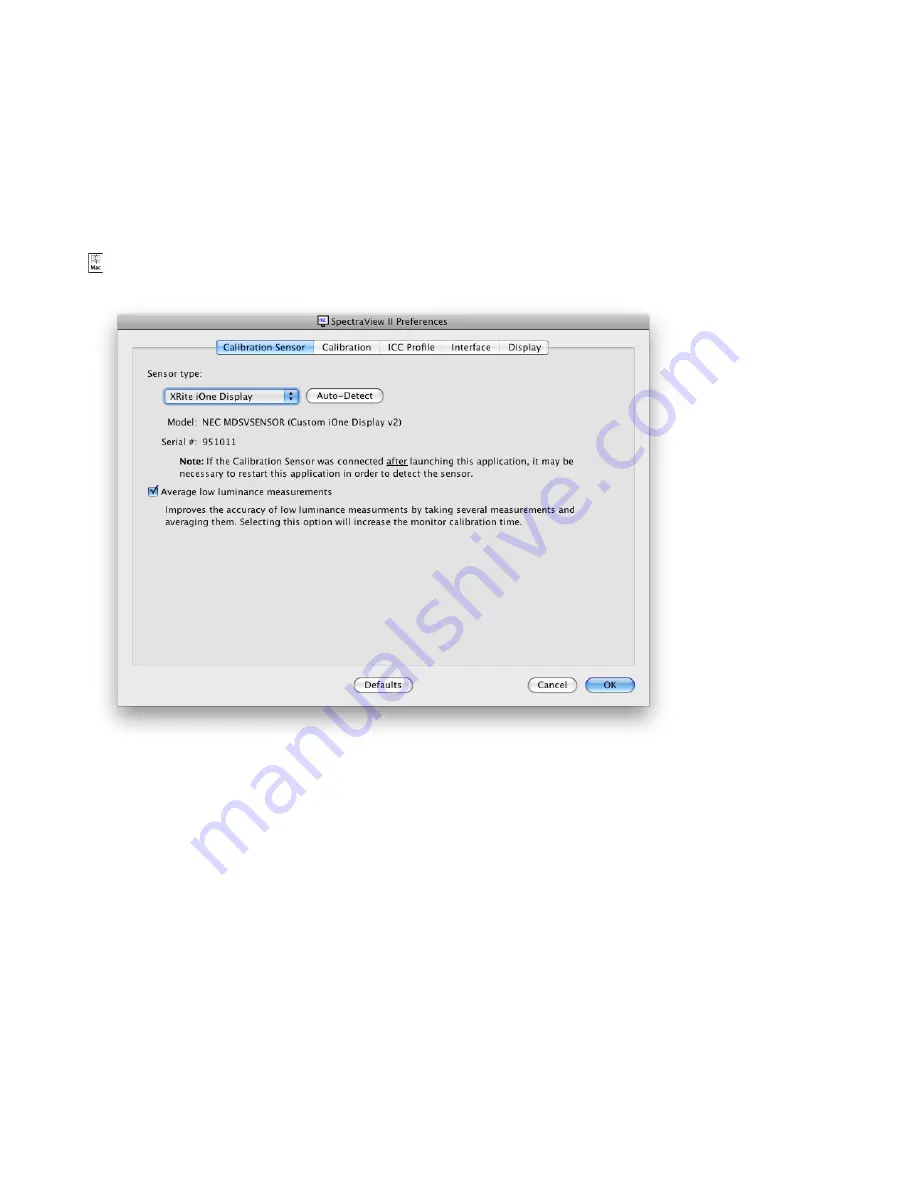
1
| SPECTRAVIEW II - USER’S GUIDE
Preferences dialog
Preferences dialog - Calibration Sensor tab
Sensor Type
- selects the model of calibration sensor to use, and shows the current model being used.
Auto-Detect
- attempts to detect the selected model of calibration sensor. SpectraView will automatically detect
the calibration sensor when the application is started, however if the sensor was not connected at that time, or
if it was being used by another application, then it may be necessary to re-detect it.
Note that if the sensor was not attached when SpectraView was launched, then it may be necessary to exit the
SpectraView application and launch it again.
Model
and
Serial #
- shows the model and serial number of the currently selected calibration sensor device.
Average low light measurements
- will average several color sensor measurements to improve the accuracy
of low luminance measurements (below 10 cd/m²). Selecting this option will increase the monitor calibration
time.
The
Preferences
dialog is accessed from the
Edit
menu (
ÿ
Windows) and
SpectraView II
application menu
( Mac OS). It is divided into 5 different tabs.
The default settings for the entire Preferences can be restored by clicking the
Defaults
button.
Note: Due to the technology limitations of the color sensor compared to the human eye, for some applications, it is
sometimes better to visually match a white point using this interactive method, and then measure it using the color
sensor.






























