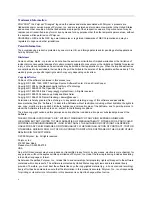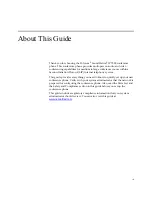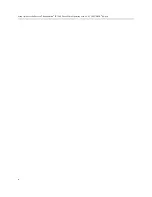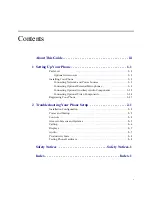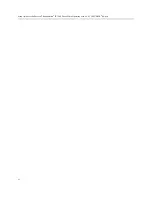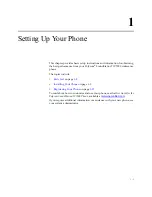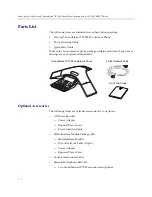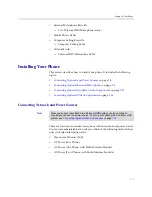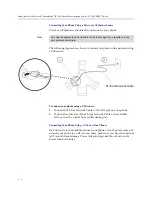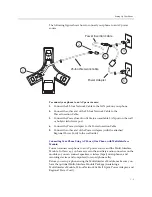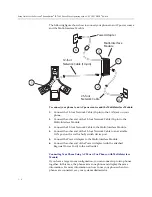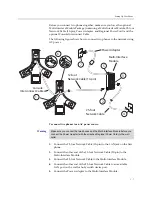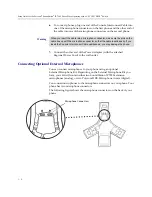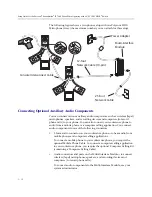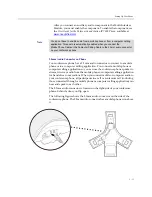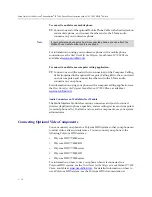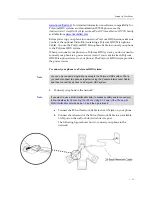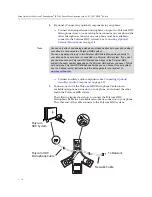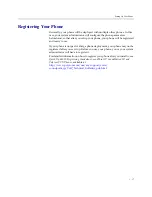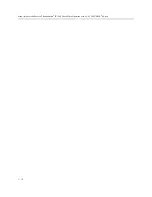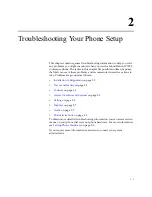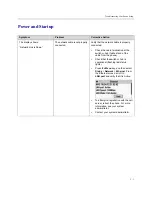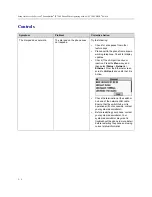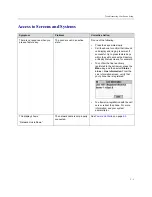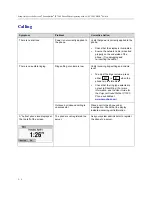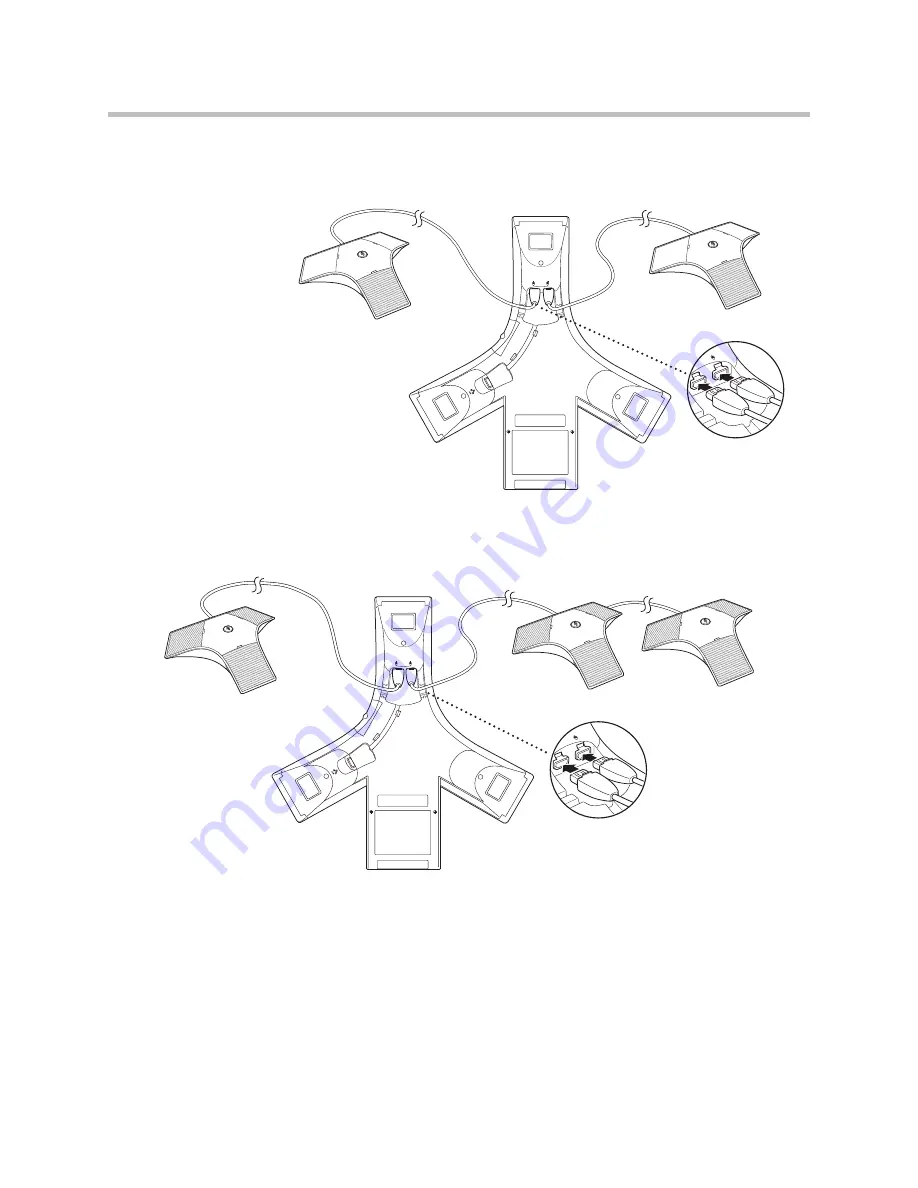
Setup Guide for the Polycom
®
SoundStation
®
IP 7000 Phone When Operating with a NEC UNIVERGE
®
Switch
1 - 10
The following figure shows a single phone with two analog extension
microphones (the maximum number you can attach).
The following figure shows a single phone with three Polycom HDX
Microphone Arrays (the maximum number you can attach to a single phone).
Содержание SoundStation IP 7000
Страница 2: ......
Страница 6: ...Setup Guide for the Polycom SoundStation IP 7000 Phone When Operating with a NEC UNIVERGE Switch iv ...
Страница 8: ...Setup Guide for the Polycom SoundStation IP 7000 Phone When Operating with a NEC UNIVERGE Switch vi ...
Страница 26: ...Setup Guide for the Polycom SoundStation IP 7000 Phone When Operating with a NEC UNIVERGE Switch 1 18 ...