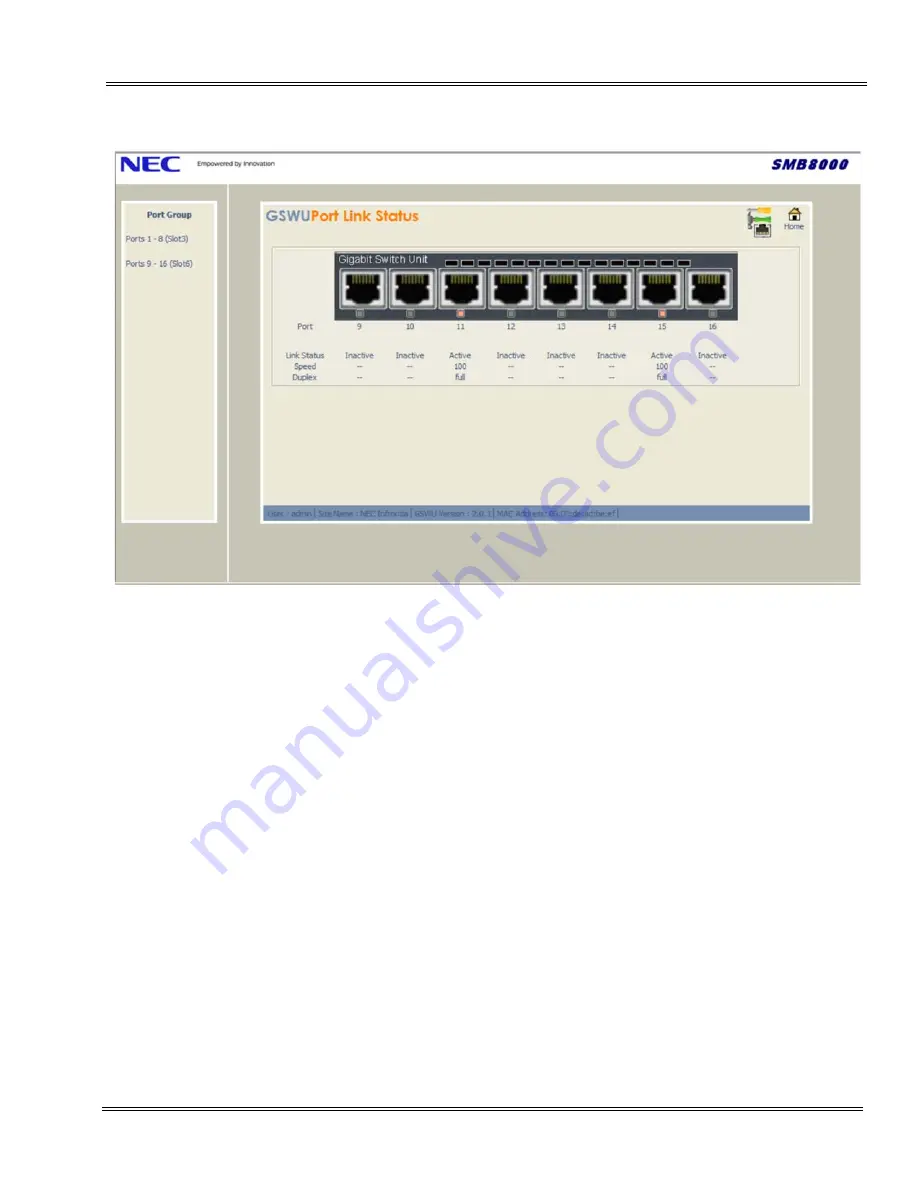
SMB8000
Issue 3.0
Gigabit PoE Switch Manual
5 - 5
___________________________________________________________________________________
___________________________________________________________________________________
Port – A real time image is displayed for those connected devices. Port LED colors
are shown in Green or Red and Gray for those items not connected.
Link Status – Active status indication is shown when there are Ethernet devices
connected. Inactive is displayed when ports are idle.
Speed/Duplex – When configuring an interface speed and duplex mode, note the
following:
z
Fast Ethernet (10/100-Mbps) ports support all speed and duplex options.
z
Gigabit Ethernet (10/100/1000-Mbps) ports support all speed options and all
duplex options (auto, half, and full).
z
Gigabit Ethernet ports operating at 1000 Mbps do not support half-duplex mode.
Figure 5-4 Port Link Status (9~16) Screen
Содержание SMB8000
Страница 1: ...ETIA GIGABIT POE SWITCH MANUAL Issue 3 0 May 2010 SMB8000 ...
Страница 2: ......
Страница 4: ......
Страница 55: ......
Страница 56: ...Gigabit PoE Switch Manual NEC Unified Solutions Issue 3 0 SMB8000 ...
















































